10 Laptop Features You Can Skip to Save Money
Whether you're buying a laptop that you can configure-to-order or choosing from a set of different models, you'll pay more for better components and capabilities. If your budget allows, you can splurge on the fastest processor, largest storage and highest-end graphics, but if you need to economize, these are several luxuries you can skip.

Backlit Keyboard
If you're a touch typist, you shouldn't need lighting to feel your away around the keyboard. And even if you hunt and peck, it's easy enough to find your keys in the dark with the light coming off the screen. These days, most mainstream consumer laptops come standard with backlit keyboards, but there are still some budget models that don't have them and business models that charge extra for them. For example, Lenovo charges an additional $30 to configure the ThinkPad T460 with a backlit keyboard.

Higher than 1080p screen
If at all possible, you want a laptop with a screen resolution of at least 1920 x 1080, also referred to as "full HD" or 1080p. However, you can often save money by not getting a laptop with an even-higher-res display. For example, the difference between a Dell XPS 13with a 1080p screen and one with otherwise identical specs but a 3200 x 1800 screen (which also has touch) is $300. There's no doubt that a screen with a 2560 x 1440 (WQHD) or 3840 x 2160 (4K) resolution provides sharper images, but when the display is only 13, 14 or 15 inches, the difference may not be significant enough for most people. Also, pushing more pixels uses more electricity, which usually results in lower battery life. MORE: Laptops with the Longest Battery Life

Core i7 CPU
If you can possibly afford it, we recommend getting a laptop with an Intel Core i5 processor inside, because i5 offers the best balance between price and performance. However, in most cases, there's no need to spend extra for a Core i7 processor. The price delta between Core i5 and i7 can be significant. For example, a Surface Pro 4 with the i7 chip costs $349 more than a similar one with an i5 CPU inside. It's true that a Core i7 CPU will be slightly quicker at processor-intensive tasks like crunching giant spreadsheet formulas or transcoding videos, but unless you do those sorts of tasks every day, you don't need one. MORE: Which Laptop CPU is Right for You?

Discrete Graphics
If you don't plan to play the latest and greatest games or do professional-grade video editing or 3D modeling, you don't need a discrete graphics chip. Some configurable laptops offer you the choice of an AMD or Nvidia chip while others simply cost more than competitors because they have one. For example, the Microsoft Surface Book with low-end Nvidia graphics costs $200 more than one with integrated Intel graphics. Even worse, low-end chips such as the Nvidia 940MX or AMD Radeon R7 M445 don't even help your gaming frame rates much. For example, an HP Spectre x360 15-inch with Nvidia 940MX GPU only managed a frame rate of 15.2 fps in Rise of the Tomb Raider (at budget settings). MORE: Which GPU is Right For You

Infrared Camera / RealSense 3D
Several laptops offer infrared or RealSense 3D cameras that work with Microsoft's Windows Hello feature to log you in via facial recognition. However, facial login is the dictionary definition of a "nice-to-have" rather than a necessity. Even if you have Hello enabled, Windows 10 will allow you to login with your password, which means that this feature won't protect you from a hacker who steals your credentials. And if you can type fast, entering your password isn't much slower than showing your face to the webcam. MORE: How to Set Up Windows Hello Facial Recognition

Fingerprint Reader
Like infrared cameras, fingerprint readers let you log in via Windows Hello. Placing your finger on a sensor is definitely more convenient than typing in a password, but it's no more secure. Windows 10 still forces you to have a password and hackers can log into your computer that way. MORE: How to Set Up Windows Hello Fingerprint Login
Stay in the know with Laptop Mag
Get our in-depth reviews, helpful tips, great deals, and the biggest news stories delivered to your inbox.

Touch screen on a clamshell laptop
If you're buying a 2-in-1 that flips back or detaches to become a tablet, you need a touch screen. However, on a standard clamshell laptop, a touch screen is a drawback because it lowers battery life by a couple of hours and often costs extra. For example, Lenovo charges an extra $50 to configure the ThinkPad T560 with a touch panel. MORE: Why You Shouldn't Buy a Touch-Screen Laptop
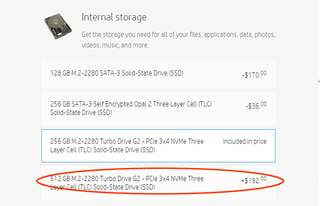
More than 256GB of Storage
If you can possibly afford one, you need a laptop with a solid state drive. SSDs allow your computer to boot, multitask and launch app three to five times faster than on a mechanical hard drive. However, the cost of moving from a 256GB to a 512GB of 1TB SSD is usually very high. For example, configuring an HP EliteBook x360 with a 512GB drive is $192 more than one with 256GB. With cloud storage services, external drives and streaming services which keep your music and videos in the cloud, most people don't need more than 256GB of internal storage today.
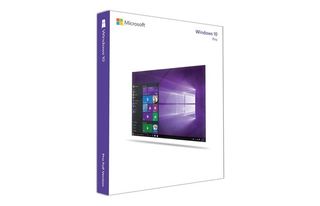
Windows 10 Pro
Most laptops come standard with Windows 10 Home, but business laptops have Windows 10 Professional as a $50 option. The Pro version offers Bitlocker disk encryption, Domain Join and Group Policies, features that large businesses need. Unless you're buying a series of laptops that you need a corporate IT manager to control, you shouldn't pay extra for Windows 10 Pro. MORE: How to Use Windows 10
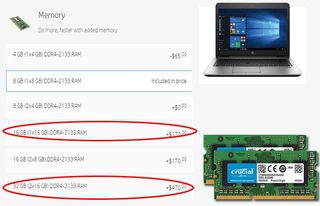
16 or More GB of RAM
You can never be too rich, too thin or have too much RAM, but for most people, 8GB is the most they'll really need. It can cost a pretty penny to configure your laptop with 16 or 32GB of memory -- $156 and $320 for HP's EliteBook 840 G3 for example -- and, unless you're a graphics professional, you probably won't notice the difference.
Cover Image Credit: mstanley / Shutterstock
Laptop Guide
- Laptop Buying Guide: 8 Essential Tips
- The Best & Worst Laptop Brands
- Laptop Tech Support Showdown: Undercover Report
- Should I Buy a Chromebook? Buying Guide and Advice
- Laptops with the Longest Battery Life
- Chromebooks vs. Windows 10 Laptops: What Should You Buy?
- Why You Shouldn't Buy a Touch-Screen Laptop
- Out of the Box Tips: Set Up Your New Laptop Like a Pro
- The Best Time to Buy a Laptop
- Chromebook vs. Tablet: Which Should You Buy?
- Laptop Buying Tips for Students
- 10 Key Features to Look for in Your Laptop
- How to Buy a 2-in-1 Laptop Hybrid
- USB Type-C FAQ: Everything You Need to Know
- How to Get Rid of Your Old Laptop
- Laptop Warranties: What They Cover
- Which CPU is Right For You?
- Which Laptop Features Are Worth the Money?
- Gaming Laptop Buying Guide: Find the Right Rig
- 10 Reasons Why Consumers Should Buy Business Laptops
- Which MacBook is Right for You?
- 5 Things to Look For in Your Next Laptop Keyboard
- How to Configure Your Laptop: Specs That Matter
- Which Graphics Card Do You Need?
- The Perfect Laptop? Here’s What It Should Have
- Why 78 Percent of Laptop Screens Suck
- A Guide to Computer Ports and Adapters
- 13 Ways to Make a Slow Laptop Faster
- How to Tell If You Can Upgrade Your Laptop
- Laptop Locks Guide: Do You Need One?
