10 Things You Need to Know About Office 2010

While we've had access to a preview version of Office 2010 since the summer, Microsoft has finally reached public beta on the next generation of its ubiquitous office suite. That means you can now download Office 2010 beta from Microsoft for free. As it costs nothing, we recommend that you install the beta and see for yourself if the new versions of Word, Excel, PowerPoint, Outlook, et. al are significant improvements over their Office 2007 counterparts.
After reviewing the preview version and spending some quality time with the beta of Office 2010, we've come up with the list of 10 things to keep in mind as you research and test the software for yourself.
1. Backstage view is the new name for File and Print menu. Where in Office 2003 and before you had the File menu and in Office 2007 you had the magic Office orb in the upper left hand corner of the screen, you now need to click on the File tab and go to a whole separate screen called Backstage view to see your file, print, and settings options. Microsoft touts Backstage as giving users "easy, organized access to tolls that were previously spread across several locations." We see it as a bit cumbersome, because it makes covers over your work while you're just trying to do a simple task like save or print, something that previously was accomplished with small dialogue boxes that floated above your documents.
However, in Backstage, you do get a nice preview thumbnail of the document that is being obstruced and some interesting specs such as the file size, total editing time, and number of Words in a Word document.
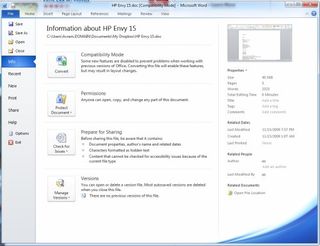
2. Office 2010 can coexist with earlier versions of Offices, but not Outlook. Many Microsoft programs wipe away their prior versions on install, giving you no way to compare them with their predecessors. For example, you simply cannot have multiple versions of IE on the same computer, but the good news is that you can keep Office 2007 while you play with Office 2010. Just make sure to select Customize when you install the Office 2010 beta and then choose Keep Previous Versions from the Upgrade tab. One possible exception: we were unable to keep using Outlook 2007 after installing Office 2010.
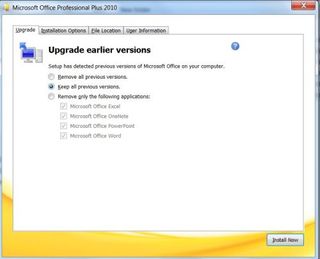
3. Outlook now has threaded conversation views, but you can disable them. One of the most polarizing features of Gmail is the way it shows e-mail conversations in a threaded view that forces you to scroll past earlier e-mails in order to see the latest message in a conversation. Outlook's inbox handles this much better by giving you the ability to open each conversation as an indented list.
Even better you can choose to ignore a conversation by right clicking on it and selecting Ignore. All future messages in that thread will then disappear.Still,some will find it annoying to have to open up each conversation, just to get to individual e-mails. Fortunately, unlike Gmail, Outlook makes its easy to disable or customize the conversation view by going to the View tab and selecting from the Conversations pulldown menu.
Stay in the know with Laptop Mag
Get our in-depth reviews, helpful tips, great deals, and the biggest news stories delivered to your inbox.

4. You can preview before you paste, but it's not always helpful. One of the cool new features of Office 2010 is that you can now get a real-time preview of what content would look like in your document before you paste it in from the clipboard. You can do this by right clicking in your document and hovering over 3 different paste options: Keep Source Formatting (use fonts and styles from what you are pasting), Merge Formatting (combine fonts and styles from the original with those in the current doc), and Keep Text Only (paste as text).
While this works quite well, we noticed one instance where hitting Ctrl+V to paste gave us a different look than using any of these three options. In that case, we were copying and pasting images and text from a Web site and hitting Ctrl+V preserved the image, but using Keep Source Formatting or Merge Formatting gave us a tiny thumbnail of the paste image instead.
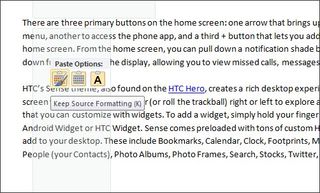
5. Office 2010 apps open faster. We're in the middle of developing test macros to measure this improvement, but throughout our testing we noticed that Office 2010 applications such as Word and Excel opened much faster than their Office 2007 counterparts.
Next Page: Online Collaboration and Ribbon Customization >>
6. Online collaboration is easier. Office 2010 will allow enterprise users to save their documents to a SharePoint site or non-enterprise users to save to an online Microsoft Windows Live Skydrive folder. In either case, the document will live in the Cloud and be editable by multiple parties simultaneously. You can even see who else is working and the changes they are making.
7. You can customize the ribbon. Ribbon haters, take heart! While you can't go back to Office 2003-style pulldown menus, you can completely customize the Office 2010 ribbon and even create your own tabs. Just right click on the ribbon and select Customize the Ribbon.
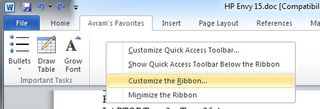
8. Sparklines allows you to put tiny charts in individual Excel cells. If you deal with a lot of data, it's really neat to be able to use this feature.
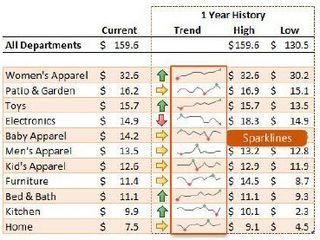
9. PowerPoint outputs videos. One of the most annoying things about PowerPoint is that other people have to have PowerPoint or some kind of special viewer to see your presentations and they don't get the benefit of your voiceover comments. No longer. You can now create a complete video of your presentation, complete with narration!
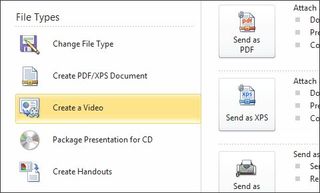
10. Web versions of Word, Excel, PowerPoint, and OneNote will be available. We haven't been able to test these, and they aren't available to the public yet, but Microsoft is planning to offer highly-functional Web versions of these four apps, which will be completely file compatible with their offline versions.
