10 Tips to Become a Siri Power User
Siri was formerly an application available for all iPhones, but now the application is exclusively on iPhone 4S. This virtual personal assistant is a main selling point for Apple’s latest smartphone. However, many users don’t know the full extent of Siri's capabilities.
Here are 10 functional tips for making Siri work for you.
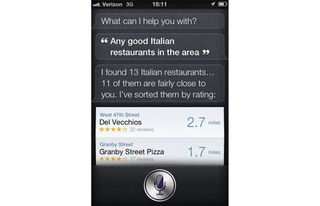
Night Out with Siri
A night out with friends can be made a lot easier with Siri. You can ask her, “Any good restaurants in the area?” Siri will offer you a list of the closest restaurants. You can be more specific by adding cuisines. Expecting a chill in the air? Ask Siri, “Do I need a coat?” just to make sure. She will tell you that night’s temperature. As you leave home for dinner, you remember that there’s a big game downtown. Ask Siri, “How’s the traffic?” and she’ll direct you to Google Maps Traffic. It’s time to split the bill. Siri knows the sales tax and everything; all you need to say is, “What is [percentage] tip of [price] split by [how many] people?” Siri will handle the rest. At the end of the night, you notice you’ve had one too many and need a taxi to pick you up. Be frank with Siri and tell her, “I’ve had too much to drink.” She will recommend calling a taxi using your location.
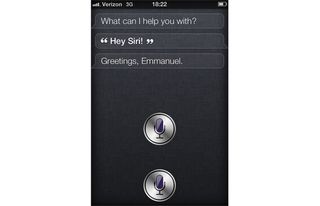
Establish Relationships
To inform Siri of the important people in your life, tell Siri, “[name] is my [relation].” Siri will ask you to confirm and will apply it to your contacts. The individual must be an existing contact for this to work. Established relationships make it easier to communicate to Siri in a natural way. Instead of telling Siri to text or call your mother by name, you can just say, “Call mom,” or, “Have lunch with mom tomorrow at 1:00 p.m.” Siri will match the command with the relationship and schedule accordingly.
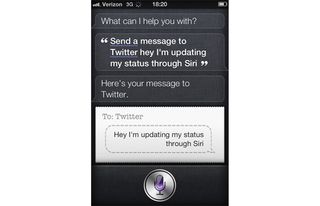
Update Your Status
Siri can help with your homework and maybe even tell a joke, but she can’t update your social network status. However, you can make this happen with a small workaround. First, sign up with the social network of choice for mobile updating. The service will give you a number to use. Add this number as a contact and assign it the website’s name (f. ex. “Facebook” or “Twitter”). Then tell Siri, “Message [website] [status].” Siri will ask to confirm and will send it as a text message. With the linked account, Siri will use your message as a status update.
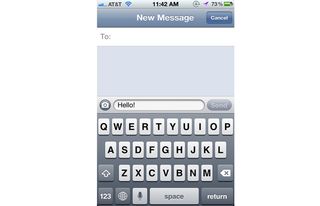
Use Punctuation!
You’re excited and you want Siri to know it! To get this across, simply say your command and the punctuation you want. Siri won’t type “exclamation point” but will actually add the “!” symbol.
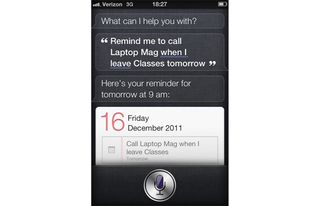
Remind Me Here . . .
To activate location in a reminder, simply say, “Remind me [reminder] [at location].” The location you use can be general. For example, if you have an address attached to your contact, you can say, “Remind me [reminder] when I get home.”
Stay in the know with Laptop Mag
Get our in-depth reviews, helpful tips, great deals, and the biggest news stories delivered to your inbox.
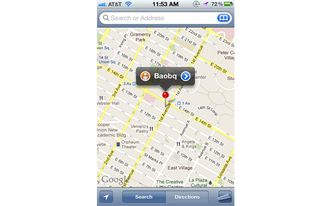
Find Your Friends
After you have Find my Friends set up, using it with Siri is as easy as 1, 2, 3. First, activate Siri and ask her, “Where’s [name]?” You can follow up with the command: “Take me to [friend’s name].” You will then be sent to Google Maps for directions. The simple command of “Call” will call the friend you’ve requested the location for. During testing, we didn’t find the ability to message through this command.
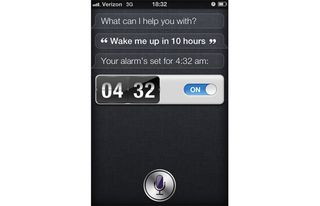
Wake Up with Siri
There are multiple ways to set an alarm with Siri. You can set it by time with the command: “Wake me up at [time]” or “Set alarm for [time]." Set an alarm by the hour, with the command: “Wake me up in [number] hours.” You can change, delete and turn off alarms with a command. You can start anew with the command: “Delete all alarms.” Siri will confirm before doing so.
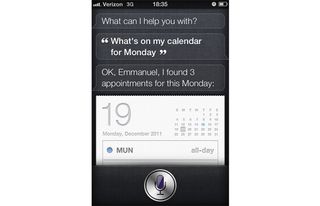
Use Siri as a Day Planner
Need to know your agenda for the day? Ask Siri, “How does [today/date] look?” If you have a place tagged with the event, you can ask Siri, “Where is my next meeting?” Have an emergency that's thrown off your plans? Use keywords such as “Cancel [meeting name]” or “Move [meeting name] to [date/time].” If Siri finds a conflict with a previously scheduled event, she will ask you if you want to schedule anyway. To cancel the previous meeting, say, “Cancel [meeting name].” If you want to do neither, simply tell Siri a different date and time for the meeting you are attempting to schedule.
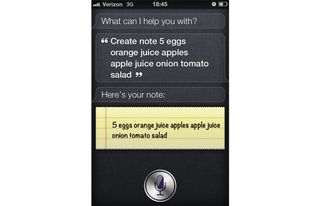
Siri’s in the Kitchen
To make a grocery list, make a note by saying, “Create note [what you want on note].” If you have the Remember the Milk app, set it up to work with Siri by saying, “Remember the milk [reminder].” To make measurement conversions, ask Siri, “How many [measurement] are in [measurement]?” This can come in handy when converting units or when translating metric to U.S. units. You can ask Siri, “How many kilograms are in 3 pounds?” Siri will use Wolfram to tell you there are 1.36 kg in 3 pounds. You gourmet masterpiece is in the oven, but it can all be ruined if you don’t set a timer on your phone. To start a timer, say, “Set timer for [minutes/hours].”
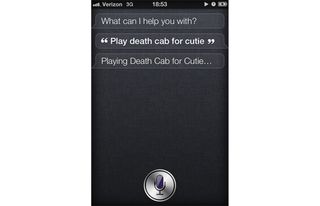
Enjoy Music with Siri
What better way to unwind after work than with a nice jog? Siri can make this run easier by controlling your tunes. These commands work best when you're doing something active, such as running or exercising. To play a song, tell Siri, “Play [song].” You can play a whole album or artist by naming them as well. Siri also recognizes genres and playlists. Have an interruption? Say, “Pause” to stop a song or “Skip” to skip over a song.
