5 Ways to Add 4 Hours of Battery Life to your Palm Pre
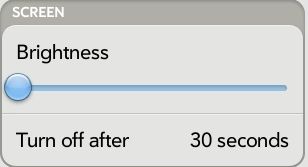
It's no secret, the Palm Pre chugs battery like an SUV burns fuel. During our own tests, we noticed that it could barely make it through the workday and other users are reporting about 8 hours of up time even without heavy usage. Proud Pre owner Tom Humplik helped us come up with a few tweaks to help keep your Pre juiced for a full 12-16 hour day under moderate usage. 1. Turn down the brightness The Pre's screen is crisper than a cucumber in May and it looks gorgeous with the brightness hiked to full, but doing so will kill your battery. Turn down the brightness and tell your Pre to idle more.
- Open the main menu.
- Find the "Screen & Lock" icon and click it.
- Under "Brightness," pull the toggle all the way to the left.
- Change the default "Turn off after" setting from 2 minutes to 30 seconds.
Read on for more tips on how to save battery life on your Palm Pre.
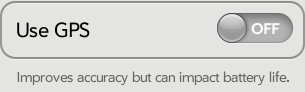
2. You're not lost! Turn off the GPS Leaving your GPS on will hog your battery life. And if you really are lost, battery life is even more important. Plus, you can always use Google Maps since it takes advantage of triangulation and doesn't require the GPS chip to work.
- Open the main menu.
- Open Location Services.
- Under "Use GPS" move the toggle from "On" to "Off."
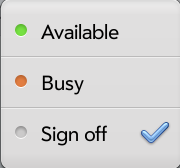
3. Sign out of your Instant Messaging accounts. If you're at the movies or at work and don't need to be reached, sign out of your buddy lists to preserve power.
- Open the main menu.
- Click the Messaging icon.
- Click the Buddies tab up top.
- Click your green status symbol (typically next to Available).
- Choose "Sign Off."
4. Close unused applications Don't force the Pre to multi-task if you don't need it to. Closing out multiple applications, or "Cards," can help throttle down some hardware and save juice.
- Navigate to the Pre's desktop.
- Swipe away any cards that you don't currently need.
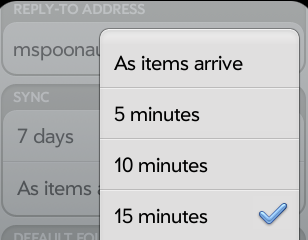
5. Throttle E-mail Auto-check The Palm Pre, by default, checks for new e-mail every 15 minutes. Unless you're expecting something important during a busy work day, we suggest turning this down so that the Pre checks less frequently. Plus, you can always manually check when you need to most.
- Open the e-mail application.
- On the top left, click the E-mail drop-down menu.
- Choose "Preferences and Accounts."
- Click an account name.
- Under "Sync" there are two options: Show E-mail and "Get E-mail." Click "Get E-mail."
- Choose every "1 hour," or longer, to preserve battery life.
Stay in the know with Laptop Mag
Get our in-depth reviews, helpful tips, great deals, and the biggest news stories delivered to your inbox.



