How to Add a Favorite Site/Bookmark in Microsoft Edge
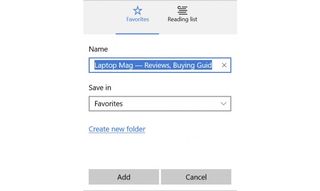
If you've recently started using Microsoft's speedy new Edge browser, one of the most important things to know is how to set a website as a favorite (aka bookmark) so you don’t need to type in the URL every time you want to visit the site. Like its predecessor, Internet Explorer, Edge makes it easy to store and organize your favorites.
MORE: Windows 10: Full Review
1. Open up Microsoft Edge.
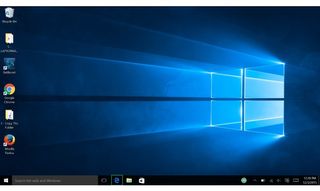
2. Go to the website you want to favorite.
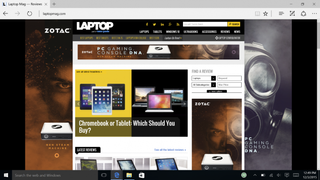
3. Click on the Star button in the top right to open the favorites menu.
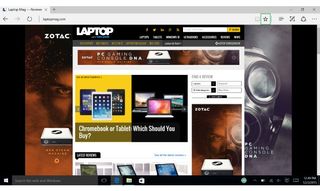
Or
3b. You can just press Ctrl + D at the same time to save a favorite.
Stay in the know with Laptop Mag
Get our in-depth reviews, helpful tips, great deals, and the biggest news stories delivered to your inbox.
4. Hit Add to save the current page as a favorite. From here you can also customize the name of the site and create or select which folder you want to save the favorite in.
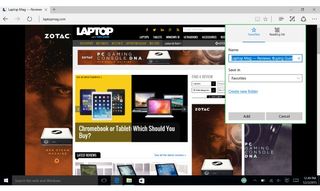

Microsoft doesn't want to tell you how to uninstall Microsft Edge

There are now 3 great reasons to switch from Google Search to ChatGPT Search
Most Popular


