How to Add (and View) Firefox Bookmarks With Just One Click
For those of you that are still saving bookmarks in a browser rather than a tool like Evernote or OneNote, Firefox makes it simpler than most. A single click is all it takes to store your favorite pages for easy viewing later. Granted, you’ll probably want to add a few more clicks to clean up the title, add tags or choose a folder, but regardless of how you do it, Firefox makes it easy.
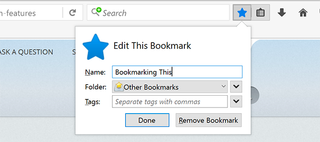
1. Open Firefox.
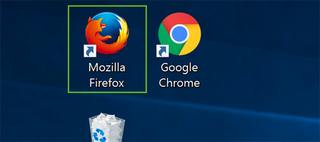
2. Navigate to the website of your choosing.
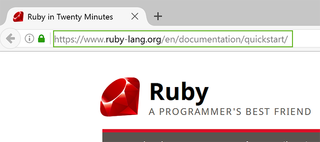
3. Click the star icon to the right of the search bar.
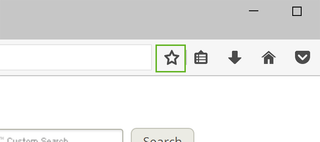
4. Change the title, add tags, and put it in a folder if you’d like.
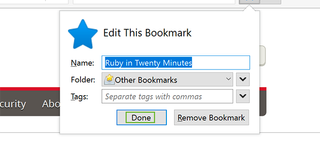
5. Click Done to finish.
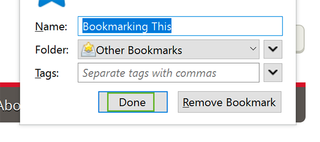
6. To open bookmarks in Firefox, click the clipboard icon to the right of the star icon, and select the bookmark you want to open.
Stay in the know with Laptop Mag
Get our in-depth reviews, helpful tips, great deals, and the biggest news stories delivered to your inbox.
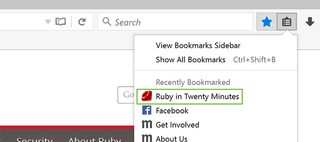
Firefox Browser Tips
- Clear Your Internet History in Firefox
- How to Use Firefox Sync
- Try Cool New Firefox Features with Test Pilot
- How to Update Firefox
- Mute Noisy Firefox Tabs
- Change the Default Search Engine in Firefox
- How to Show White Text on a Black Background in Firefox
- Stop Autoplaying Videos
- Firefox Quantum versus Chrome

Microsoft doesn't want to tell you how to uninstall Microsft Edge

There are now 3 great reasons to switch from Google Search to ChatGPT Search

