How to Add a Table of Contents in Google Docs
A Google Docs table of contents is a useful guide for readers, because it not only shows them a list of topics but also includes jump links to help them navigate. If you create a TOC in Google Docs, it remains in the document, even if you export it as a PDF or Word Doc. Fortunately, it's easy to make your own table of contents, as well as update it if you add or subtract sections. Here are our step-by-step instructions for creating and updating a table of contents in Google Docs.
How to Add a New Table of Contents in Google Docs
1. Write a section header and click Normal text.
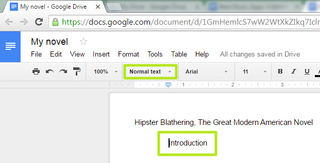
2. Select Heading 1, Heading 2, Heading 4 or Heading 4, depending on your formatting preference.
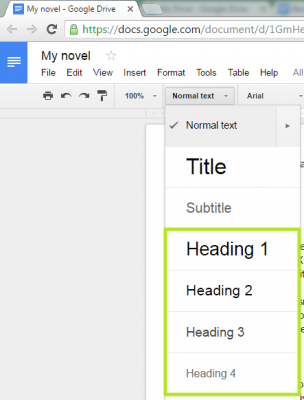
3. Repeat steps 1 and 2 for each section.
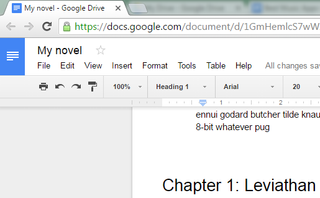
4. Click in the document where you want the table of contents to appear.
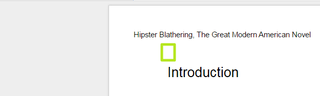
5. Click Insert.

6. Select Table of contents.
Stay in the know with Laptop Mag
Get our in-depth reviews, helpful tips, great deals, and the biggest news stories delivered to your inbox.
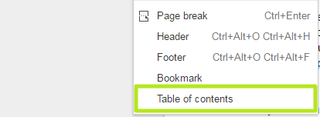
You've created a table of contents.
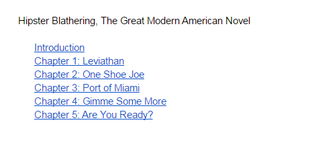
How to Update a Table of Contents in Google Docs
1. After you add more headings, click inside the Table of Contents box.
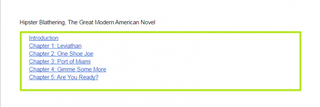
2. Click the refresh arrow.
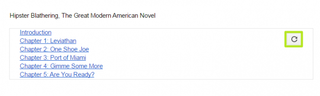
You've made and updated a table of contents in Google Docs.
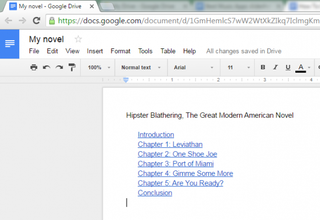
Google Docs Tips
- How to Use Google Docs Offline
- Convert Word Docs to Google Docs
- Create a Custom Template in Google Docs
- Track Changes in Google Docs
- Digitally Sign a PDF in Google Docs
- How to Add a Word to Your Google Docs Dictionary
- Change Margins in Google Docs
- Add or Remove Page Breaks in Google Docs
- How to Add Page Numbers in Google Docs
- How to Download a Google Doc
- Here’s Every Google Docs Keyboard Shortcut
- Use Smart or Dumb Quotes in Google Docs
- Create Text Shortcuts in Google Docs



