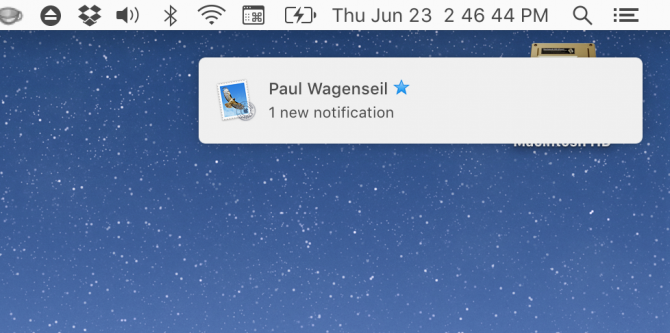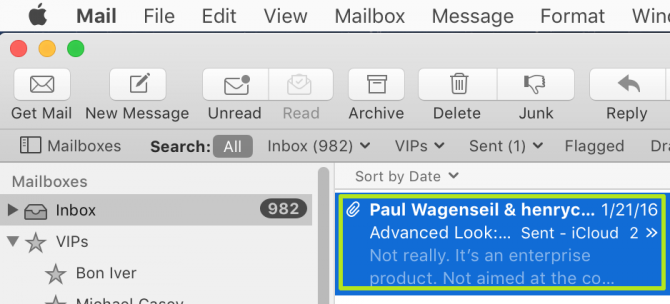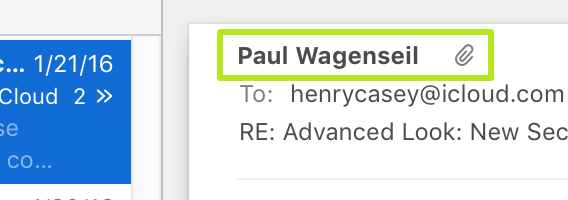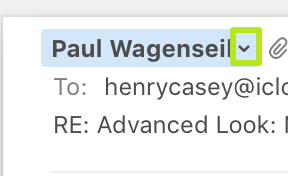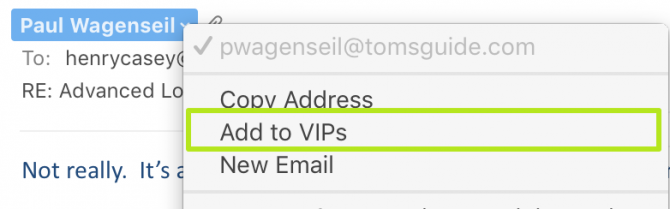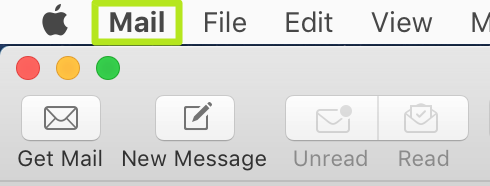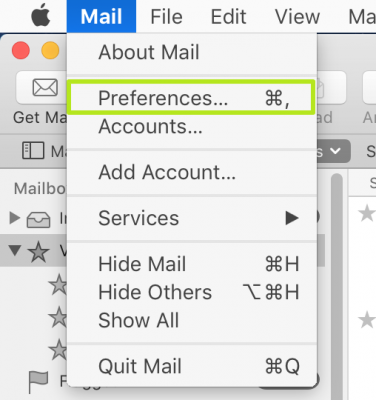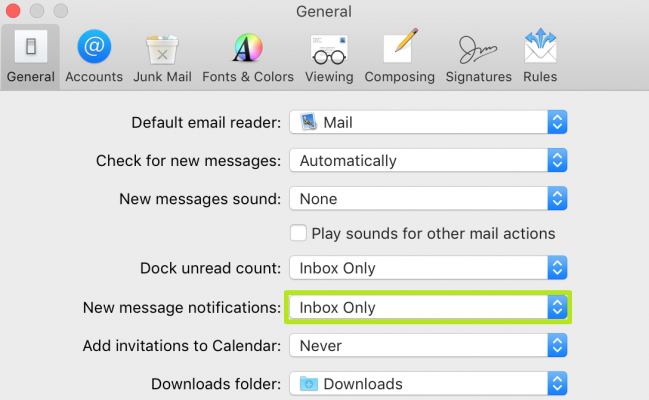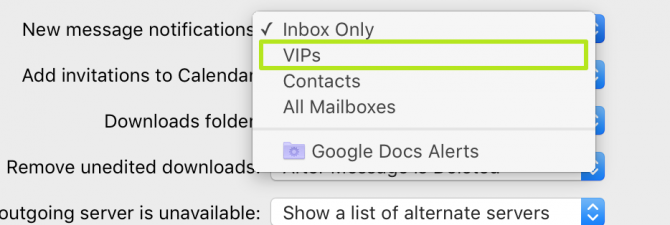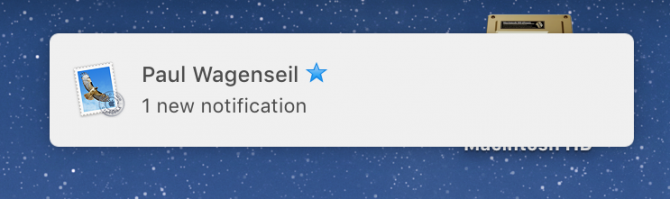How to Add and Use VIP Contacts in Apple Mail
VIP Contacts is a feature that that allows Apple device users to only get notifications from important people in their lives, sparing them useless alerts for newsletters and spam. Not only is it useful for whittling down the notifications the desktop Mail app sends, but if you also own an iPhone, VIP settings are carried over to your phone for alerts from the iOS Mail app.
Here's how to mark a contact as a VIP and tell Apple mail to only send notifications for emails from VIPs.
MORE: Best Apple Laptops
1. Select a message.
2. Hover over a sender or recipient's name.
3. Click the arrow that appears to the right of the name.
4. Select Add to VIPs. Repeat steps 1 through 4 for each person whose emails you deem important.
Sign up to receive The Snapshot, a free special dispatch from Laptop Mag, in your inbox.
5. Click Mail in the menu bar.
6. Select Preferences.
7. Click the drop-down menu next to New message notifications.
8. Select VIPs.
Now, you've set Apple Mail to only send notifications for new messages from the important people in your digital life.
Henry was a contributing writer at Laptop Mag. He penned hundreds of articles, including helpful how-tos for Windows, Mac, and Gmail. Henry has also written about some of the best Chromebooks, and he has reviewed many Apple devices, including various MacBook Air laptops. He is now a managing editor at our sister site Tom's Guide, covering streaming media, laptops, and all things Apple.