How to Add a YouTube Video to a Presentation in PowerPoint 2016
One of the easiest ways to add pizzazz and entertainment to a presentation is by embedding a YouTube video. You don't even need to leave PowerPoint to do so, as the presentation software comes with its own search tool.
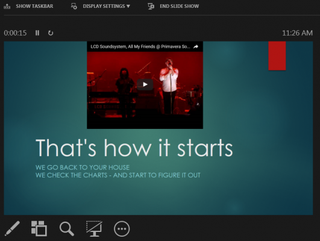
While you can find your own reasons to spice up a PowerPoint with a clip, we recently found this feature useful when explaining how to talk about audio quality. Here are our step-by-step instructions for how to add a YouTube video to a presentation. Just make sure you have an internet connection when presenting, as you're not embedding the entire video file.
MORE: Our Favorite Streaming Media Players and Sticks
1. Click Insert.
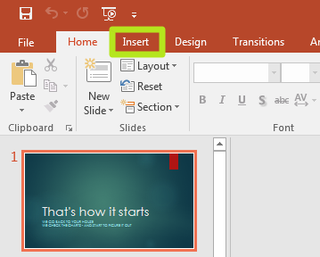
2. Click Video.
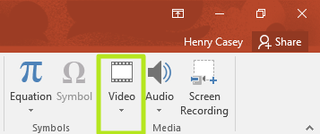
3. Select Online Video.
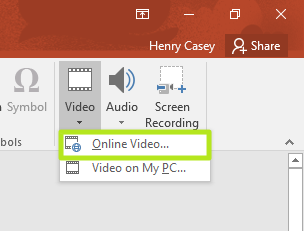
4. Type your search into the YouTube prompt and click enter.
Stay in the know with Laptop Mag
Get our in-depth reviews, helpful tips, great deals, and the biggest news stories delivered to your inbox.
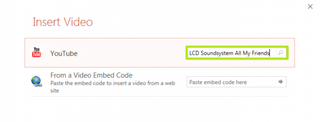
5. Select a video and click Insert.
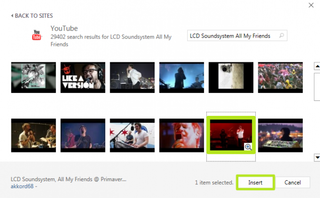
You've added a YouTube video to a presentation, and you can play it by clicking on it while presenting.
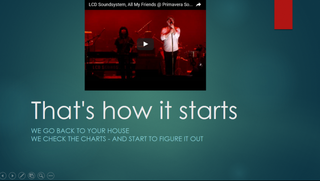
Microsoft PowerPoint Tips
- Change Templates in PowerPoint
- Upload a PowerPoint Presentation to YouTube
- Change a Presentation to Portrait Orientation
- How to Insert a Screen Recording in PowerPoint
- Change Slide Size in PowerPoint
- How to Make a Picture Transparent in PowerPoint
- Convert a Presentation to PDF in PowerPoint
- How to Print Notes with Slides in PowerPoint 2016



