How to Adjust Safari's Auto-Play Settings
In macOS High Sierra, Safari users gained a greater protection against the annoyance of web pages that play videos with sound every time you load them.
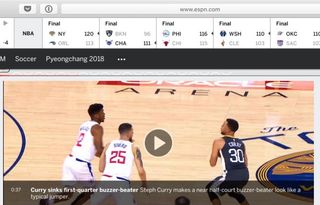
And while that's a helpful tool for those who don't want their computers playing ads that show we're not working, what if you liked how sites loaded video?
Fortunately, you can adjust this setting, and each time you only tweak it for the specific site you're using, so you can selectively decide which sites videos should always load without hindrance.
Here's how to tweak auto-play settings:
1. After opening the site whose settings you wish to change, right click on the URL bar.
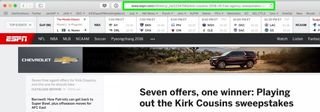
2. Select Settings for This Website.
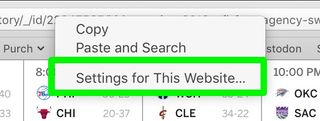
3. Click on the field next to Auto-Play.
Stay in the know with Laptop Mag
Get our in-depth reviews, helpful tips, great deals, and the biggest news stories delivered to your inbox.
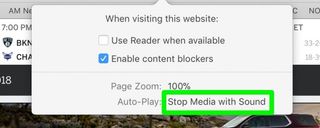
4. Select one of the options.
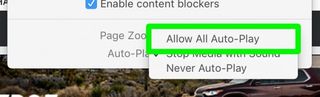
Videos from that site will now load to your preference!
Safari Browser Tips
- Manage Your Passwords in Safari
- How to Merge All Windows in Safari
- How to Block or Enable Plug-ins for Specific Sites in Safari
- Make Safari Read a Web Page Aloud to You
- Force Safari to Sync with iCloud
- How to Sync Safari Bookmarks with Chrome, Firefox and Internet Explorer
- Hide Top Sites in Safari
- See the Entire URL in Safari's Address Bar
- Quickly Close Open Tabs in Safari
- How to Delete Cookies and Stored Website Data in Safari
- How to Block Cookies in Safari
- How to Restore Recently Closed Tabs and Windows in Safari
- Search for Text Within a Web Page in Safari
- Pin a Tab in Safari
- How to Turn Off Website Notifications in Safari
- How to Mute Tabs in Safari
- How to Subscribe to RSS Feeds in Safari
- How to Send Safari Pages Between Devices
