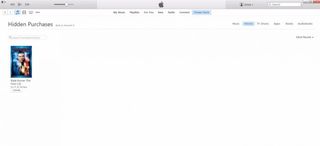How to Set Up and Use Apple Family Sharing
You can access the apps, movies, TV shows, music that your spouse and up to four children (total of six people) have purchased through iTunes. You can even share a single Apple Music subscription. That's very cool, particularly now that Apple has suspended Apple iTunes allowances. It makes it simple for mom and dad to keep tabs on what their children are buying, but it's harder than you would think to set up and use Apple's Family Sharing. From the company known for its dead-simple, intuitive interfaces, the company made this process particularly involved. Here's how to set up and use Family Sharing on the iPad.
1. Tap Settings on the iPad.
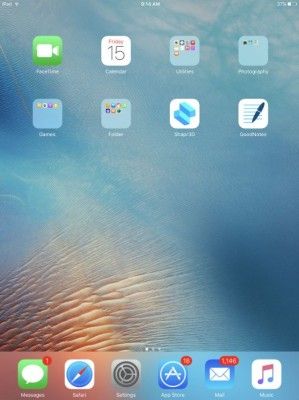
2. Tap iCloud.
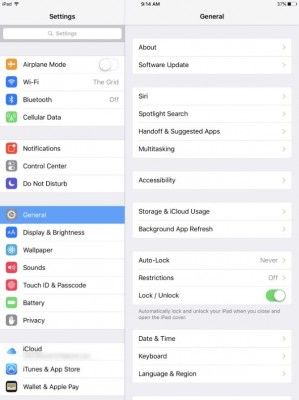
3. Tap Set Up Family Sharing.
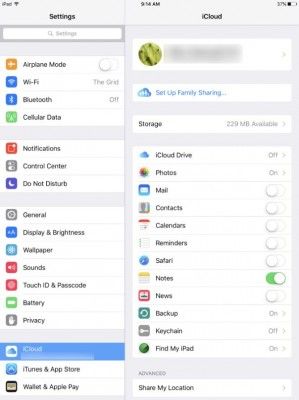
MORE: 25 iOS Tips, Tricks and Secrets You Need to Know
4. Tap Get Started.
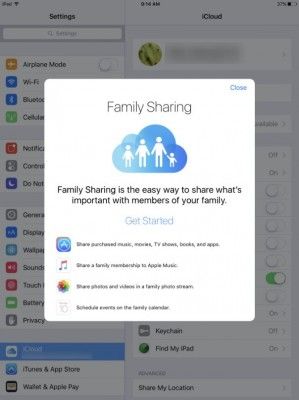
5. Tap Continue.
Stay in the know with Laptop Mag
Get our in-depth reviews, helpful tips, great deals, and the biggest news stories delivered to your inbox.
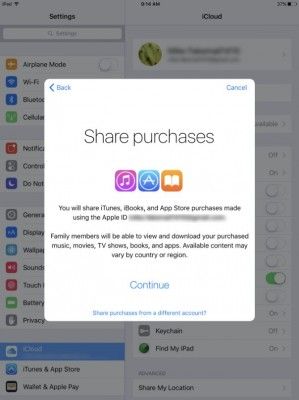
6. Tap Continue.
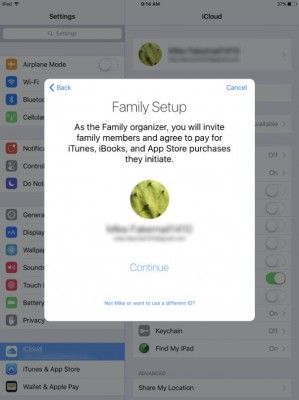
7. You will need a credit card to be attached to your account in Settings > iTunes.
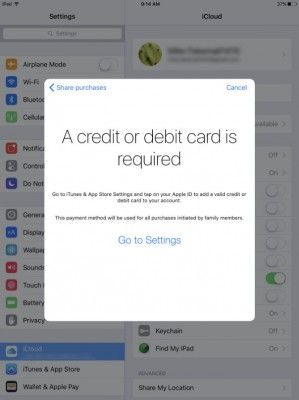
8. Tap Continue.
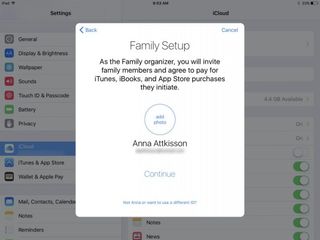
9. Tap Add Family Member.
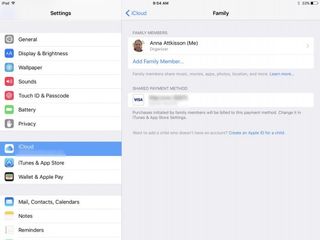
10. Select either Ask This Person to Enter Password or Send An Invitation. Either way that person will need to enter their email address and password.
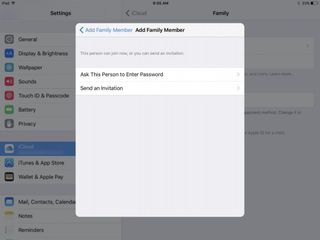
11. Tap the person's name. If they are a parent as well, you can toggle on the ability to approve purchases.
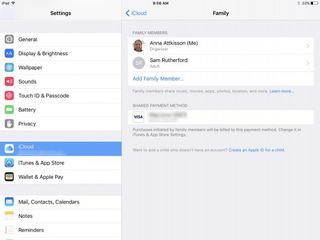
12. Tap "Create an Apple ID for a child."
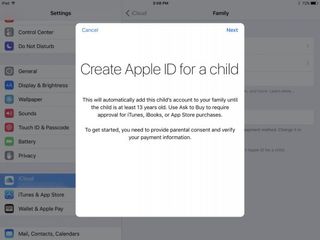
13. Tap Next and then set your child's birthday.
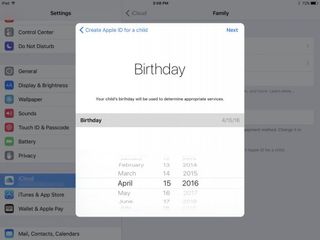
14. Enter your credit card's verification code.
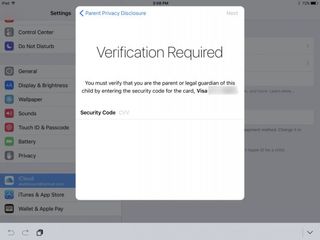
15. Enter the child's first and last name.
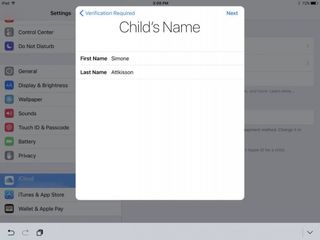
16. Create an icloud email address. Note this cannot be changed after it is created. You'll have to confirm your choice by tapping Create on the next small pop-up. Then enter a password and verify it. Tap Next.
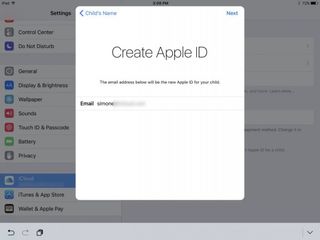
17. Tap to select three security questions and enter their answers.
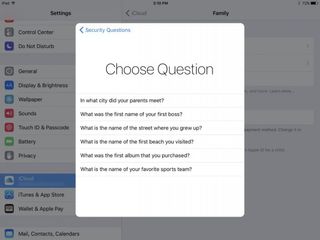
18. Decide if you want to share your child's location with your account.
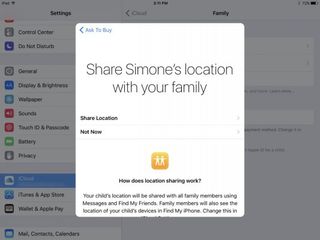
19. Tap Next and agree and confirm your agreement for iTunes and for iOS. There should be four of these pop-ups in a row.
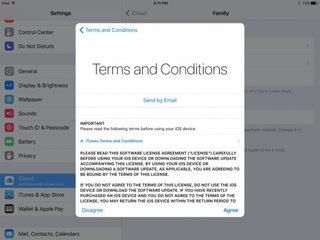
20. Open iTunes.
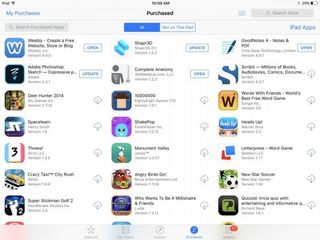
21. Swipe from left to right to reveal the word Hide on any of your purchases that you don't want your children or spouse to access.
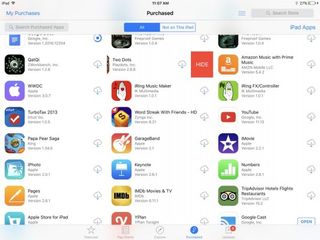
22. Tap My Purchases to reveal the linked accounts and switch to see the content in another person's library.
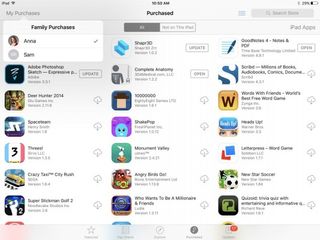
23. Open iTunes on your computer's desktop.
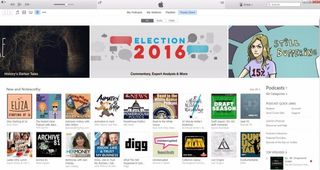
24. Tap your name on the top, just right of center. Then tap Family Purchases.
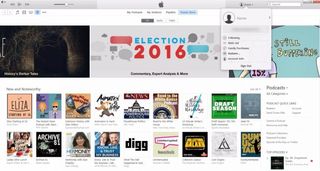
25. Select the content type you want to limit access to (Music, Movies, TV Shows, Apps, Books, Audiobooks. Then tap on the item you want to hide and select the little grey x on the top left corner. You will be asked to confirm the hide.
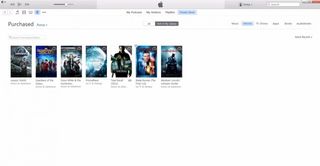
26. Tap your name on the top, just right of center and select Account Information.
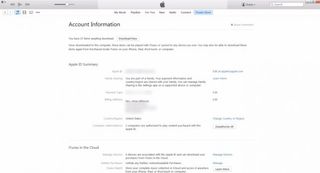
27. Tap Manage next to "Unhide any hidden, undownloadable purchases." Then go back to Family Purchases and tap on Unhide to make those things visible again.