How to Authorize Your New PC with Your iTunes Account
If you've made the switch from a Mac to a PC, the lack of iTunes and the songs, movies and TV shows you've gained from it over the years may be a glaring hole in your new experience. Fortunately, Apple makes iTunes for Windows, so your purchases are not lost.

While we wish there was a way to convert these DRM-protected shows, songs and films to work with any media player on Windows, you'll need to keep using iTunes in order to rewatch this content on your PC. You can also buy the same kinds of content from the Windows Store, but you might want to consider continuing to buy from iTunes, since it's cross-platform, unlike Microsoft's online store.
MORE: Best Devices to Sling Your Phone or Tablet to a TV Screen
To access all the content attached to your iTunes account on your PC, you'll need to download the program and then sign in. Here are step by step instructions to get you there!
How to Authorize Your New PC with Your iTunes Account
1. Visit iTunes.com and click Download.
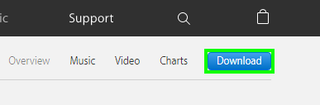
2. Select Download Now, and you can uncheck the boxes if you don't want to get emails from Apple.
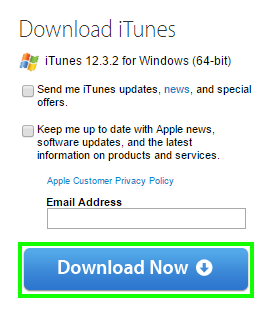
3. Open iTunes6464Setup.exe.
Stay in the know with Laptop Mag
Get our in-depth reviews, helpful tips, great deals, and the biggest news stories delivered to your inbox.
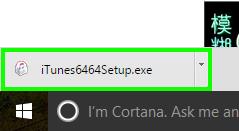
4. Click Install, and select Yes when prompted during the installation.
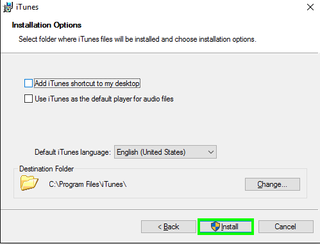
5. Select Finish.
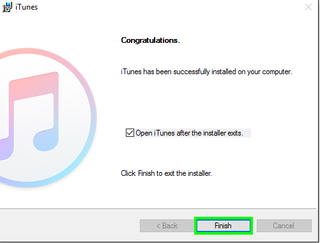
6. Tap on Agree.
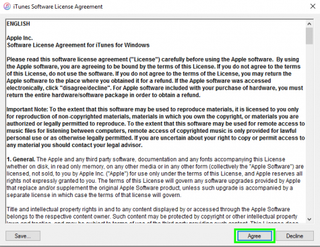
7. Select No Thanks or Agree. It makes no difference.
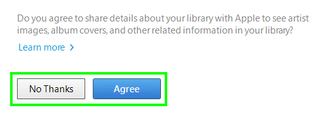
8. Tap the Account icon.

9. Enter your Apple ID and Password, and select Sign In.
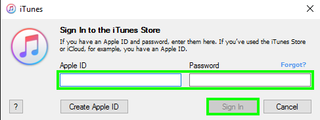
Your PC now has access to your iTunes purchases!
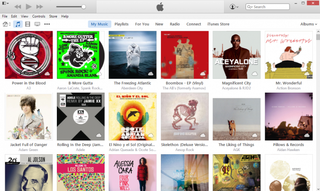
Mac to PC Guide: How to Make the Switch
- Create a Microsoft Account
- Set Up and Use iCloud on Windows
- Format a Hard Drive For Both Windows and Mac
- Move Your Mac files to a Windows PC
- Convert Mac-Specific Files To Work on Windows 10
- How to Import iPhone Photos to Windows 10
- A Guide to Windows 10 Touchpad Gestures for Mac Users
- A Mac User’s Guide to Windows 10 Keyboard Shortcuts
- Sign Into Facebook and Twitter in Windows 10
- Set Up iCloud Email and Calendars on Windows 10
- How to Force Quit in Windows 10
- How to Install Apps in Windows 10
- Make Desktop Shortcuts in Windows 10
- Snap 4 Windows at Once in Windows 10
- How to Use Cortana in Windows 10: Tips and How-Tos
- Install QuickTime on Windows 10

Instagram, Facebook, and Messenger are down: Everything you need to know about Meta's outage
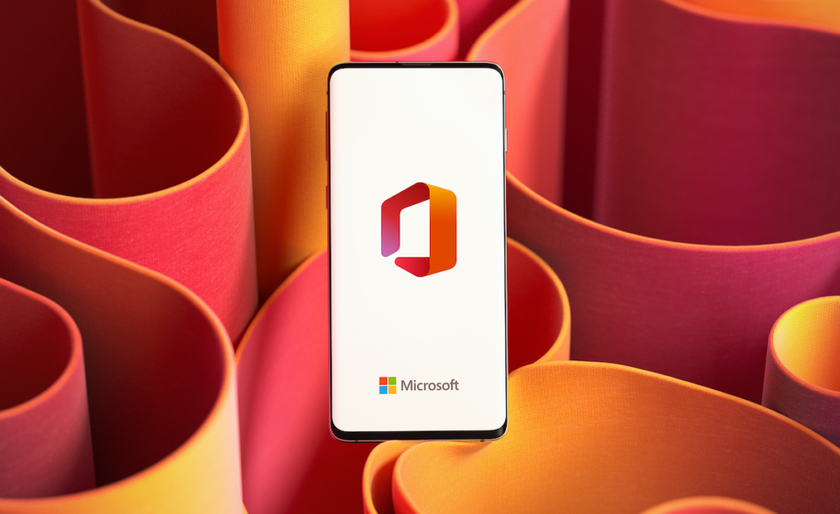
Best education apps in 2025
Most Popular


