How to Enable Automatic Restore on Android (to Recover Deleted Data)
When you install an app that you have previously removed from your Android device, you don't get your data back. If you were playing a game or writing documents, they may be gone forever. However, if you dig into Android's settings, you can turn on "Automatic Restore," which will back up app data (as long as the app uses the Android Backup Service). When you reinstall the app, the data will be right back where it originally was.
Here's how to turn on Automatic Restore.
1. Open the app drawer.
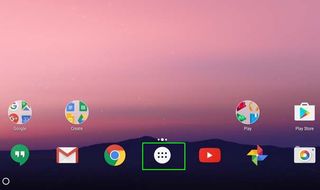
2. Open Settings.
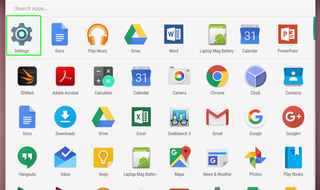
3. Scroll down and choose "Backup & reset"
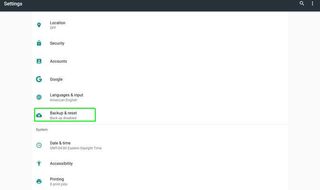
4. Tap "back up my data."
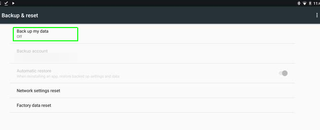
5. Switch the toggle to turn data backup on.
Stay in the know with Laptop Mag
Get our in-depth reviews, helpful tips, great deals, and the biggest news stories delivered to your inbox.
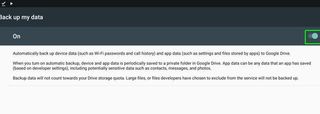
This will back up your data to Google Drive for your entire device. You can't turn on Automatic Restore without this step.
6. Toggle the switch next to Automatic Restore so that it is green.
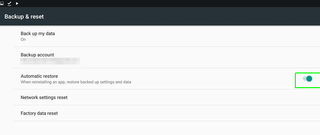
This may occur by default when you turn on data backup. Apps using the Android Backup Service will now maintain your data, even if you delete them and reinstall them.
