How to Back Up Your Mac With Time Machine
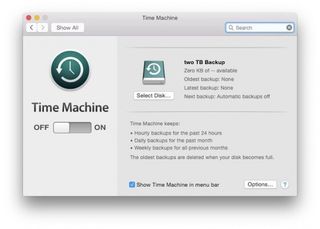
One great feature of the Macintosh OS is the ability to quickly and easily back up your Mac to an external drive so that if there's ever a problem you can restore quickly. Here's how you can use Time Machine to back up your system and restore it.
1. Open System Preferences and choose “Time Machine.”
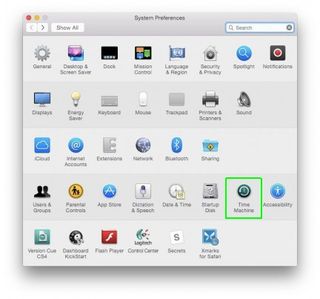
2. Select a disk to back up to by clicking “Select Disk...”
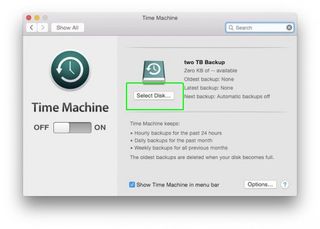
MORE: How to Use Full-Screen Apps in Mac OS X
3. Choose the disk to back up to and click “Use Disk.” For more security, click the “Encrypt backups” checkbox.
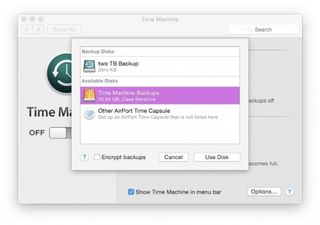
4. Click “Options...” and add any folders you don't want backed up. It's a good idea to remove external drives that are not always attached and temporary folders or files that take up a lot of space.
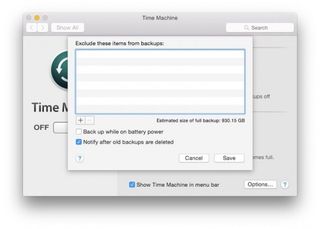
5. Slide the button to On to start backing up your disk.
Stay in the know with Laptop Mag
Get our in-depth reviews, helpful tips, great deals, and the biggest news stories delivered to your inbox.
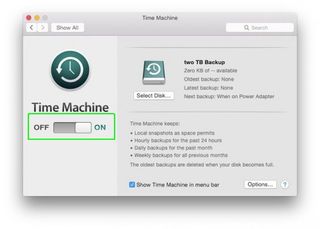
How to Restore from a Backup
1. Navigate to “Enter Time Machine” from the menu bar.
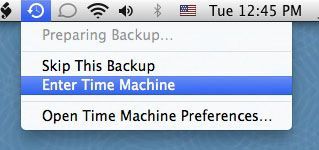
2. Select the directory and time you want to restore from and click “Restore” in the lower right.

OS X Yosemite Tips
- How to Upgrade to Mac OS X Yosemite
- How to Clean Out Your Launchpad
- How to Use the Dark Mode in Yosemite
- How to Copy Files Between Mac and iPhone with AirDrop
- How to Customize the Dashboard in Mac OS X Yosemite
- How to Customize the Notification Center
- How to Mark Up PDFs in the Mail App
- How to Install Yosemite on a USB Flash Drive
- How to Install Mac OS X Yosemite on Parallels
- How to Use the New Spotlight Search in Yosemite
Most Popular




