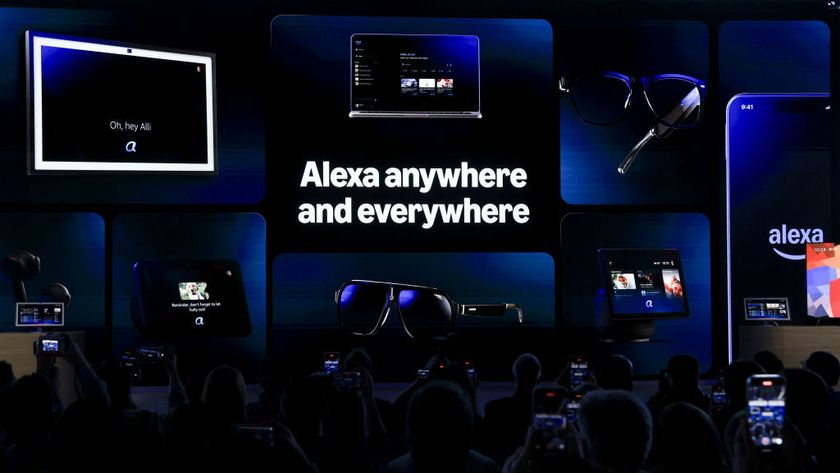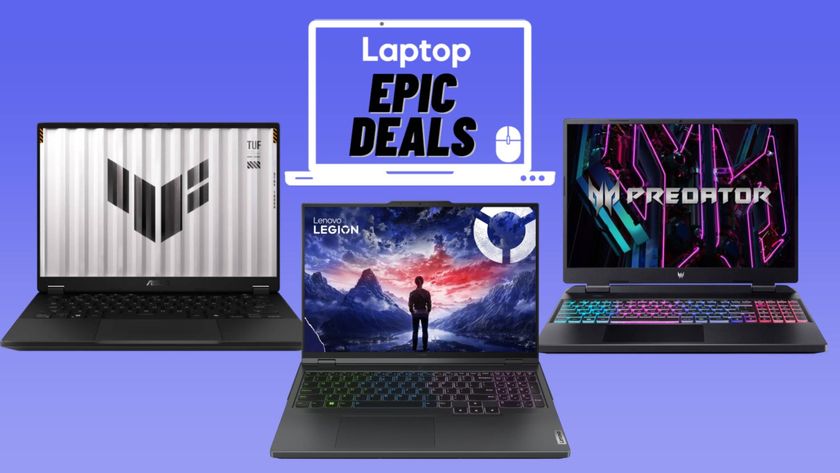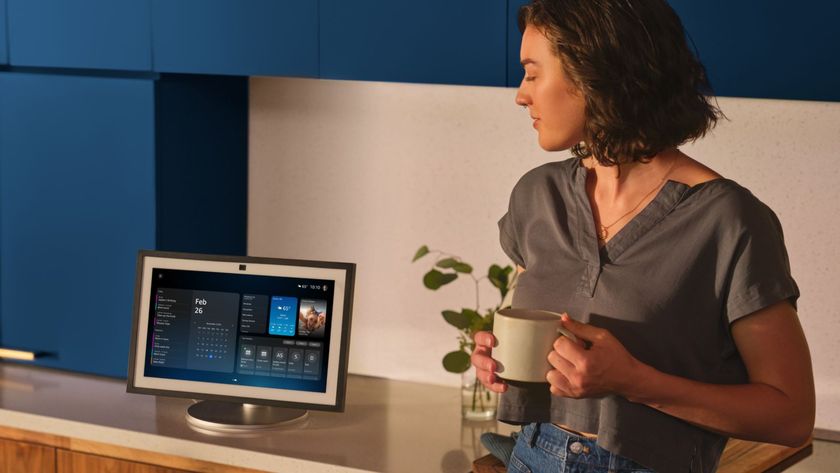How to Back Up All Your Outlook Data
If you use it regularly, Outlook is your nerve center, holding your contacts, emails and calendar. Using Outlook.com on the web saves all of your data to the cloud, but those relying on the desktop platform to manage multiple accounts -- or for email power users -- will need to back up the data every so often themselves.
1. Open the Outlook desktop client.
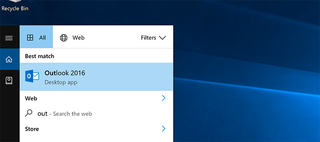
2. Click the File tab at the top right to bring up the settings menu.
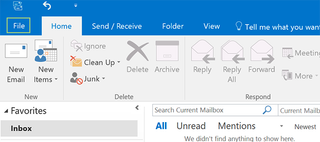
3. Click Add and remove accounts or change existing connection settings under the Account Settings Menu.
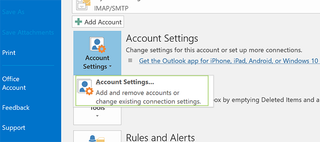
4. Open the Data Files tab.
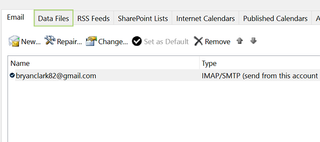
5. Select the account you want to back up and click Open File Location.
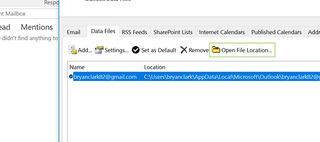
6. Right click the email address file (Outlook Data File) you want to save and select Copy.
Stay in the know with Laptop Mag
Get our in-depth reviews, helpful tips, great deals, and the biggest news stories delivered to your inbox.
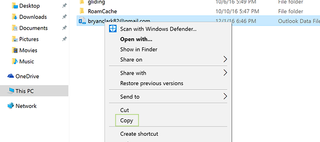
7. Paste the file into a folder on your external drive, drag it into a cloud storage service, or add it to an SD card for safe-keeping.
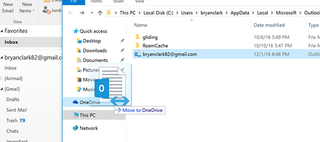
Microsoft Outlook Tips
- Block a Sender in Outlook 2016
- How to Instantly Mark Messages as Read in Outlook 2016 and Prior
- Edit New Message Alerts in Outlook
- How to Mail Merge in Office 2016
- Set an Out of Office Reply in Outlook
- How to Create Custom Groups in Outlook 2016
- Download Your Address Book in Outlook 2016 and Prior
- How to Archive Mail in Outlook 2016
- Create an Email Signature in Outlook 2016 and Prior
- Attach a Calendar Event to an Email
- Set Up a Universal Inbox
- Import Contacts to macOS Address Book
- Purge Deleted Messages
- Delete Addresses in Outlook Autocomplete
- Change the Attachment Size Limit in Outlook
- Import Contacts via CSV
- Change Fonts in Outlook
- Export Contacts to CSV
- Add an Image to Your Signature
- Set Up Out-of-Office Messages
- Create Email Templates
- Restrict Notifications to Important Emails Only
- Get Read Receipts
- Use Two Time Zones for Meetings
- Recall an Email
- Save Common Searches
- Filter Email
- Block Unwanted Mail
- Stop Sending Winmail.dat
- Automate Repetitive Actions
- Schedule Outgoing Mail
- Create Canned Replies