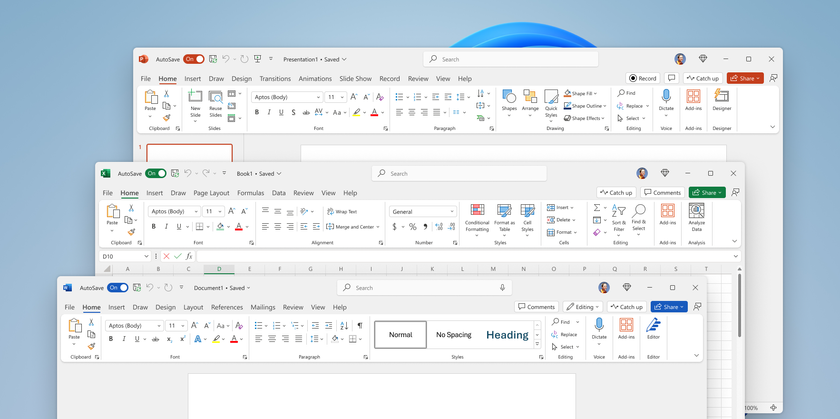How to Block Cookies in Safari
Websites use browser cookies to store information and retrieve information about you each time you visit. Sometimes this is helpful, such as cookies that save your shopping cart information between sessions, but cookies also allow advertisers to profile you and try to get you to spend more money. If you want to control your privacy, you can block all cookies or just some of them in Safari.
Block Cookies in Safari on the Mac
1. Select Preferences from the Safari menu or use the Command+, keyboard shortcut (hold down the Command key and the comma key at the same time).
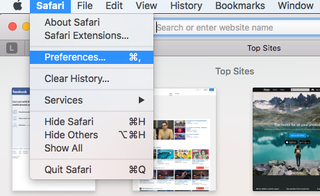
2. Go to the Privacy tab.
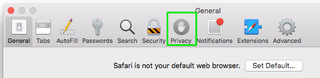
3. Choose how you want Safari to treat cookies. By default, Safari allows cookies from the sites you visit, but prevents third-party content that might be embedded in those sites from storing cookies on your computer. Your other options are:
- Always block: No cookies are allowed to be stored on your Mac. Keep in mind this option might prevent some sites from working properly.
- Allow from current site only: Only the current site you're visiting will be allowed to store cookies.
- Always allow: All websites, third parties, and advertisers can store cookies on your Mac.
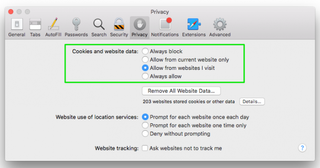
4. Close the Preferences window when you are done. Your settings will apply to all future website browsing.
One setting you might also want to change in Safari's Preference menu is website tracking. Check the "Ask websites not to track me" option to tell sites and their third-party content providers not to keep track of your browsing activities using tools other than cookies. Safari will send a "do not track" request when you visit the site, but it's up to the website owner to comply.
Block Cookies in Safari in iOS
You can also block cookies on your iPhone or iPad to stop sites from tracking your mobile browsing activity. Here's how to do that in iOS 8 or later.
Stay in the know with Laptop Mag
Get our in-depth reviews, helpful tips, great deals, and the biggest news stories delivered to your inbox.
1. Open the Settings app, tap Safari, and tap Block Cookies.
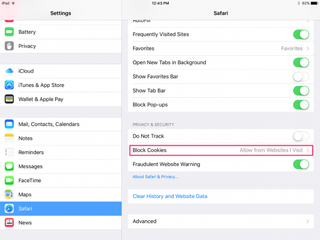
2. Select your cookies preference. The options are the same as those for OS X.
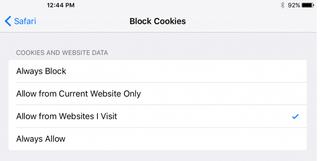
If you're using iOS 7 or earlier, your options will be "Never," "From third parties and advertisers," or "Always."