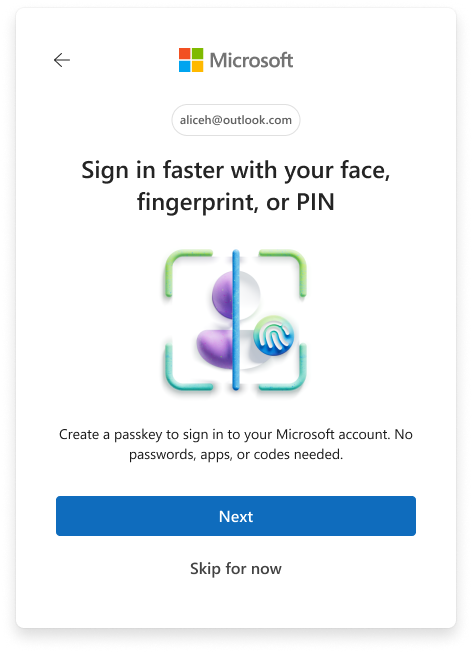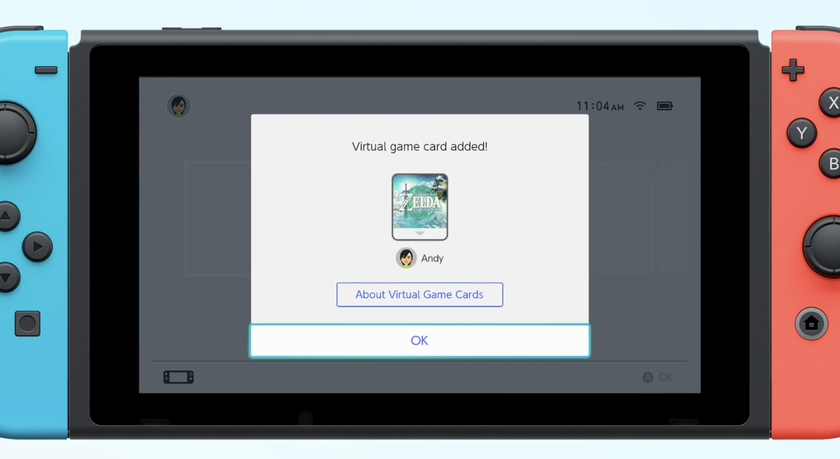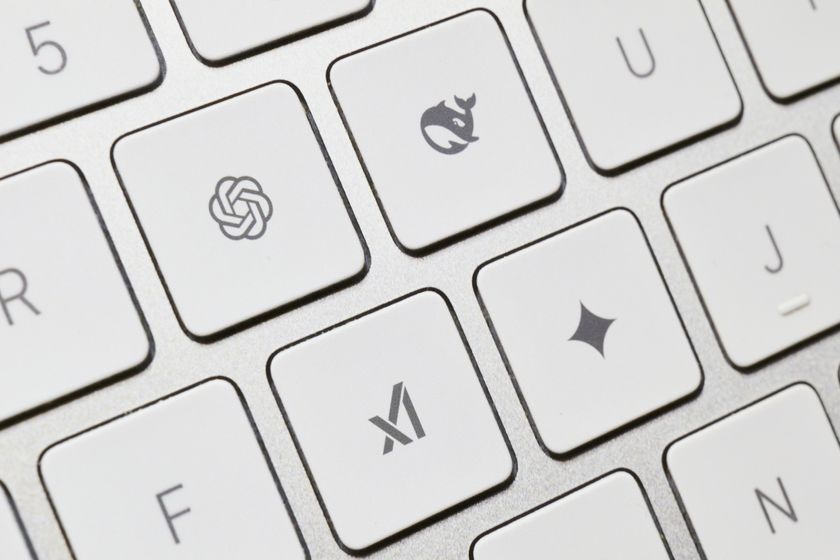How to block someone on Gmail
Block anyone on Gmail with these easy steps
Sometimes it's not enough to just mark mail as Spam. Google's filters aren't 100 percent effective and the occasional junk mail might slip through, finding its way to your inbox. And sometimes you just need to radically cut someone out of your life. You can block messages from particular senders for good with this simple guide.
- How to filter mail in Gmail
- How to recall an email in Gmail
- How to tidy up your inbox using Gmail filters
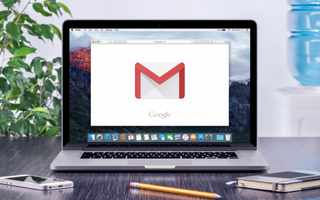
Blocking a Gmail sender involves three basic actions:
- Open a message from the unwanted sender.
- Select "Block [Sender Name]" from the message dropdown menu.
- Confirm your choice.
Step-by-Step Instructions with Screenshots
1. At Gmail.com, enter your email address or phone number and click Next.
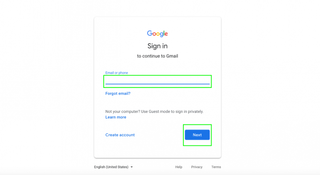
2. Enter your password and click Next.
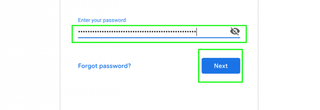
3. Pull up an email from the repeat-offender and click the three dots to the far right of the sender's name.
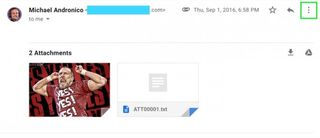
4. Click Block (Sender Name) from the list that drops down.
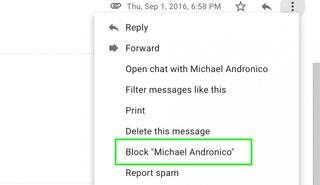
5. Press Block to confirm.
Stay in the know with Laptop Mag
Get our in-depth reviews, helpful tips, great deals, and the biggest news stories delivered to your inbox.
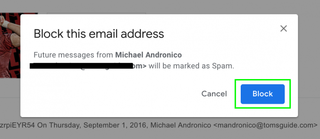
You will stop receiving emails from this person. If you have blocker's remorse and want to hear from your contact again, follow these steps.
How to Unblock
1. Click the gear Settings icon on the top right of your inbox.
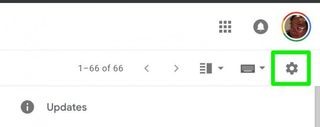
2. Select Settings.
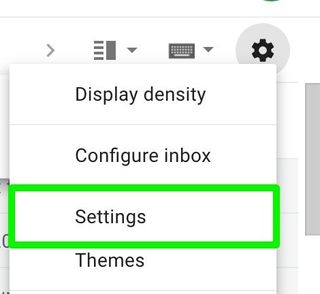
3. Click Filters And Blocked Addresses.
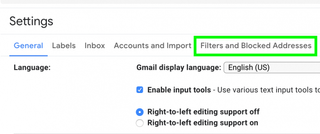
4. Click Unblock at the end of the row of the sender you wish to reinstate.
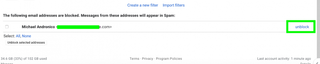
How to Block Someone
- How to Block Someone in Any Circumstance
- Block Someone on Facebook
- Block Someone on Twitter
- Block Someone on Instagram
- Block Someone on LinkedIn
- Block Someone on Google Plus
- Block Someone on Tumblr
- Block Someone on YouTube
- Block Calls in Windows Phone 8
- Block Someone On Skype
- Block Friends on Snapchat
- Block Someone on BBM
- Block Someone on Google Hangouts
- Block Someone on WhatsApp
- Block Someone on Outlook.com
- Block Someone on Yahoo Mail