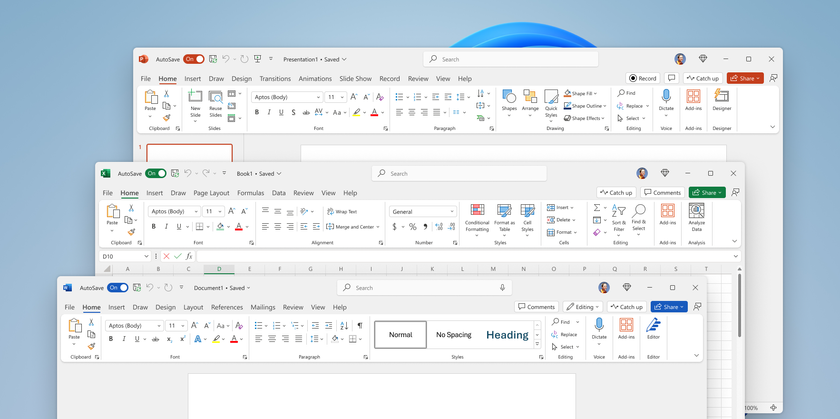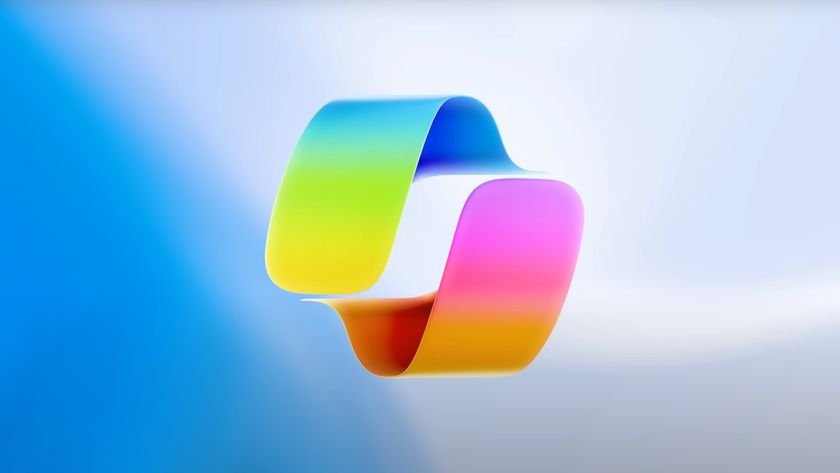How to Block Someone on Google Hangouts
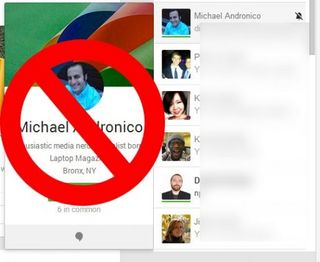
Some people just don't know when to leave you alone. Or maybe you need to avoid seeing an ex online for awhile. Get some reprieve by blocking unwanted contacts from your Hangouts list with this step-by-step guide.
1. Log into your Google Plus account.
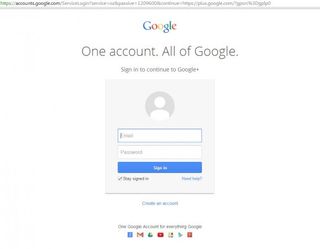
2. Click on the name of the person you wish to block. This will start a Hangout. If the person in question is not in the list on the right, search for them in the New Hangout field at the top of the right panel.
MORE: Laptop Interactive Buying Guide
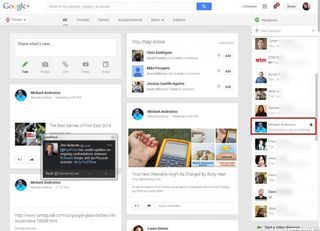
3. Hit the Gear icon next to the offender's name.
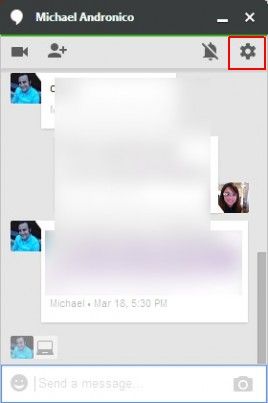
4. Select Block and click Save.

Once blocked, the person will not show up in your contacts list and he/she won't be able to see you on theirs or chat with you. If you have Google Plus, they will be removed from your circles and won't be able to see or comment on your posts. They will, however, still be able to see your public Google activity.
Stay in the know with Laptop Mag
Get our in-depth reviews, helpful tips, great deals, and the biggest news stories delivered to your inbox.
How to Block Someone
- How to Block Someone in Any Circumstance
- Block Someone on Facebook
- Block Someone on Twitter
- Block Someone on Instagram
- Block Someone on LinkedIn
- Block Someone on Google Plus
- Block Someone on Tumblr
- Block Someone on YouTube
- Block Calls in Windows Phone 8
- Block Someone On Skype
- Block Friends on Snapchat
- Block Someone on BBM
- Block Someone on WhatsApp
- Block Someone on Gmail
- Block Someone on Outlook.com
- Block Someone on Yahoo Mail