Can An iPad Really Replace a PC?

The iPad changed everything. With at least 15 million units sold so far, Apple clearly dominates the growing tablet market. And all the hype has definitely got the attention of businesses and executives, particularly thanks to Apple ads touting the iPad as a productivity tool. In fact, in a recent ChangeWave survey, 7 percent of business IT buyers said they currently provide employees with tablets, with another 14 percent reporting purchases of slates to be imminent.
Of those 7 percent currently using tablets for work, 38 percent are using them to replace their laptop and 69 percent are very satisfied with the iPad.
The numbers make a pretty compelling argument for trading in your laptop for an iPad, but how well does the tablet handle day-to-day computing tasks? I set out on an experiment, using the iPad to do nearly all of my work for one week. Find out how I fared.

Blogging
I started with a simple task: writing and posting to a blog using the iPad. We use WordPress at blog.laptopmag.com, so I downloaded the official WordPress app and signed in. Like most users with a self-hosted WordPress installed, we’ve added plug-ins for extra functionality. I discovered that I couldn’t access such features as PollDaddy and AutoLinker from within the app, so I signed into the blog via Safari instead. Here I could enter data into the extra fields on our Create Post page. However, I only had access to the basic HTML editor, not the rich text editor.
I also discovered that the WYSIWYG engine runs on Flash. Though this wasn’t a huge problem, the iPad’s lack of Flash support became an issue when I discovered that I couldn’t upload any images. In order to add a photo to a post, I had to save my draft, open it in the app, add the image, save again, and then go back to the browser and place the image where I wanted it. The dedicated WordPress app wouldn’t let me place images, informing me that it would put them at the bottom of my post when I published.
Stay in the know with Laptop Mag
Get our in-depth reviews, helpful tips, great deals, and the biggest news stories delivered to your inbox.
Back in the browser, I discovered that when I’d saved the draft in the WordPress app, it erased all of the quotation marks, apostrophes, and carets from my entire post. Plus, the app duplicated all of the text in the post between the last paragraph and the one above it. After cleaning all this up, I discovered one last thing I couldn’t do in the browser: scroll through my long list of product categories. I had to go back to the app for that. Total time to post from beginning to end: 1.5 hours. Terrible.
Grade: F
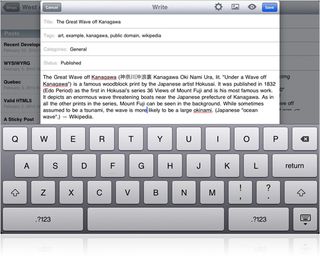
Note-Taking

The iPad comes with a handy Notes app for creating short memos. However, if you want to export the text, you have one choice from within the app: e-mail as text. So I went in search of something more robust.
First, I downloaded Evernote (free), which helpfully syncs notes to the cloud and to other devices, making it easy to move between different environments. Evernote’s capabilities are still somewhat basic, especially compared to the desktop version. I wanted something with support for both typed and handwritten notes.
Note Taker HD ($4.99) is a much more robust app that supports typed and handwritten notes, highlighting and drawing, PDF import, plus Evernote and PDF export. It also works with AirPrint. Using this app in combination with a Pogo Sketch stylus ($14.95) and the Zaggmate keyboard ($99.99) made me feel a lot more productive.
Grade: A-

Creating and Editing Documents

Working with documents on the iPad requires a decent office suite. Unfortunately, there is no single suite of apps that can serve as a complete replacement for the one on your desktop. Apple’s $9.99 iWork apps—Pages, Numbers, and Keynote—have a slick UI and are easy to use, but they have a tendency to mangle formatting, especially when collaborating or moving documents between the iPad and a computer. Documents To Go Premium ($16.99) makes collaboration easy by syncing with Dropbox, Google Docs, SugarSync, and more. This suite is better with Word doc formatting, but advanced PowerPoint slides sometimes just break. Quickoffice Connect Mobile Suite ($9.99) recently added PowerPoint support and power editing tools, but it doesn’t allow printing from the app.
Printing your documents from the iPad is not always a simple task. Apple’s AirPrint functionality finally arrived with the iOS 4.2 update, but is limited to compatible printers. It also requires either an existing wireless network that both the iPad and printer can connect to or a computer as an intermediary. At press time, there were 17 AirPrint-capable models available from HP. Note that not all apps are AirPrint-ready.
Grade: B-
File Management
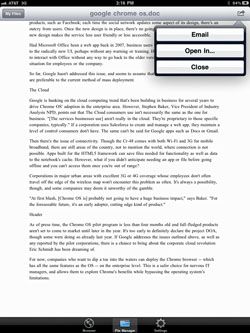
Unlike a Mac or PC, the iPad doesn’t have a central file system that users can access. That means working on the tablet requires a change in the way you think about files, and this resulted in frustration. On a computer, accessing a list of all your files is as simple as clicking on one your drives. On the iPad, each app has access to a file subset associated with it in some way. The Photos app can only see images, the Notes app can only see notes. Files downloaded via a syncing service such as DropBox or SugarSync are visible from within the app, but not from an office app. And you can’t attach files to outgoing e-mails from within the Mail app.
To access files in different, compatible programs, you’ll have to use the “Open With...” command. Tap the icon that looks like an arrow inside of a rectangle and a list of options will appear, usually including “Open With...” At times a default app will appear on the subsequent menu. However, if you have multiple apps that can open or edit a given file, you can choose from a list. Often when you open the file with the correct app, the app will be able to find the file internally and you won’t need to go through the “Open With” dance again.
Problems can arise when apps aren’t programmed to communicate well with each other. In my testing, either an app didn’t show up on the list you can use to open a file, or the app had no option for sending files elsewhere.
Grade: D
Photo and Video Editing
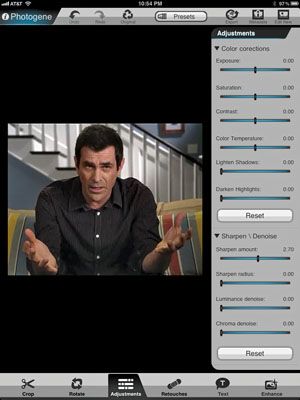
The iPad is great for consuming media, but what about creating and editing it? It’s not quite as easy to manage and edit family photos or cobble together a home movie on the iPad as it is on a computer. The first limitation I came across in photo management is that there’s no way to create or edit photo albums on the iPad itself, even when transferring images with the Camera Connection Kit. You need to connect to iTunes on your PC.
For photo editing, there are a slew of free and paid apps available. For simple tasks such as cropping, rotating, or adding a fun filter, Photoshop Express does the job and is easy to use. However, if you need to perform more advanced editing (such as getting rid of red eyes) or work with large, RAW files, Photogene ($3.99) is a better choice. This app offers functionality similar to what you’d find in a mid-level editing suite for the desktop: color correction, enhancements, and retouching. However, both of these apps draw from your photo albums by default and don’t look elsewhere for files. I was able to send a photo from SugarSync to Photogene, but the app crashed twice while attempting to open the image.
Since I had success editing short videos with the iMovie app on the iPhone 4, I wanted to try it on the iPad. Too bad there’s no iMovie for this tablet (yet), and I couldn’t even install the iPhone version of the program. Instead, I downloaded ReelDirector ($1.99). This app offered simple but powerful editing tools, transitions, text, and even cropping. Plus, ReelDirector can use music from iTunes as your movie’s score. Once again, though, I had a problem opening files; the app couldn’t see all of the video files on my iPad—even when they were compatible formats.
Grade: C+
Verdict & Final Grade
Hardware-wise, the iPad can handle many of the same tasks as a netbook or even a pricier laptop. And with the addition of a few accessories, it can be a decent productivity tool. The real problem I encountered in my adventure is software-based. In many cases, iPad apps aren’t as robust as their desktop counterparts, and they don’t talk to each other as much as I’d like. And due to limitations of iOS in key areas such as file management, the iPad just isn’t ready to be your sole PC.
Overall Grade: C
| Categories | Grade |
| Blogging | F |
| Note-Taking | A- |
| Creating & Editing Documents | B- |
| File Management | D |
| Photo 7 Video Editing | C+ |
| Overall Grade | C |



