How to Cast Video from Chrome Browser and Other Apps
Chromecast is one of my favorite pieces of streaming hardware. It’s versatile, easy to set up, and runs on any computer using the Chrome browser -- as well as many apps. To cast items onto your television formerly required a special app, but these days it’s baked into many apps by default, as well as newer builds of the Chrome browser.
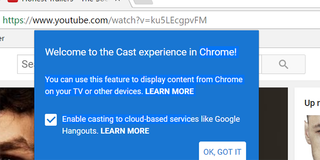
1. Open Chrome.
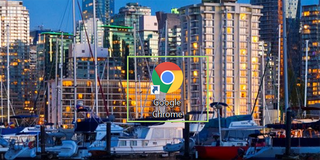
2. Open any Chromecast-enabled app. You can find them here. For now, we’re going to keep it simple and open YouTube instead. You can do this directly from your browser, no app required.
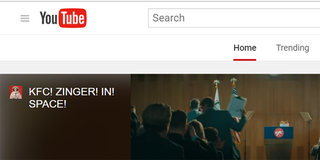
3. Click a video you’d like to watch to open it.
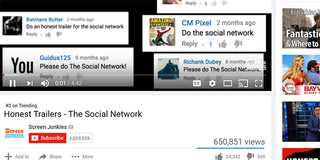
4. At the right of the screen, under the X to close a window, click the icon with the three dots (like a vertical ellipsis) to open the Chrome preferences menu.
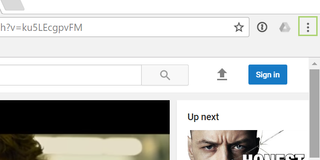
5. Choose the Cast option.
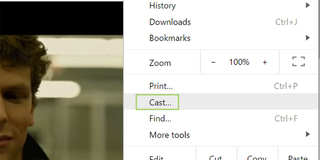
6. Select the device you want to cast to. If it’s a Chromecast stick, that’ll appear here. On my TV, it’s built in, so I’m going to select the TV model number from the list.
Stay in the know with Laptop Mag
Get our in-depth reviews, helpful tips, great deals, and the biggest news stories delivered to your inbox.
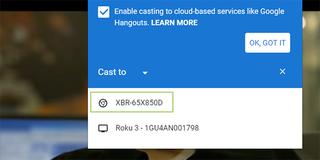
7. To stop casting, click the Cast icon.
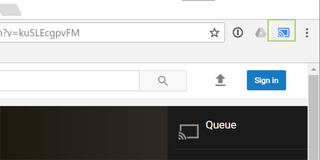
and choose Stop.
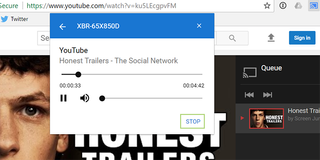
Chrome Browser Tips
- How to Reduce Memory Usage in Chrome
- How to Silence Noisy Tabs in Chrome
- Hide Your Chrome Browsing From Your Boss
- Enable Guest Browsing in Chrome
- How to Make Chrome More Touch-Friendly
- How to Enable Do Not Track in Chrome
- How to Put Chrome in High Contrast Mode
- Remove Extensions from Chrome
- How to Resume an Interrupted Download in Chrome
- Protect Yourself from Spoilers with the Chrome Browser
- How to Create Desktop Shortcuts for Web Pages Using Chrome
- How to Use Chrome Extensions in Incognito Mode
- Disable (and Enable) Notifications in Chrome
- How to Use Chrome's Built-in Task Manager
- Add a Home Button to Chrome
- How to Change Your Default Search Engine in Chrome's Omnibox
- Show Frames Per Second in Chrome
- Get Gmail Notifications in Chrome
- How to Clear Your Internet History in Chrome
- How to Stop Pop-Ups in Chrome
- How to Prevent Scrollbar Jumping
- Change the Download Folder
- Firefox Quantum versus Chrome
