How to Change the Attachment Size Limit in Outlook
Have you ever gone to add a file to an email only to get the dreaded “The attachment size exceeds the allowable limit” message? If the image, video, or file is over 25 megabytes, Outlook won’t let you send it. Luckily, there’s an easy fix to increase the attachment limit, and we’ll look at how to do that today.
Unfortunately, even changing the attachment limit in Outlook won’t necessarily mean it’ll work everywhere. If you’re using Outlook for a Gmail account, for example the 25 megabyte size limit will work in Outlook, but Gmail’s servers still won’t send it. For Exchange, self-hosted email servers, and a handful of others, it won’t be an issue.
1. Open the Outlook desktop client.
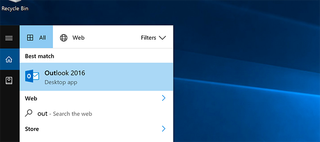
2. Hit Windows key + R to open the Windows run dialog box.
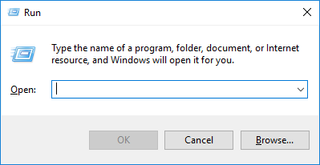
3. Type "regedit" and click OK.
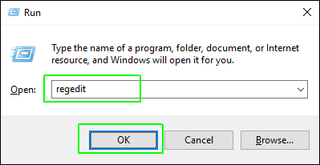
4. Select Yes on the pop-up that asks if it’s okay to make changes to your device.
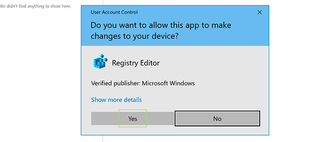
5. Navigate to one of the following keys in the registry tree (depending on your Office version).
Stay in the know with Laptop Mag
Get our in-depth reviews, helpful tips, great deals, and the biggest news stories delivered to your inbox.
Outlook 2010: HKEY_CURRENT_USER\Software\Microsoft\Office\14.0\Outlook\Preferences.
Outlook 2013: HKEY_CURRENT_USER\Software\Microsoft\Office\15.0\Outlook\Preferences.
Outlook 2016: HKEY_CURRENT_USER\Software\Microsoft\Office\16.0\Outlook\Preferences.
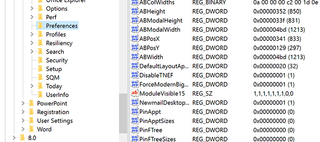
6. Open the "MaximumAttachmentSize" value in the right pane (if it exists).
If "MaximumAttachMentSize" does not exist, add it. To do that, click Edit > New > DWORD (32-bit) Value then rename the value to "MaximumAttachMentSize."
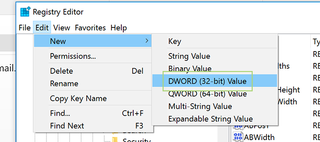
7. Add a size limit (in kilobytes). If you enter zero (0) for the Value data, Outlook won’t set a limit on your images.
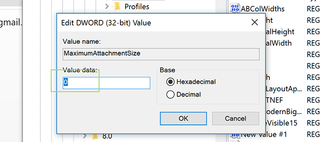
8. Press OK and close the Registry Editor.
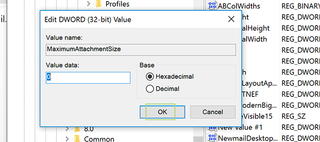
Microsoft Outlook Tips
- Block a Sender in Outlook 2016
- How to Instantly Mark Messages as Read in Outlook 2016 and Prior
- Edit New Message Alerts in Outlook
- How to Mail Merge in Office 2016
- Set an Out of Office Reply in Outlook
- How to Create Custom Groups in Outlook 2016
- Download Your Address Book in Outlook 2016 and Prior
- How to Archive Mail in Outlook 2016
- Create an Email Signature in Outlook 2016 and Prior
- Attach a Calendar Event to an Email
- Set Up a Universal Inbox
- Import Contacts to macOS Address Book
- Purge Deleted Messages
- Delete Addresses in Outlook Autocomplete
- Import Contacts via CSV
- Back Up Outlook Data
- Change Fonts in Outlook
- Export Contacts to CSV
- Add an Image to Your Signature
- Set Up Out-of-Office Messages
- Create Email Templates
- Restrict Notifications to Important Emails Only
- Get Read Receipts
- Use Two Time Zones for Meetings
- Recall an Email
- Save Common Searches
- Filter Email
- Block Unwanted Mail
- Stop Sending Winmail.dat
- Automate Repetitive Actions
- Schedule Outgoing Mail
- Create Canned Replies



