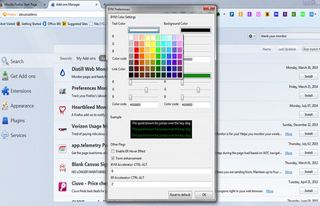How to Show White Text on a Black Background in Firefox
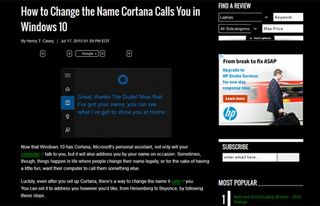
Sometimes people prefer to read white lettering on a black background when surfing the web. If you're sitting in front of a window with the sun streaming in, the contrast can make pages easier to read. If you're in a dark room, a bright white background can seem harsh on your eyes. Here’s how to reverse the colors on your Firefox web pages so you can try it yourself and see the difference.
1. Open up a new Firefox webpage.
2. Go to the menu in the upper right hand of your browser. Click on Add-ons.
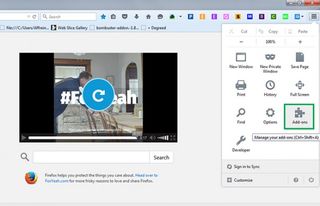
3. Firefox will bring you to the Add-ons homepage. Search for the add-on Blank Your Monitor. Click Install.
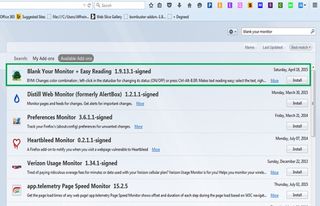
4. Click Accept and Install when prompted to confirm.
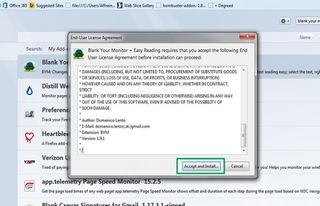
5. Restart Firefox.
6. The Blank Your Monitor add-on (it looks like a tree) should appear in the toolbox at the top of your browser. If not, go to the menu again and click customize.
Stay in the know with Laptop Mag
Get our in-depth reviews, helpful tips, great deals, and the biggest news stories delivered to your inbox.
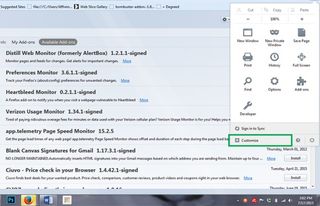
7. Drag the Blank Your Monitor add-on to your toolbox.
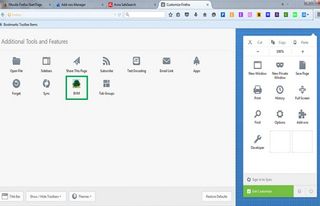
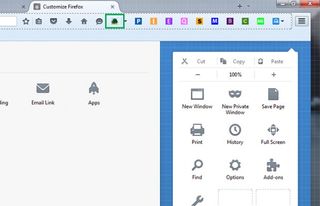
8. Click on the Blank Your Monitor image in your toolbox to reverse the colors on all web pages. Now your webpages will feature a black background with white text. Any pictures on the web pages will not be affected.
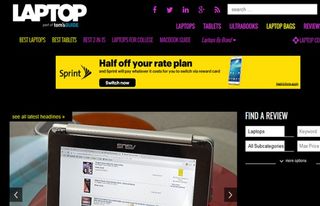
9. To change your background and text colors to something else besides black and white, click on the down arrow next to the toolbox image of the add-on.
10. Click BYM Options. This will not work if the screen is already black. Here you can choose from any color in the rainbow to change the color of your background and text. You also have the option to change the colors of links and links you haven’t clicked on.
11. Click OK if you are satisfied with the changes.