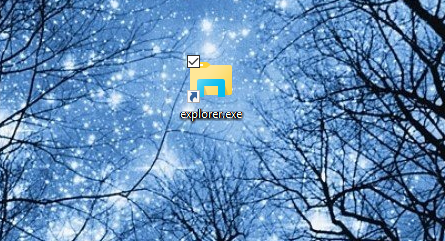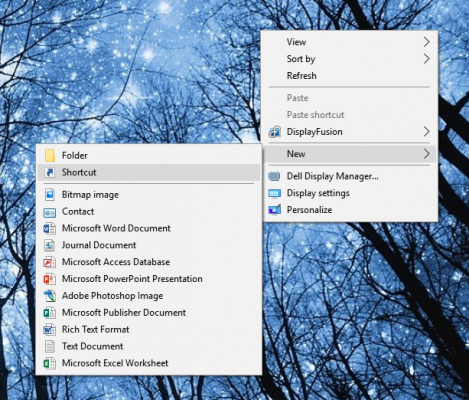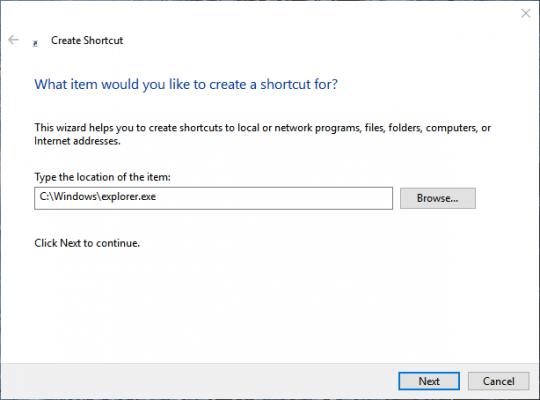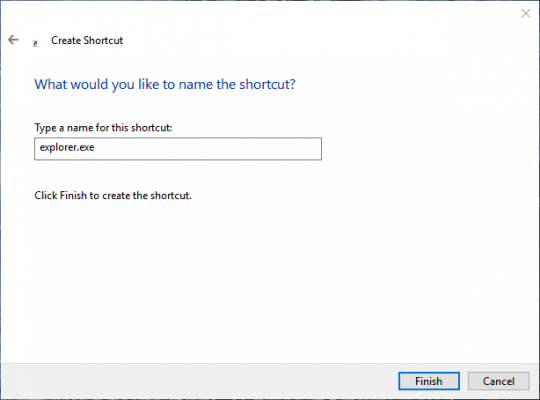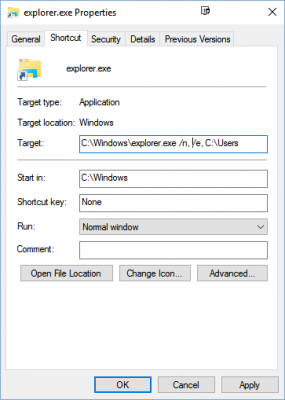How to Change Windows Explorer's Default Folder
When you open Windows Explorer in Windows 10, the default folder that opens is either Quick Access or This PC, depending on your settings. But what if you want Explorer to open a different folder? Here's a way to open your preferred folder every time.
[explorer.png]
1. Right-click on the desktop and choose New > Shortcut.
2. In the location field, enter C:\Windows\explorer.exe
3. Click Next.
4. Name the shortcut or leave it as explorer.exe
5. Click Finish.
Sign up to receive The Snapshot, a free special dispatch from Laptop Mag, in your inbox.
6. Right-click on the shortcut and choose Properties.
7. Change the target to C:\Windows\explorer.exe /n, /e, [location of your folder]. For example, to make Explorer open the C:\ drive folder, it would look like this:
You can use a subfolder too, such as C:\Users
8. Click OK.
Now, whenever you click that shortcut, your desired folder will open instead of the default. You can do this with as many folders as you wish.
Windows File Explorer Tips
Melanie was a writer at Laptop Mag. She wrote dozens of helpful how-to guides, covering both the software and the hardware side of things. Her work included topics like SSDs, RAM, Apple, Excel, OneDrive, and detailed guides for Windows users. Outside of all her useful advice, Melanie also penned a few reviews for Laptop Mag, including Android emulators that help you run apps on your PC.