How to check your VRAM in Windows 10
Here's the best way to check your VRAM in Windows 10

Whether you’re rocking one of the best gaming laptops or best cheap gaming laptops, you should know how to check your VRAM in Windows 10.
Knowing how much VRAM you have is important, especially if you’re tackling demanding games like Assassin's Creed Valhalla or Resident Evil Village. Of course, you could find your VRAM by Googling your GPU, but if you don’t know what GPU you have, that can be an issue.
If you're interested in picking up a laptop or even a desktop with a new Nvidia RTX 30-series GPU, be sure to check out our Nvidia RTX 30-series FAQ first. Here’s how to check your VRAM on Windows 10.
- See the best PC games and best Xbox Game Pass PC games to play now
- These are the best Xbox Series X games and best PS5 games so far
- How to find your GPU model in Windows 10
How to check your VRAM in Windows 10
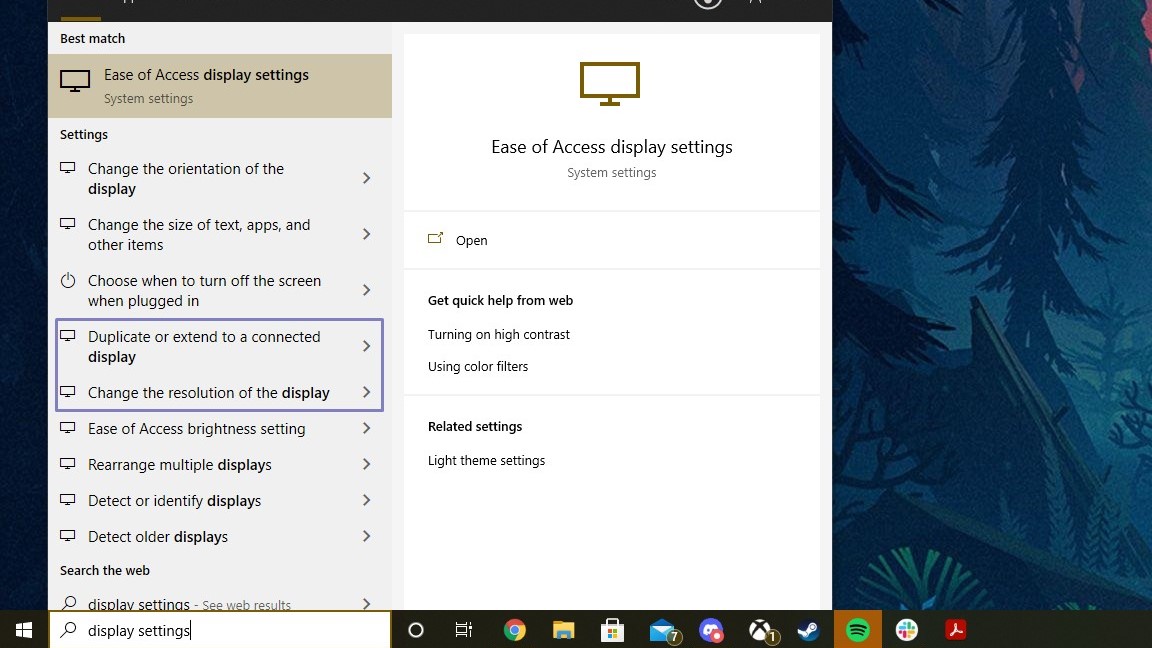
1. Type "Display Settings" into the Windows 10 search bar and click on the first result if it shows up. Sometimes Windows 10 will play games with you and not deliver the goods, so you might have to click on something like "Duplicate or extend to a connected display" or "change the resolution of the display."
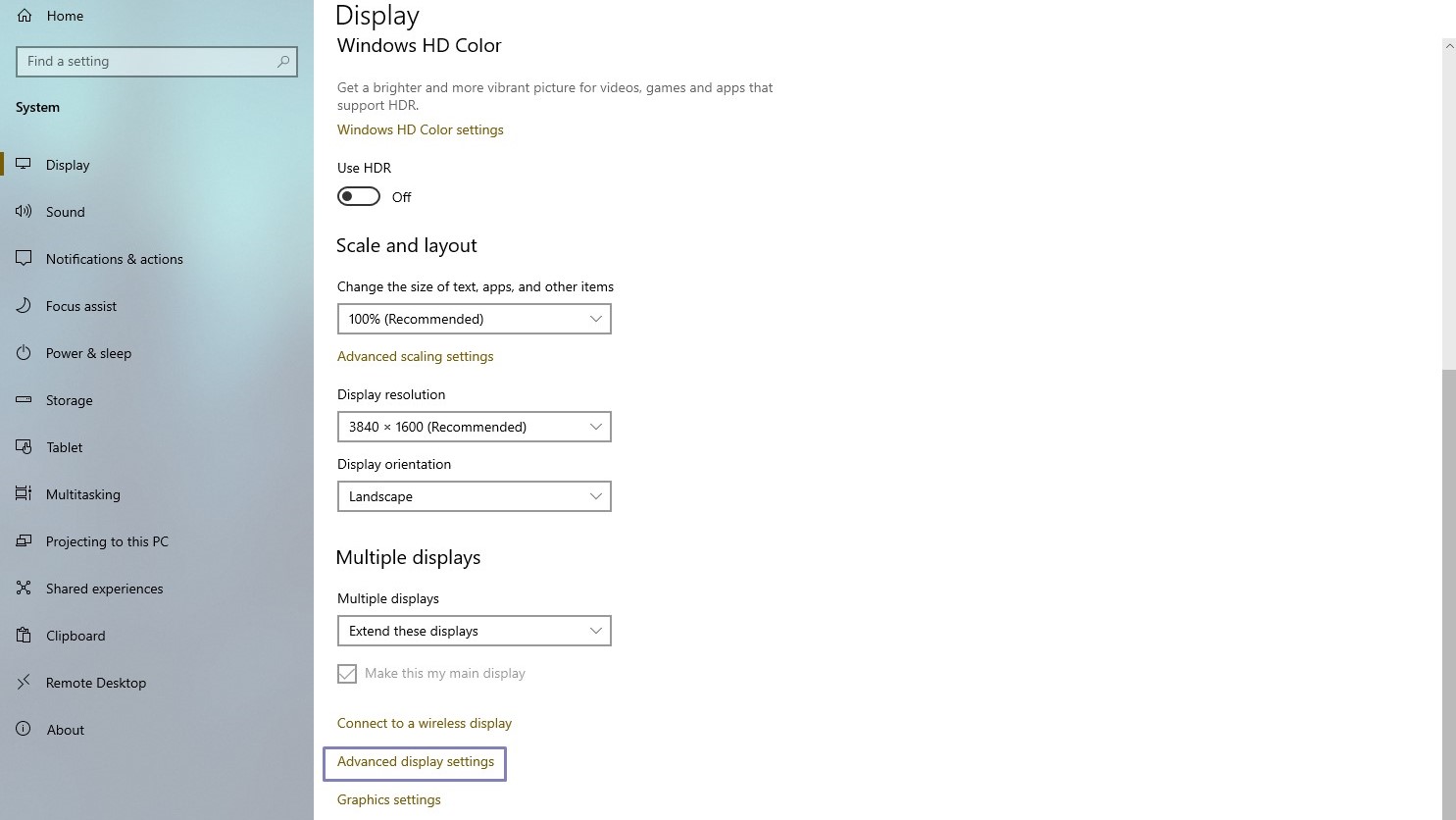
2. Scroll down to the bottom of the Display page and click on Advanced Display Settings.
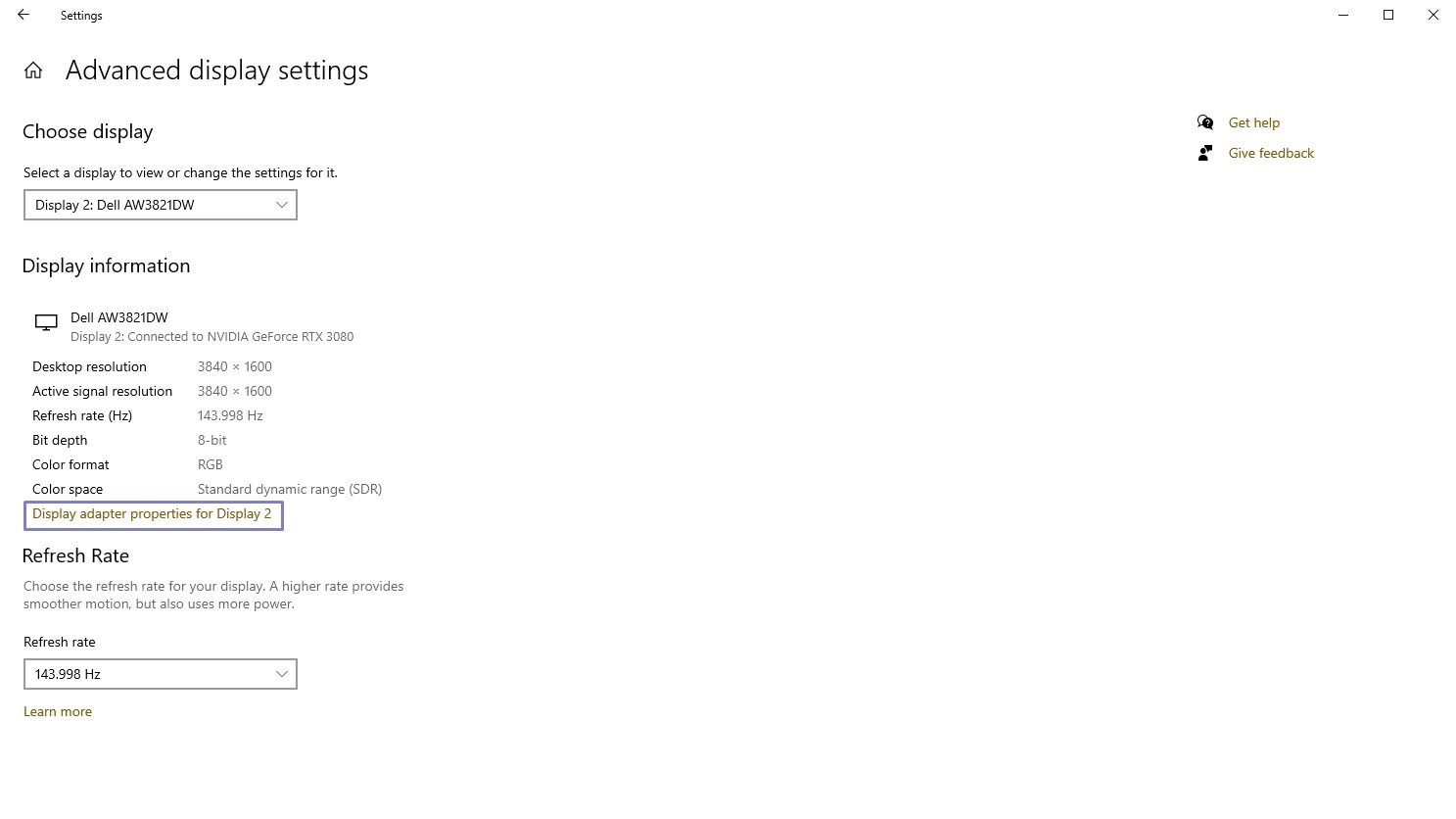
3. Click on the highlighted text at the bottom that reads Display adapter properties for Display 1 (or Display 2 if that's your main display).
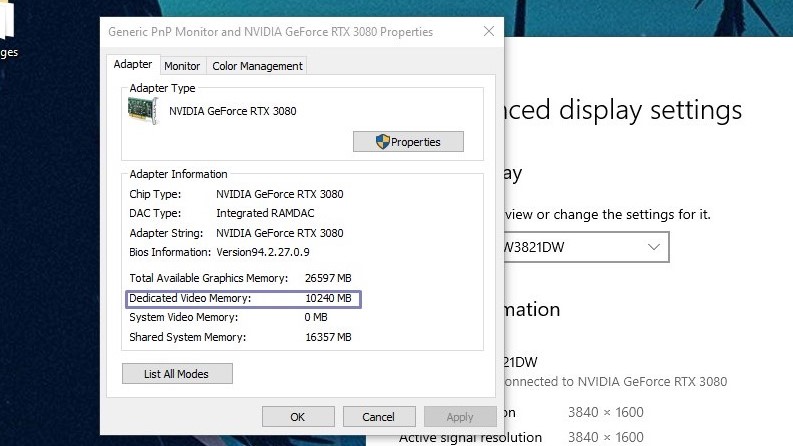
4. You’ll see your VRAM, or Dedicated Video Memory, in the tab that pops up. However, if your laptop has two GPUs like mine does, you’ll only see the Intel GPU.
Stay in the know with Laptop Mag
Get our in-depth reviews, helpful tips, great deals, and the biggest news stories delivered to your inbox.
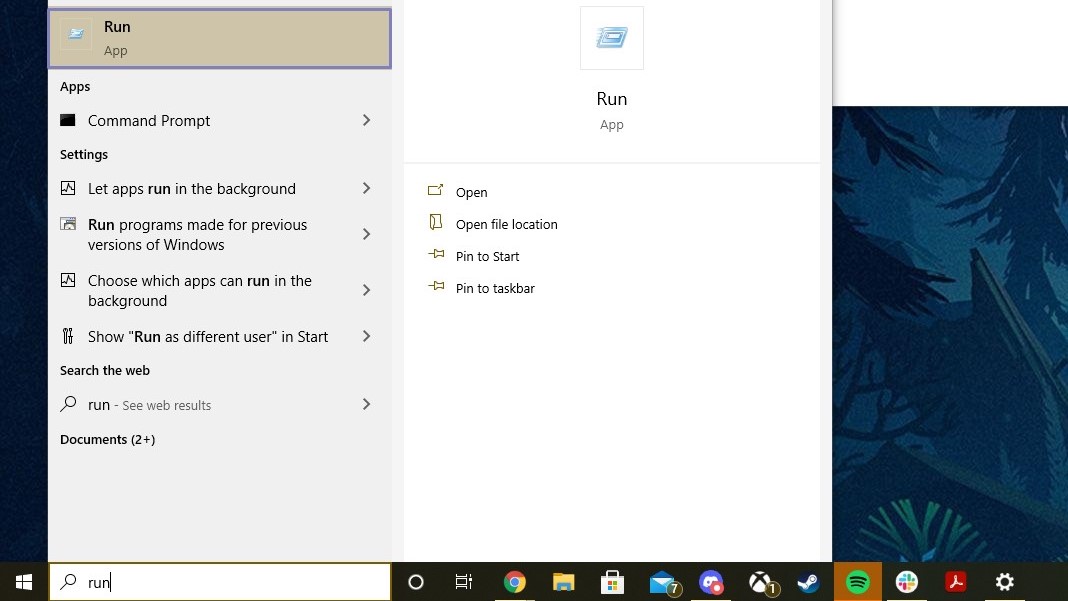
5. If you have two GPUs, go ahead and type "Run" into the Windows 10 search bar and open the app.
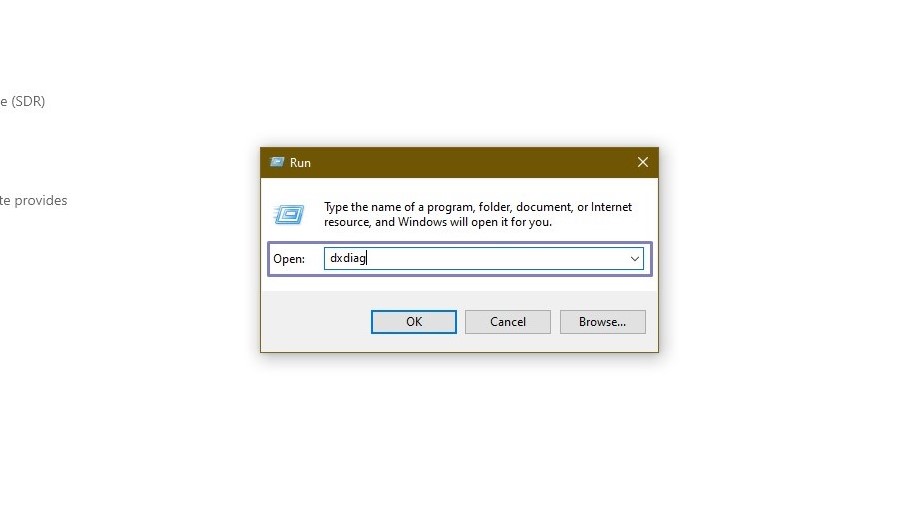
6. Type "dxdiag" into the bar and click OK. If it gives you a prompt about connecting to the internet, click Yes.
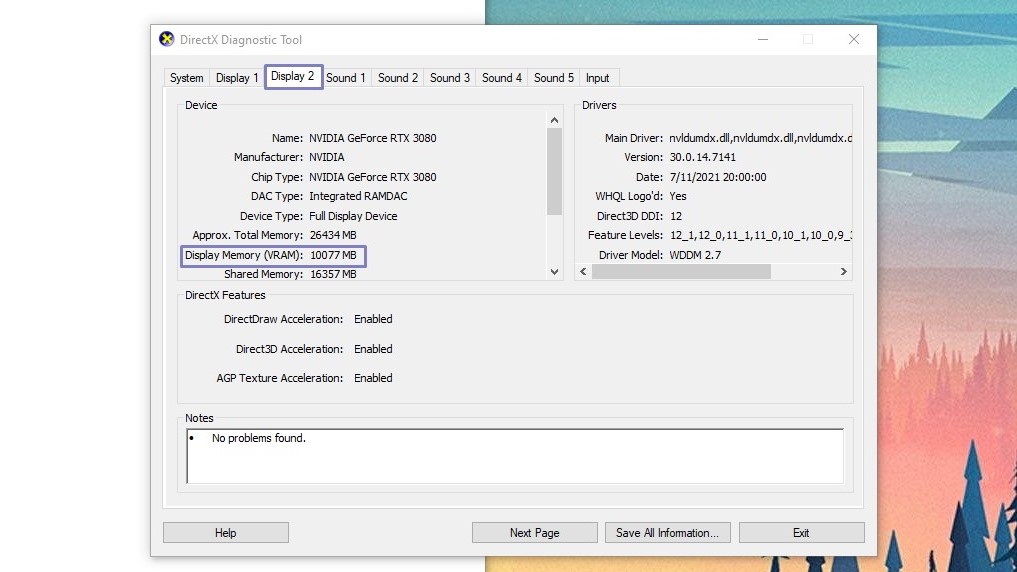
7. When the DirectX Diagnostic Tool opens, click on Display 2; you should see the information about your discrete GPU. The VRAM you have can be found at Display Memory.
We hope that this helps you to easily check your VRAM in Windows 10. If you’re looking for other tips like this one, you should check out our Windows 10 guide, as well as our numerous out of the box tips for when you buy a laptop.

Rami Tabari is the Reviews Editor for Laptop Mag. He reviews every shape and form of a laptop as well as all sorts of cool tech. You can find him sitting at his desk surrounded by a hoarder's dream of laptops, and when he navigates his way out to civilization, you can catch him watching really bad anime or playing some kind of painfully difficult game. He’s the best at every game and he just doesn’t lose. That’s why you’ll occasionally catch his byline attached to the latest Souls-like challenge.
