Chrome Browser Adds Support for High-Res FLAC Audio Files
If you're not particularly picky about sound quality, you're probably satisfied with the audio output you get from listening to standard MP3s or streaming services. However, audiophiles have long preferred FLAC (Free Lossless Audio Codec) files, which provide CD-quality audio. With Chrome version 56, which is available now in beta and coming to everyone very soon, Google's browser gains the ability to play FLAC.
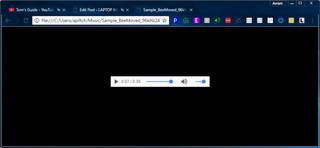
I test played a FLAC file in the browser and it worked flawlessly. All I had to do was drag the file into the Chrome window or open it by hitting CTRL + O and a small player appeared in the center of the screen.
I downloaded a 35-second sample song that was available in both M4A (similar to MP3) and FLAC formats. I don't have a sensitive ear for music, but I was able to tell the difference between the two files. For example, a UFO space sound appeared to be coming from different directions on the FLAC version but was just part of the general foreground on the M4A copy.
FLAC fans know that Chrome is hardly the first piece of software to play FLACs. Windows 10 comes with support built-in so you can open FLACs in Windows Media Player or a slew of other media programs. Modern smartphones also support FLAC out of the box or via apps. However, if you want to play one of these files in your Chrome browser, you'll now be able to do so.
9to5Google, which first reported the story, predicts that Chrome 56 will appear as an automatic update for all users within the next week. However, if you want to play FLACs in Chrome right now, you can join Chrome's Beta or Dev channels (Dev is even fresher than Beta) right now.
Chrome Browser Tips
- How to Reduce Memory Usage in Chrome
- How to Silence Noisy Tabs in Chrome
- Hide Your Chrome Browsing From Your Boss
- Enable Guest Browsing in Chrome
- How to Make Chrome More Touch-Friendly
- How to Enable Do Not Track in Chrome
- How to Put Chrome in High Contrast Mode
- Remove Extensions from Chrome
- How to Resume an Interrupted Download in Chrome
- Protect Yourself from Spoilers with the Chrome Browser
- How to Create Desktop Shortcuts for Web Pages Using Chrome
- How to Use Chrome Extensions in Incognito Mode
- Disable (and Enable) Notifications in Chrome
- How to Use Chrome's Built-in Task Manager
- Add a Home Button to Chrome
- How to Change Your Default Search Engine in Chrome's Omnibox
- Show Frames Per Second in Chrome
- Get Gmail Notifications in Chrome
- How to Clear Your Internet History in Chrome
- How to Stop Pop-Ups in Chrome
- How to Prevent Scrollbar Jumping
- Change the Download Folder
- Firefox Quantum versus Chrome
Stay in the know with Laptop Mag
Get our in-depth reviews, helpful tips, great deals, and the biggest news stories delivered to your inbox.


Microsoft doesn't want to tell you how to uninstall Microsft Edge

There are now 3 great reasons to switch from Google Search to ChatGPT Search
