Chromebooks vs. Windows laptops: What's the difference and what should you buy?
Chromebooks vs. Windows laptops: Which is right for you?
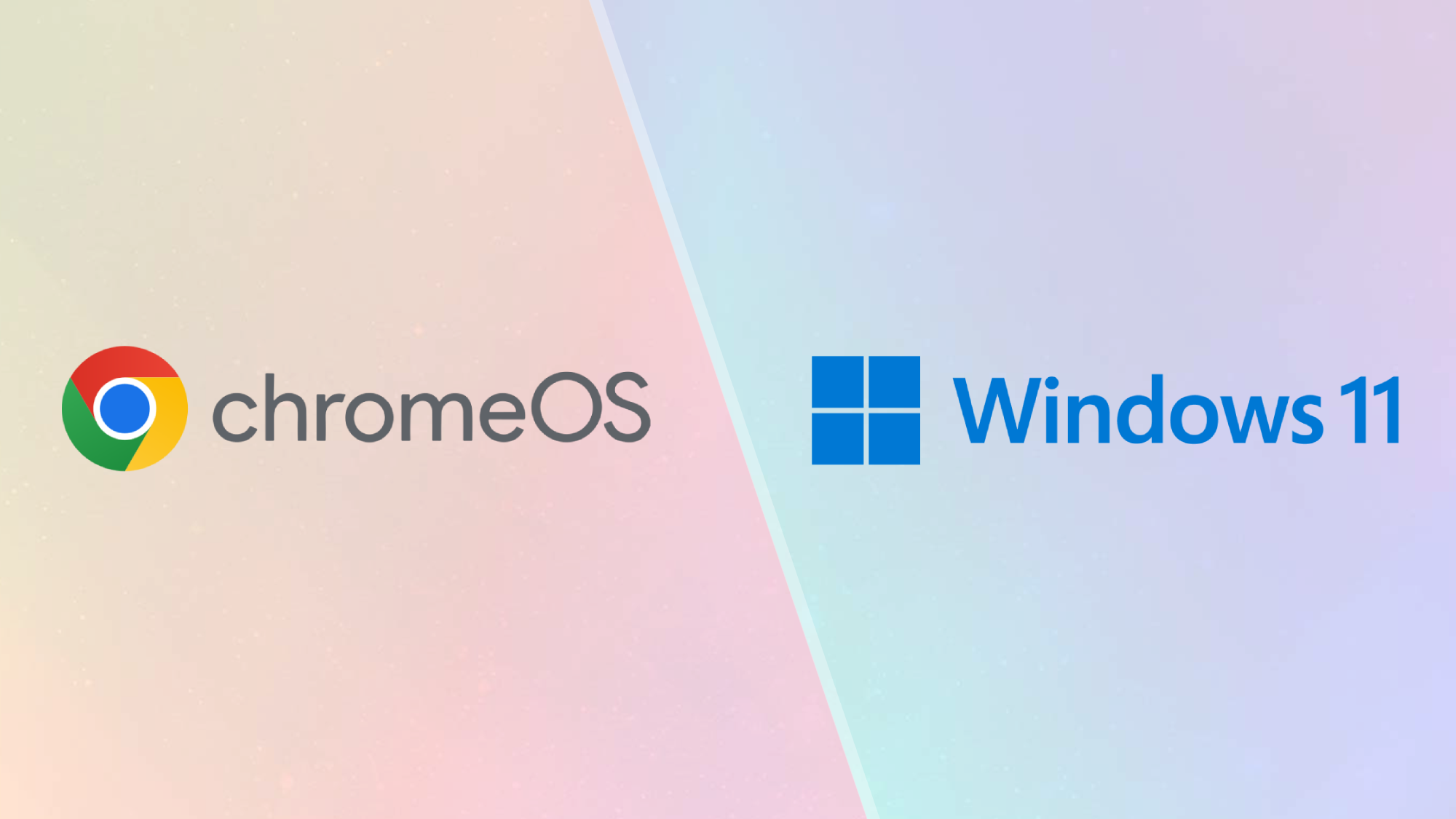
Chromebooks have matured into a force to be reckoned with, offering a simple and stripped-down experience that's extremely easy to use and comes inside several affordable laptops that can cost as little as $179.
However, Microsoft continues to update Windows 11 with new tricks, revolving around ever-improving security tools, an enhanced start menu, and implementation of Microsoft's AI, Copilot, with dedicated Copilot+ PCs having launched earlier this year.
Comparing Chromebook to Windows is akin to pitting apples against organges, but if you're on the lookout for one of the best laptops for college, you'll ultimately have to decide between a Windows PC or a Chromebook.
So, which computing platform is truly better for you? To answer that question, let's take a brief look at how Chromebooks compare to other laptops by exploring the software and hardware.
Chromebooks vs Windows laptops
Why you can trust Laptop Mag
Chrome OS is a lightweight operating system compared to Windows 11 and macOS. That's because the OS centers around the Chrome app and web-based processes. Unlike Windows 11 and macOS, you can't install third-party software on a Chromebook -- all the apps you get come from the Google Play Store.
This is both a pro and a con. With Chrome OS, you don't have to worry about Windows programs clogging up your storage space. Chrome OS can also be speedier than Windows and macOS for this exact reason — Chrome OS isn't weighed down by dozens of processes running in the background. On the flip side, you simply can't run all your legacy Windows or macOS programs on a Chromebook, so its uses are rather limited.
Now, let's talk about the hardware. Chromebooks have come a long way in the past few years, and there is finally a compelling selection of laptops to choose from. On the low end of the price spectrum is the Acer Chromebook Plus 515, an affordable 15.6-inch laptop that's perfect for students on a budget.
Chromebooks have always begun to soar into a more extreme category insofar as price goes, with the HP Elite Dragonfly Chromebook having cost $1,709 when we tested our model. Thus, all price ranges exist for Chromebooks, landing anywhere from a bit under $200 to the thousands.
The Chromebook 3 is probably the type of laptop you imagine when you think about Chromebooks. However, mid-range and premium Chromebooks are now flooding the market. Our favorite sub-$1,000 laptop is the HP Dragonfly Pro Chromebook Pixelbook Go.
Windows 11 still offers the best selection of hardware, but Chromebooks are quickly catching up.
Windows 11 vs ChromeOS: Interface
Windows 11 is a well-polished operating system that's more integrated and seamless than its predecessors. Pressing the Start button reveals the new Start menu, filled with pinned programs at the top and recommended apps on the bottom.
You can select "All Apps" to expand a full collection of your applications, or select "More" underneath the Recommended section to view a wider selection of recommendations. You can also immediately begin searching from the Start Menu, which isn't new or anything, but is a consistent feature between operating system versions.
While Cortana was a large focus of Windows 10, Microsoft officially ended support for Cortana back in June, nowz focusing moreso on Voice Access and Copilot.
On the bottom right of the taskbar, Windows 11 features a collection of quick access widgets, alongside sound settings, internet connection, notifications, and time/date.
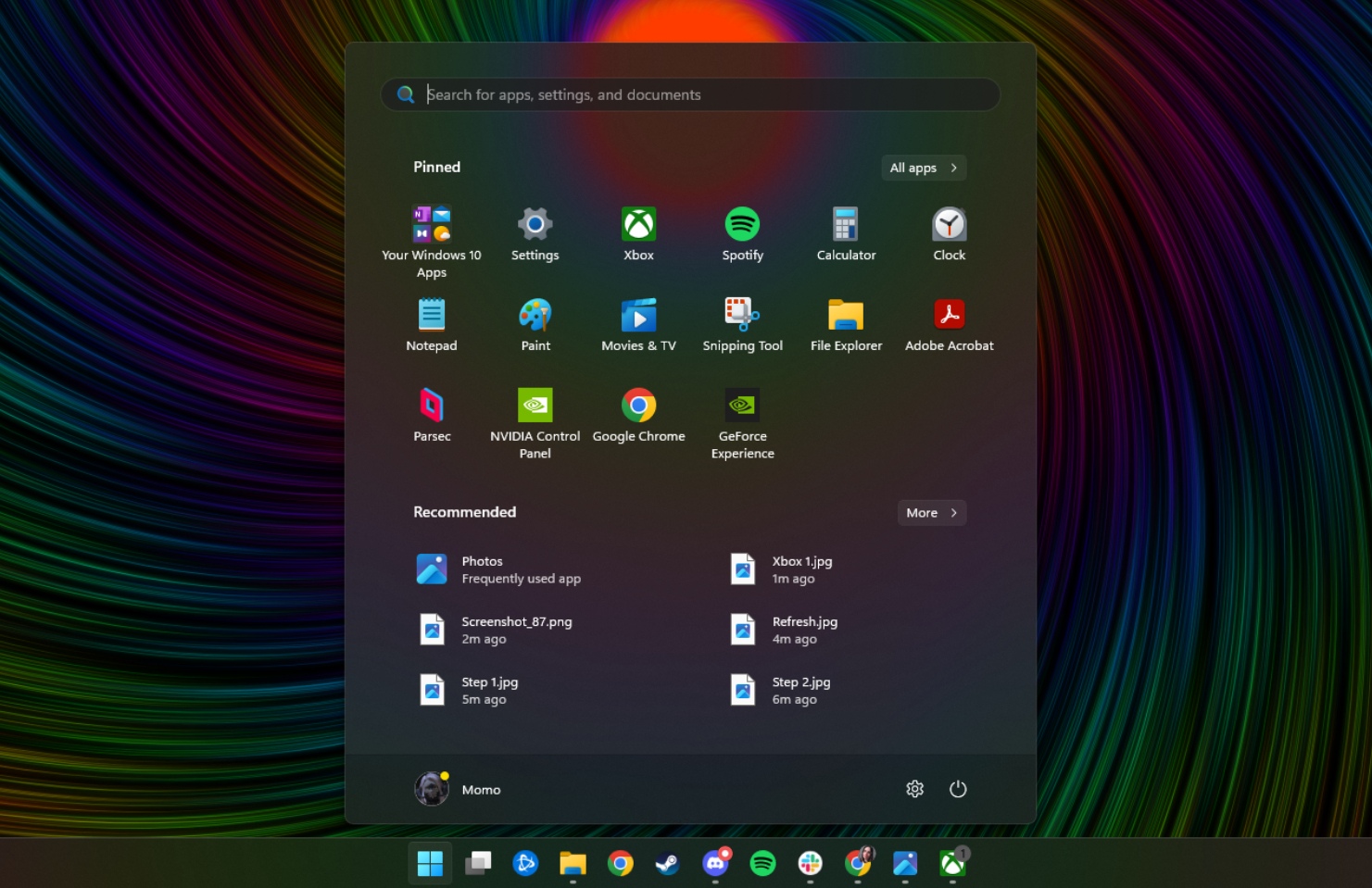
In the newest version of Chrome OS, the Start-like button sits in the bottom-left corner. When pressed, the launcher pop-up features a Google search bar and a list of your most recently opened apps. Depending on if your Chromebook supports Touch or not, scrolling down may offer Google Now info cards, which give you information like local weather, suggested articles based on your search activity, and calendar updates. Chromebooks with support for the Play Store and Android apps have dropped the Google Now card interface.
The taskbar in Chrome OS shows icons for currently active apps, as well as shortcuts to essential Google apps, such as Docs, Drive and YouTube. Basic settings, such as Wi-Fi and Time, are accessed on the bottom right. Chrome OS was built as a Web-first operating system, so apps usually run in a Chrome browser window. The same is true for apps that can run offline.
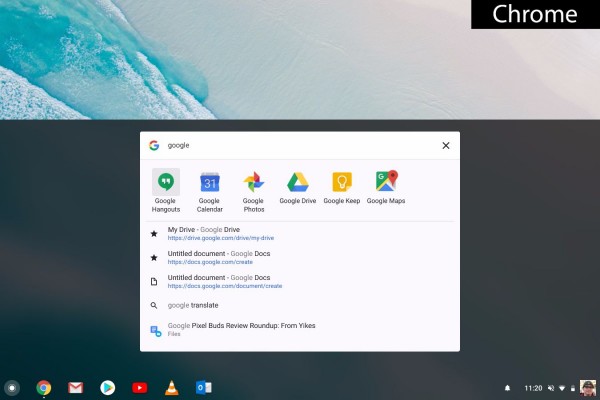
Both Windows 11 and Chrome are great for working in side-by-side windows. For ChromeOS, all you need to do is drag a window to one side, where it snaps to half-screen mode. For Windows, you can drag a window to the center top portion and it will offer several configurations to snap your windows. Windows lets you snap up to four windows, compared to two for Chrome OS.
Another thing to consider is touch-friendly devices. There are Windows 11 and Chrome OS laptops with touch screens, and both benefit greatly from them, in differing ways. Windows 11 has tablet mode, which removes your taskbar icons and puts all apps in full-screen mode, leaving you with a minimalist workspace that removes a lot of desktop distractions. And with the universal apps in the Windows app store, you'll be able to run most of your favorite programs in both desktop and tablet modes.
Chromebook shoppers should definitely look for models with touch screens, though, as the tappable display helps them take advantage of the platform's Android apps. Downloaded via the Google Play store on specific Chromebooks that support them, Android apps can run in Chrome OS, but they're not optimized for a keyboard and mouse, so you'll need to use a touchscreen to make the most of them.
Copilot vs. Google Gemini
We're living in the age of AI, and as a result, it's important to look at how each operating system implements its artificial intelligence. Both AI are in their early stages, but each offer their own slate of uses.
Microsoft's Copilot features voice or text assistance that allows you to ask it questions and receive answers to your pressing questions, like determining the best hotel for your vacation. Clipchamp is an AI-powered video editor that allows users to auto compose through its Video with AI feature.
AI is also interwoven with Microsoft's 365 suite, which can help create studying tools for college students who need help on their tests or homework. Other features like Image Creator in Paint, or Background Removal, also allow the user to create whole new images from scratch or just fix flaws in your existing photos.
Google Gemini isn't as heavily implemented into the operating system, but if you're using a Chromebook Plus laptop, Google Ai will be available. Features like Help me write allow the user to shorten selected text, rephrase, make it full of emojis, elaborate, or formalize. Google's AI even has an ability to input custom prompts that let you rephrase things based on your own special request.

Other features include generative AI wallpapers that let you select a series of prompts to create a background through artificial intelligence, alongside using those for video call backgrounds if you so please. Magic Editor is also available on Chromebook Plus laptops, which allows you to circle what you want to edit, reposition it, and resize them, alongside changing lighting and other elements of the photo.
Google Gemini is available right from the homescreen on Chromebook Plus devices, in the form of a little icon right on your taskbar. Simply clicking it allows you to interact with Gemini and input your own prompts, alongside the menu featuring a preselected options to make it easier to get started.
Windows 11 vs ChromeOS: Apps and software
For a laptop to be fully functional, you'll need a few basic programs, including ones for productivity, photo editing, video editing, video playback, music playback and a browser. For Windows laptops and Chromebooks, all of that's possible, but Google's OS is still a work in progress, despite recent additions.
If there's a program you want to run, chances are that Windows supports it. And that goes for most games as well. Looking for a more tablet-like experience, or have a system with a touch screen? Microsoft claims that there are 669,000 apps in the Windows Store.
Some of our favorite Windows 11 apps include Netflix, Instagram, and Spotify. Windows also has Microsoft OneDrive, a cloud storage service that is automatically available on all Windows 11 devices by default. Files on your computer will automatically be uploaded to your cloud storage, but the space is limited unless you pay extra.
And while Chrome OS started as a big browser — where if you wanted to run a program or play a game, you had to do it in Chrome — that changed. 2017 saw many Chromebooks offer Android apps. And all Chromebooks released from 2019 onwards reflect this function, which allow users to download these apps from the Google Play store. Business of Apps reports there are 3.3 million Android apps available. There's also the Chrome Web Store, which houses more than one hundred thousand extensions.
This means those Chromebooks can run an ever-growing library of programs, such as productivity tools including Microsoft Office and Adobe Express, and games such as Stardew Valley, Among Us, Terraria, Roblox, Genshin Impact, Fallout Shelter and more.
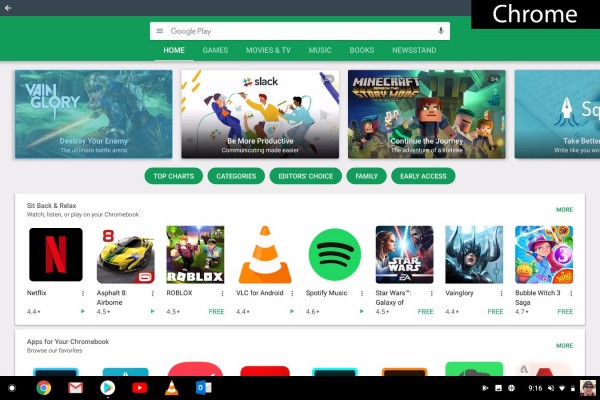
And while those apps can work offline, if your Chromebook isn't on the list of those with Android apps, you're hampered for what you can do without a signal. A few dozen of those apps offer at least some offline functionality, such as Kindle Cloud Reader and Google Drive for reading and editing on the go. Also, you can change the settings in some programs, such as Google Docs, to access them offline.
Windows 11 vs ChromeOS: Photo and video editing
Windows 10 offers a plethora of photo-editing programs, including support for Photoshop Elements and the rest of Adobe's Creative Suite.
What you will find on the web-based Chrome OS platform are some basic editing options, such as Photoshop Express (for Android supporting machines) and Pixlr Editor for others. Using the latter, we took a high-resolution photo of a tiger and quickly added effects, an overlay and text, and adjusted the color for brightness, contrast, focal blur and much more. It's an easy-to-navigate program with straightforward tools. If you're a casual photo editor, these will probably suffice.
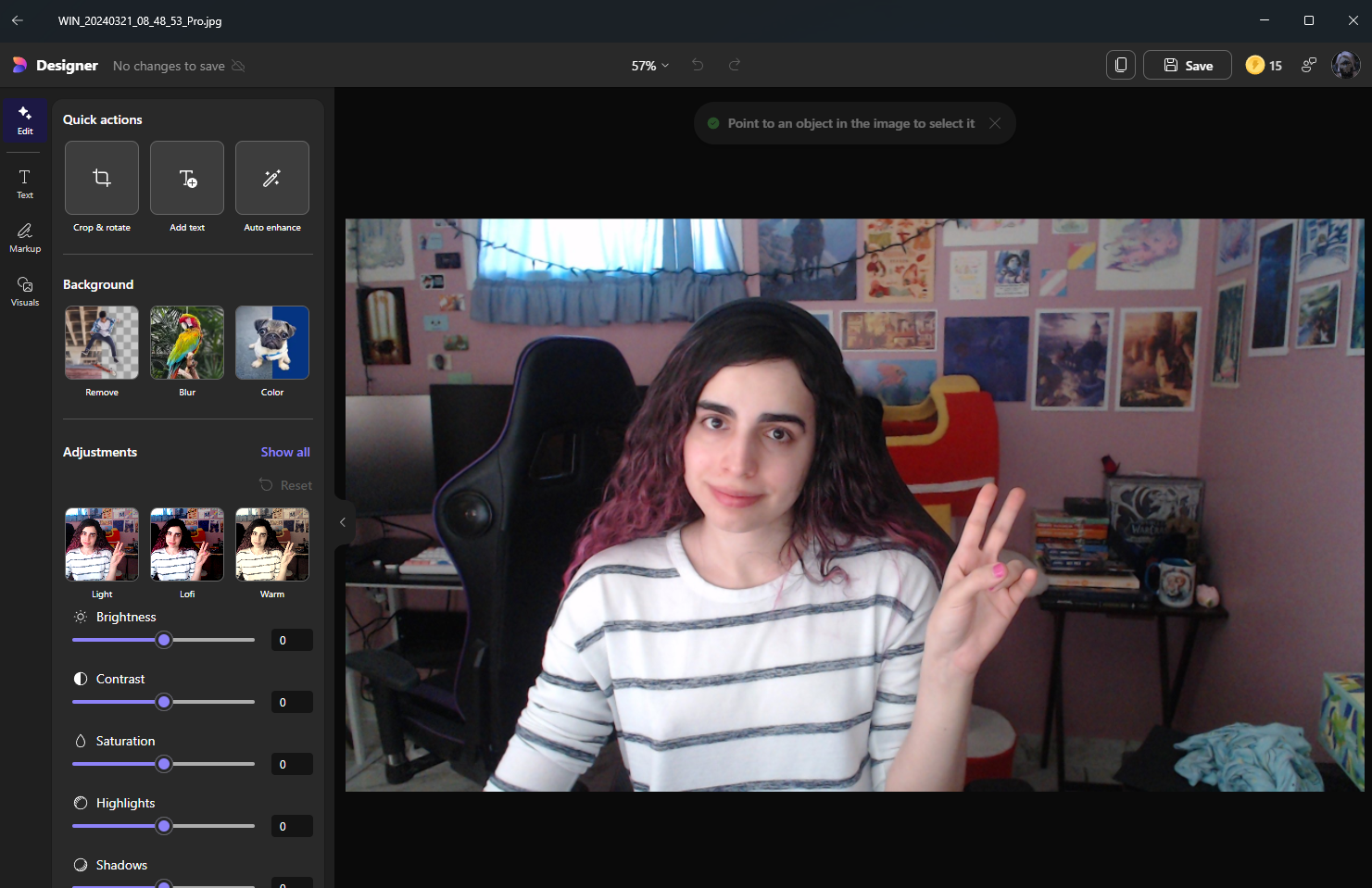
Windows 11 features Microsoft's Photos app, which has basic photo-editing tools. When you open a photo in the app, you can choose the option to edit it from the top-right navigation bar either through Designer, or create a video with Microsoft Clipchamp.
Through Designer, you can recrop, add text, auto enhance, change the color, apply blur, and for more controlled editing, you can manipulate light (brightness, contrast, highlights and shadows) and colors (temperature, tint and saturation), and there are filters and effects to give your photos more personality.
Anyone who has used mobile photo editors like Instagram and Afterlight will easily get the hang of Designer. More serious photographers will want to download programs like Adobe Photoshop to have full control over their images, which is not an option on Chrome OS.
Filmmakers — who get a ton of options on PCs, such as Adobe Premiere Pro — will likely find that even the best Chromebooks aren't ready for the big screen nor prime time. Adobe Express is available for those machines with Android app support, but as its name suggests, it's not for feature-length works. Other applications like Clipchamp are available, as it's free and works seamlessly with Chromebook.
Windows 11 vs ChromeOS: Web browsing
Chrome is a great browser that offers strong performance, a clean and easy-to-use interface, and a ton of extensions. But if you own a machine running Chrome OS, you better really like it, because there aren't any alternatives. The Chrome browser on Chrome OS cannot run Flash or other important plugins, such as Java, meaning that sometimes, you will run into compatibility problems when trying to view certain websites or select extensions.
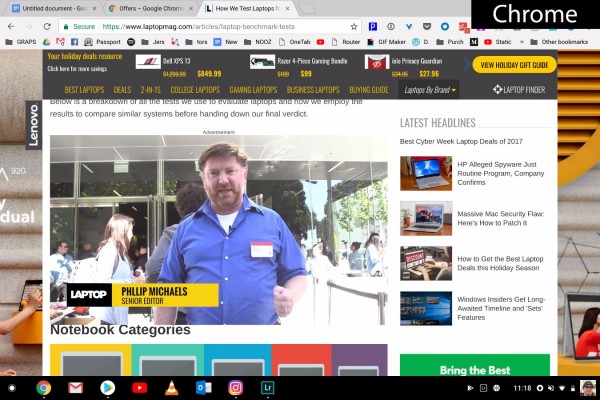
On the other hand, Windows 10 can also run Chrome, along with pretty much every other web browser ever made, giving you the flexibility to surf the internet exactly how you want to. Microsoft's browser, Edge, also has some handy features not found in Chrome, such as the ability to write directly on websites and send those notes and scribbles to friends, and a reading mode that removes distracting elements like ads and saves articles so they can be viewed offline.
Windows 11 vs ChromeOS: File management
Windows still provides a traditional and familiar folder of files, which appears in the simple File Explorer program. You can also save to your desktop, pin documents to the bar and create new folders in a jiffy. You can even access your Microsoft OneDrive files to see what you've stored in the cloud.
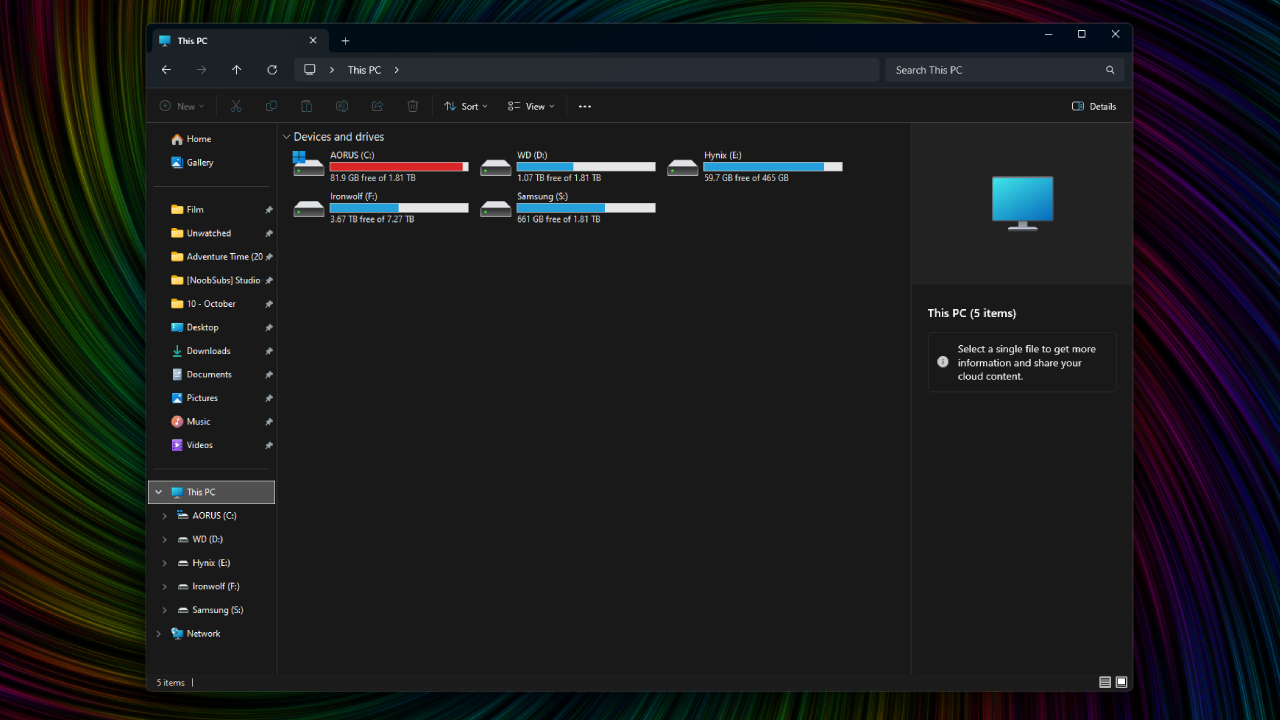
There's also a Files folder in the main menu for Chromebooks. But it's not in the Start menu by default, as it is on Windows 11. From here, you can access your Google Drive files or any files that have been downloaded and saved to the machine's storage drive.
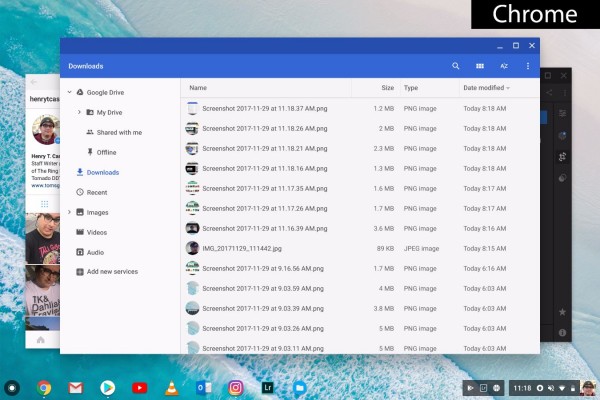
The main drawback for Chromebook users is that if you're using a lower budget machine, you're likely going to have less space available. However, that's no longer a strict limit on Chromebooks, as some can have a decent bit of storage. Even then, due to how limited applications are on these devices, you shouldn't expect 1TB of SSD storage even from a premium Chromebook. For example, the HP Elite Dragonfly Chromebook we reviewed cost $1,709, yet it only had 256GB of SSD storage.
Since this is a Chromebook device, you're likely going to be relying on the extra storage provided through Google Drive. Google offers 15GB of cloud storage for free. All Chromebook devices come with 100GB of free cloud storage through Google One for 12 months at no cost, but only if you're a new Google One member. After that, you'll have to pay $1.99 per month to hold onto that space. You can even upgrade to 1TB of online space for $9.99 per month, and if you need even more, you can buy up to 30TB for $300 per month.
Windows PCs generally have larger storage devices (although budget machines can also be lower in space). Similarly, 5GB of OneDrive storage is available for free through a Microsoft account. Upgrades to 100GB (365 Basic for $19.99 a year), 1TB (365 Personal for $69.99 a year), and 6TB (365 Family for $99.99 a year). You can access files on your Windows 11 PC via the File Explorer.
Windows 11 vs ChromeOS: Productivity
Being the go-to business-friendly operating system, Windows 11 is the standard when it comes to getting stuff done. As such, many businesses use software that is compatible only with Windows. For instance, you won't be using AutoCAD design software on a Chromebook.
Microsoft's own Office suite — which includes Word, Excel and PowerPoint — is also the standard bearer for productivity software. But that's not your only option on a Windows machine; you can use Google Drive, OpenOffice or any number of third-party software programs.
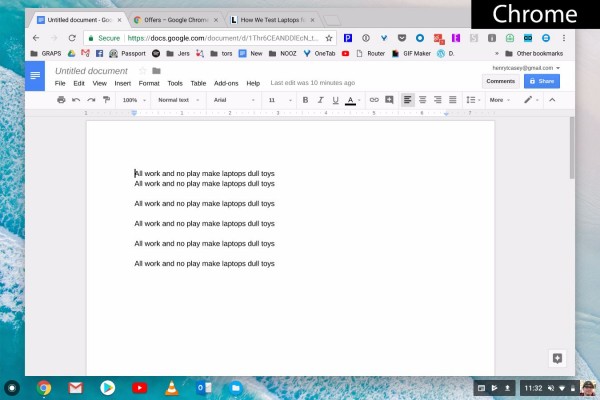
On Chromebooks, you can still access Word, Excel and PowerPoint, but — unless your Chromebook runs Android apps — they're Microsoft's web-only versions of the apps available through OneDrive. These options require you to be online to use them. You can download files to your local storage and edit them there, but your system will open them as Google Drive files.
There are third-party productivity options for Chrome OS, including Zoho and Polaris, but most of those programs require an internet connection as well. Google Drive, however, works offline, and we really like the real-time collaborative editing and number of useful add-ons. Also, Microsoft has created Chrome apps for its office suite of tools — including Word, Excel and PowerPoint — so you can create and edit those documents on a Chrome OS. In typical fashion, they are web apps you need to download and install to use, and they are available only for online use.
Windows 11 vs ChromeOS: Gaming
Hardcore gaming requires some serious specs, including discrete graphics chips, high RAM, plenty of onboard storage, and advanced processing power. That's totally doable on an expensive Windows 11 gaming laptop like theWindows 10 machine, such as the Asus TUF gaming A14, but the lower-end machines won't be able to handle it.
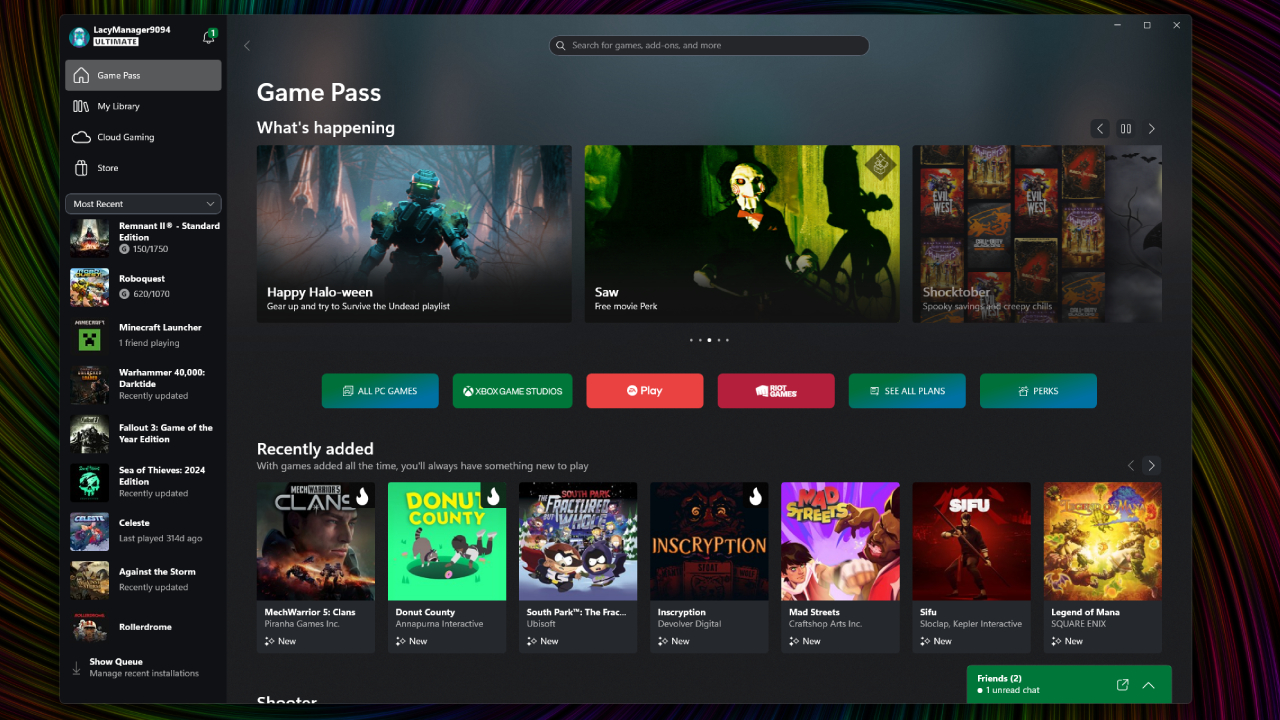
For Chromebooks, the games you can play are limited to applications like Xbox App, Nvidia GeForce Now, and Amazon Luna. It's important to keep in mind that all of these games rely on streaming to function, so you'll need a solid internet connection to enjoy it. Games like Baldur's Gate 3 and Cyberpunk 2077 can be played through Nvidia GeForce Now, while Forza Horizon 5 and Deathloop are available on Xbox App.
If you've got the Google Play Store on your Chromebook, you're in better shape than those without it. Our favorite Android games for Chrome OS include Roblox, NBA JAM, Among Us, Alto's Adventure and Pocket Mortys. If you want to game, you better get a Chromebook with a touch screen, as Chrome OS notebooks without it, which can only pull titles from the Chrome Web Store — where the best things you'll find are Cut the Rope and Plants vs. Zombies.
Additionally, Chrome OS doesn't support Steam, EA's Origin, Ubisoft's Uplay and other gaming portals.
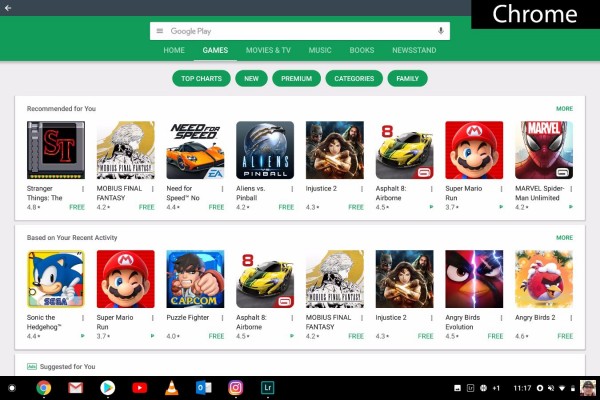
Another perk Microsoft added is the ability to stream Xbox games to a Windows 11 PC. With the Xbox App installed on a Windows 11 device, you can hook up an Xbox controller to the computer and play titles you'd normally play on your console. Just note that another person can't use your Xbox at the same time.
Windows 11 vs ChromeOS: Media Playback
Neither Windows 11 nor Chrome OS supports every file type ever made, but on Microsoft-powered machines, you have the option of downloading codecs to play those files on your laptop. QuickTime files, among several other types, cannot be played back on a Chromebook.
For media files, Chromebooks support .3gp, .avi, .mov, .mp4, m4v, .mp3, .mkv, .ogv, .ogm, .ogg, .oga. .webm and .wav. That means there's no .aac file support, and thus no iTunes. You also won't find .h264 files, which is the backdrop for some 60 percent of all web videos and the default codec in which many cameras record. Chrome OS doesn't support .tiff image files, either.
In addition to all the file types supported by Google's OS, Microsoft's Windows Media Center natively supports .aac, .asf, .asx, .m2ts, .m3u, .mpg, .mpeg, .qt, .wmv, .vod and .wma files. You can also play optical discs on Windows 11 and Chromebook with the necessary hardware.
You can download the VLC media player onto an Android-supporting Chromebook, which is perfect for playing videos and media files.
Windows 11 vs ChromeOS: Hardware options
Variety is the spice of life, and fewer types of technology offer as much variety as Windows PCs. The screens alone can range in size from 11 to 21 inches, both with and without touch capability. 10 major manufacturers manufacture Windows laptops, which include Microsoft, Razer, Samsung, Asus, Lenovo, Acer, MSI, Dell, HP, and LG, offering Intel and AMD chips, onboard memory that varies wildly from 4GB to 32GB (and sometimes even more), and storage sizes can go over 2TB. Other manufacturers are also entering the scene, like Maingear and Huawei.

Some Windows machines are plastic, and some are metal. Some come in nonstandard colors. Some are meant to be portable, while others are more deskbound. You'll also find Windows machines dedicated to business and gamers, and 2-in-1 machines that double as notebooks and tablets. There truly is an option for everyone when it comes to Windows.
The Chromebook market has grown steady in the last few years. The display size ranges from 11 to 15 inches, but most are smaller than 15 inches. A smaller number of models offer a touch screen. Chromebooks are incredibly portable, though, usually weighing between 2 and 4 pounds.

You'll find some niche Chromebooks popping up for business customers. These machines, such as the gorgeous HP Elite Dragonfly Chromebook and the HP Dragonfly Pro Chromebook cost more, but look and feel a lot more like a Windows PC counterparts.
Windows 11 vs ChromeOS: Value
There was a time when the only laptops priced under $250 were Chromebooks. But with Microsoft's initiative to make Windows 11 machines more affordable, the gap in price between Windows 11 and Chrome OS devices has mostly been eliminated. However, most of the best laptops under $500 are still Chromebooks.
One such exception is the Lenovo IdeaPad Flex 5 14-inch, which starts at $499 with a 11th Gen Intel Core i5 processor, 16GB RAM, and 512GB SSD. But Windows laptops aren't the only ones flipping the script, as Chromebooks like the HP Dragonfly Pro Chromebook are also coming out at a pretty high price point of $999.
If you can be swayed by the addition of promotional goodies, both Google and Microsoft have some attractive incentives that may help sweeten the deal. Currently, Google is offering several hundred dollars' worth of free stuff to customers purchasing a new Chromebook, including 100GB of storage on Google Drive, 3 months of YouTube Premium, and either 3 or 12 months of Google's Generative AI Premium Plan.
Deals from Microsoft vary from vendor to vendor, but budget machines often include a free one-year subscription to Office 365 (which includes Word, Excel and PowerPoint), and 500GB of storage on OneDrive, a $70 value. If you want the best productivity suite, this subscription is more desirable than Google's collection of freebies.
Should you buy a Chromebook or Windows 11 laptop?
Determining whether you should buy a Chromebook or Windows laptop isn't a question with the same answer for everyone.
Windows offers shoppers more — more apps, more photo and video-editing options, more browser choices, more productivity programs, more games, more types of file support and more hardware options. You can also do more offline.
But Chromebook is often more affordable, and if you're comfortable living in the cloud and you want to get stuff done in a secure yet simple environment, it will absolutely suit you nicely and is especially beneficial for users seeking a solid college laptop.
More from Laptop Mag
Stay in the know with Laptop Mag
Get our in-depth reviews, helpful tips, great deals, and the biggest news stories delivered to your inbox.
- Andrew E. Freedman
- Claire TabariStaff Writer










