How to Copy Files From Android to Your Mac
You may think that Android and Macs don’t play nice. You’d be right to think that — after all Android and Apple’s iOS have the biggest rivalry in mobile. But, in the end, Android phones make it super easy to transfer your data to an Apple computer. In fact, some would say that it's easier to move files from Android to a Mac than from an iPhone.

But if this weird marriage of ecosystem has you unsure, fear not. Here’s how to move files from an Android phone to a Mac:
1. Connect your phone to your Mac with the included USB cable. It may appear as a disc.

2. Download and install Android File Transfer. Some phones may prompt you to do this automatically.
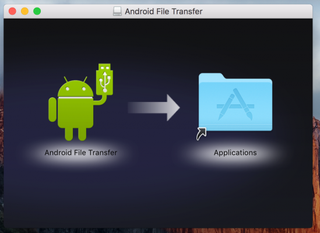
3. Click Get started.
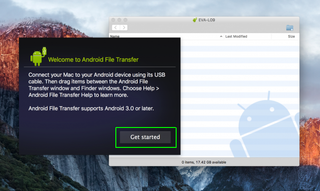
4. Navigate through the directory to find the files you want on your Mac.
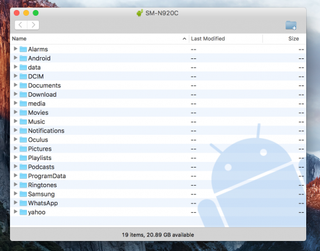
5. Find the exact file and drag it to the desktop or your preferred folder.
Stay in the know with Laptop Mag
Get our in-depth reviews, helpful tips, great deals, and the biggest news stories delivered to your inbox.
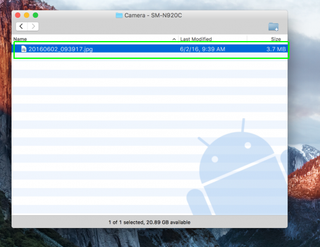
6. Open your file. You can only do this when its on the Mac.
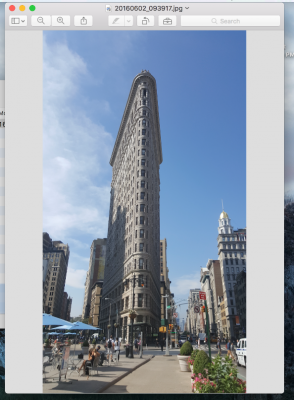
Note: Each Android phone is a little different, and you may have to fiddle with some settings to get your Mac to recognize your phone as an external disc. On the Samsung Galaxy S7, for example, you can pull down the notification bar and touch the USB alert to connect it as a media device.
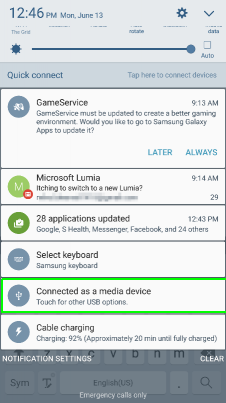
Now you can use your Android phone like an external hard drive and transfer files to Mac as you please.
