How to Find Your Phone With Cortana
It's a common problem. You're at home, or in the office, or a in coffee shop, and you just can't find your phone. You could ask a friend to call you so you can hear the missing device ring -- or you could just ask Cortana.
If you have Windows 10 build 14316 or above on your PC, and a Windows 10 phone or an Android phone with Cortana installed, you can make your computer buzz your handset. Here's how.
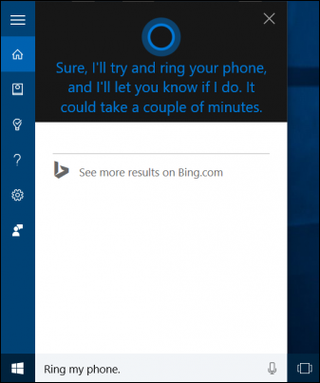
0. Make sure you have the current version of Cortana on your Android phone (if you have Android). You can download it from the Google Play store.
1. Select the Cortana box on your Windows 10 desktop.
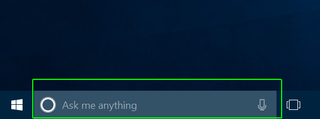
2. Type "ring my phone" or "find my phone."

Alternatively, you could ask Cortana with your voice by clicking on the microphone icon and speaking one of those phrases.
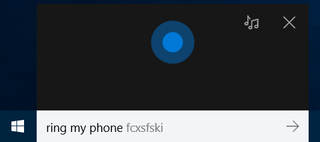
3. Select the icon that matches the phrase you entered. Make sure it says "I can help with this" under the icon or you may end up with a search result set or third-party app instead.
Stay in the know with Laptop Mag
Get our in-depth reviews, helpful tips, great deals, and the biggest news stories delivered to your inbox.
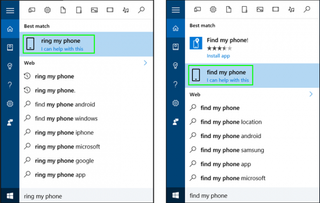
Your phone will start ringing.
4. Tap the "Stop Ringing" button on your phone to stop the buzzing.
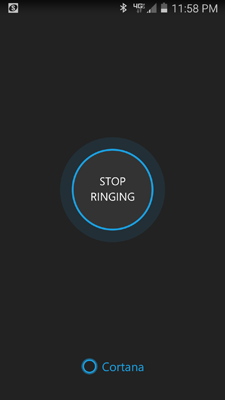
Cortana Tips and How-Tos
- Turn On 'Hey Cortana'
- Send an Email With Cortana
- Set a Reminder with Cortana
- Search for Files With Cortana
- Turn On and Use Cortana in Microsoft Edge
- Change Cortana's Voice and Language
- Turn Cortana Off in Windows 10
- Change the Name Cortana Calls You
- Shut Down Windows With a Voice Command
- Find Your Phone with Cortana
- List Apps That Work With Cortana
- Show Weather for Multiple Cities
- Clear Personal Info From Cortana
- Add Remove Cortana from Your Lock Screen
- Send SMS Messages with Cortana
- Tweak Cortana Privacy Settings
- Create Reminders with Sticky Notes
- Get News Notifications
- Set Cortana to Use Google for Search
- Create Reading Lists
- All Windows 10 Tips
