How to Create Cards by Email in Trello
One of my favorite Trello features is probably one of the least-used by Trello users. It’s not their fault, as the feature is somewhat hidden by default, but the ability to send notes to Trello and automatically create a new card with them definitely makes the service more convenient. Here’s how it’s done.
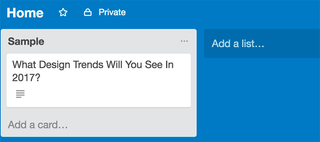
1. Open Trello and navigate to a board you want to send cards to.
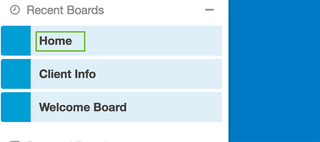
2. Click Show Menu in the upper right corner.
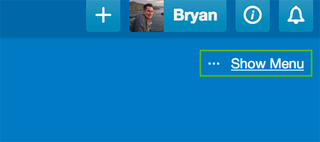
3. Click More.
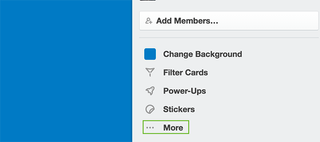
4. Select Email-to-board Settings.
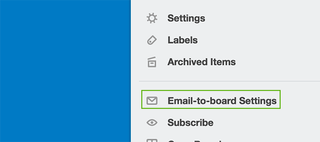
5. Use the two options at the bottom to select the list you want the card to appear in and whether you’d like to position it atop or at the bottom of the list.
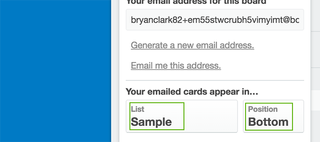
6. Copy the email address.
Stay in the know with Laptop Mag
Get our in-depth reviews, helpful tips, great deals, and the biggest news stories delivered to your inbox.
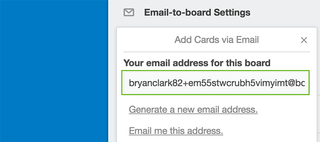
7. Save it in the address book of your email provider. If you’re a Gmail user, you can just send an email using the address and it’ll automatically save it for next time.
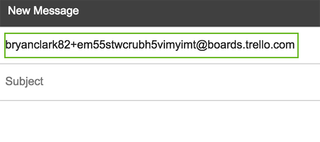
8. To send an email to Trello as a card, just forward the message to your Trello address.
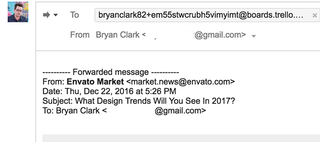
Most Popular




