How to Create a Microsoft Account
If you’re making the move from OS X to Windows, one of the first things you’re going to need to do is create a Microsoft account. Just as OS X requires an Apple ID to log in to services and make purchases on your MacBook, Windows needs your Microsoft account information for a wide variety of features. Your Microsoft account information can be used to buy apps, make Skype calls, create, edit and share documents with Office 365 and share files in OneDrive. If you already own an Xbox, you probably already have a Microsoft Account, it’s connected to your gamertag, achievements and other account information.
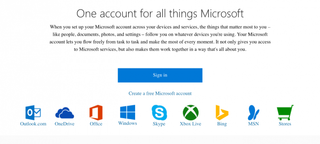
MORE: 100+ Tech Gift Ideas for Men, Women and Kids
Windows users can even sign into their computers using their Microsoft Account, though it's not mandatory. Here’s how to take your first step into the wild world of Windows, and make your Microsoft Account:
How to Create a Microsoft Account
1. Open the Microsoft Windows Account page, and select “Create a free Microsoft account.”
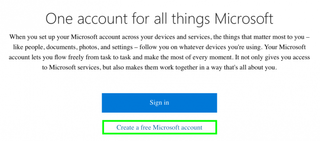
2. Fill in your personal information and enter a password. Select “Get a new email address” if you want your Microsoft account to be seperate from your personal account.
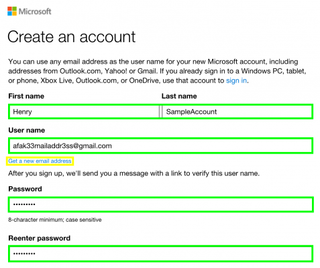
3. Enter the Captcha code to verify you’re real.
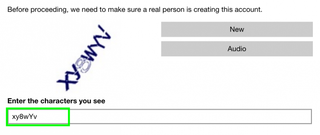
4. Click Create account.
Stay in the know with Laptop Mag
Get our in-depth reviews, helpful tips, great deals, and the biggest news stories delivered to your inbox.
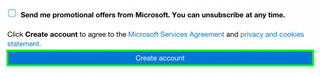
5. Open your email account and select Verify.
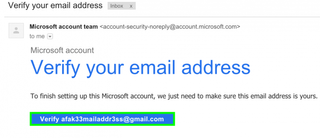
Congrats, you've got a Microsoft Account!
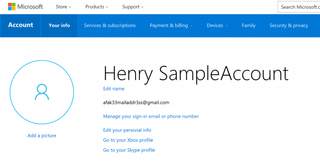
Mac to PC Guide: How to Make the Switch
- Set Up and Use iCloud on Windows
- Format a Hard Drive For Both Windows and Mac
- Move Your Mac files to a Windows PC
- Convert Mac-Specific Files To Work on Windows 10
- Authorize Your New PC with Your iTunes Account
- How to Import iPhone Photos to Windows 10
- A Guide to Windows 10 Touchpad Gestures for Mac Users
- A Mac User’s Guide to Windows 10 Keyboard Shortcuts
- Sign Into Facebook and Twitter in Windows 10
- Set Up iCloud Email and Calendars on Windows 10
- How to Force Quit in Windows 10
- How to Install Apps in Windows 10
- Make Desktop Shortcuts in Windows 10
- Snap 4 Windows at Once in Windows 10
- How to Use Cortana in Windows 10: Tips and How-Tos
- Install QuickTime on Windows 10



