How to Delete Your Twitter Account
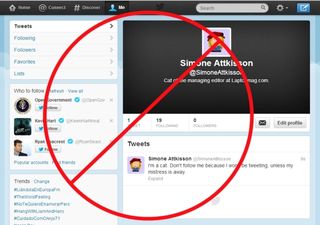
Perhaps you've embarrassed yourself one too many times on Twitter. Or perhaps you're sick of the nonsensical ramblings of the people you follow. Or maybe you just want off this crazy social networking roller coaster altogether. Regardless of why, you've decided it's time to delete your Twitter account. Here are nine steps to remove you from that 140 character limit forever.
1. Click the wheel icon on the top right, and scroll down to click Settings.
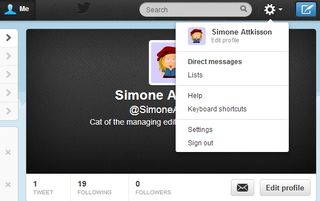
2. Click Request Your Archive to get a .zip file of all your previous Twitter data. That way at least you'll have a record of your interactions on the micro-blogging site for posterity.
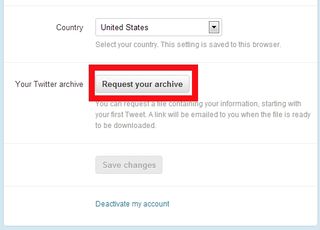
3. Click Close on the next pop-up window, that indicates a link will be sent to your email address on file.
MORE: 20 Twitter Tips for Beginners and Pros
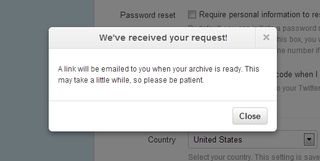
4. Sign into your email account and open the new email from Twitter. Then click Go Now.
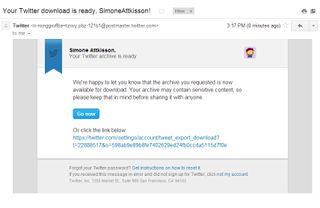
5. Click Download when the new Twitter window appears. This will begin a download of a .zip file to your PC with all your Twitter history included.
Stay in the know with Laptop Mag
Get our in-depth reviews, helpful tips, great deals, and the biggest news stories delivered to your inbox.
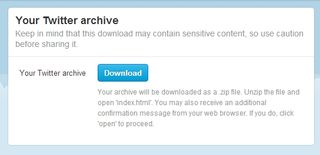
6. Click the wheel icon on the top right. Then click Settings > Deactivate My Account.
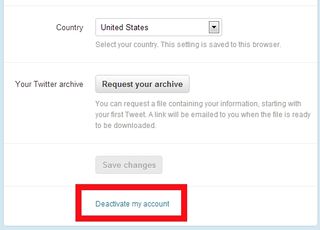
7. Click the blue Deactivate button. Generally speaking this will take effect immediately.
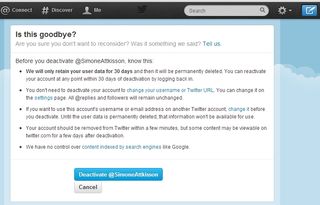
8. Confirm your password to finalize the process. Then click Deactivate Account.
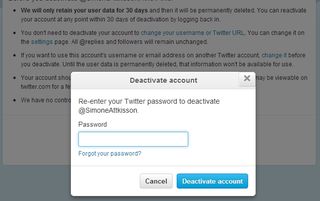
Your Twitter account is now inactive, deactivated and deleted. The social network will retain your information for 30 days. During that time you can log back in and reactivate your account at any time.
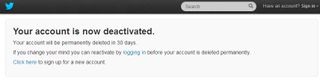


Instagram, Facebook, and Messenger are down: Everything you need to know about Meta's outage
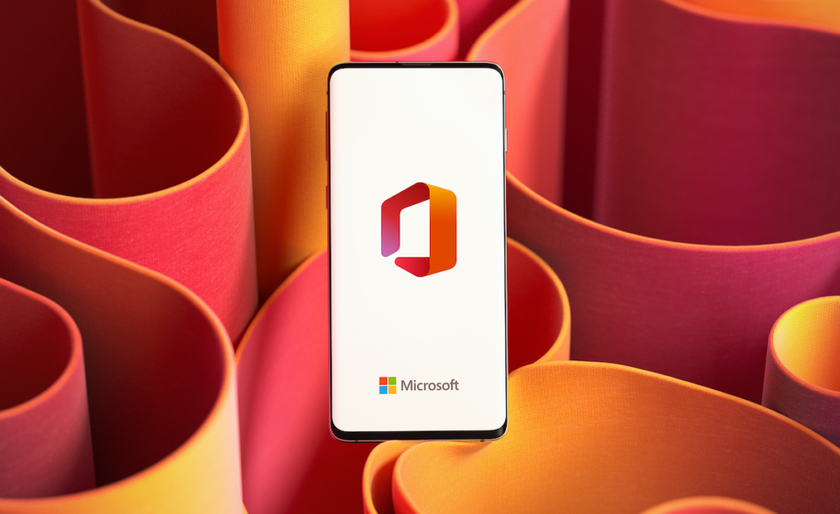
Best education apps in 2025
Most Popular


