How to Get Desktop Alerts for Gmail in Your Browser
Desktop alerts straddle the area between useful and annoying. It’s useful at times you’re waiting for an important email, or in situations where your inbox isn’t constantly being bombarded with new messages. For those who get a lot of email, it’s undoubtedly a detriment to productivity. That said, there’s still a time and a place for notifications, so long as you can tune them out, or effectively manage them.
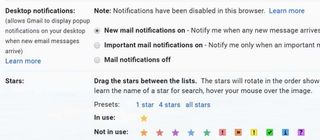
Here’s how to get Gmail notifications in your browser.
Settings in Windows
1. Open the Start menu by clicking the Windows icon at the bottom left of the Desktop.
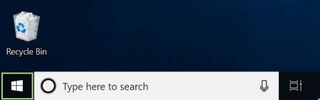
2. Choose Settings from the list of available options.
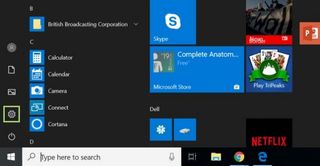
3. Click Systems from the top left of the screen.
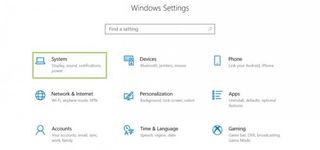
4. Select Notifications and actions.
Stay in the know with Laptop Mag
Get our in-depth reviews, helpful tips, great deals, and the biggest news stories delivered to your inbox.
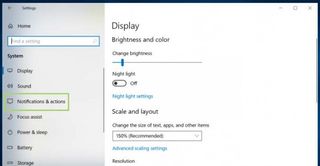
5. Set Google Chrome to On. Do the same for other browsers, if you open Gmail in other browsers.
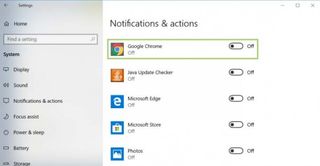
6. Click X to close the window.
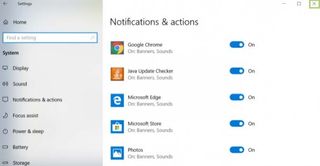
Settings in Gmail
1. Click the gear icon in the upper right corner of a Gmail window.
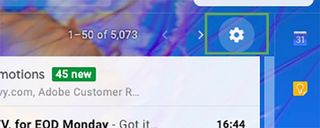
2. Click Settings in the drop-down menu.
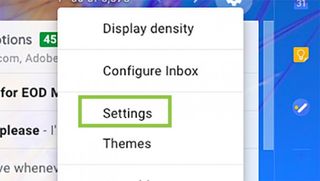
3. Scroll down to Desktop Notification options.
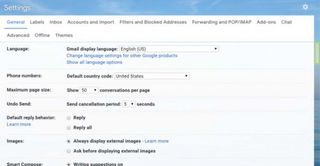
4. Select the New mail notifications on option.
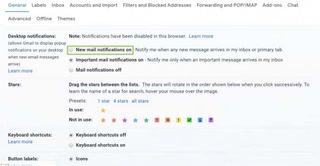
5. Scroll down to the end of the page and click Save Changes.
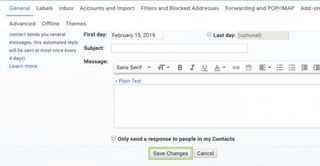
Credit: Microsoft



