How To Disable App Notifications in Windows 10
If you've installed certain programs on your PC or left specific settings enabled, you might find yourself getting unwanted notifications. Fortunately, it doesn't take much time to block an application from cluttering your display with annoying alerts.
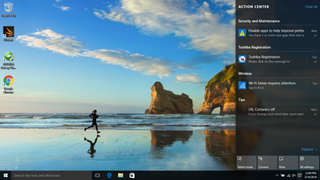
It's not only notification-happy apps like Facebook or Twitter that fill your screen with alerts, as pre-loaded bloatware programs also spam displays with pleas for attention and offers for anti-virus subscriptions. Here's how to stop any app from posting notifications. And, if you're wondering how to stop a Windows update from automatically restarting your PC, we've got you covered.
MORE: The Best Laptops for Business and Productivity
How To Disable App Notifications in Windows 10
1. Click the Action Center icon in the System Tray.
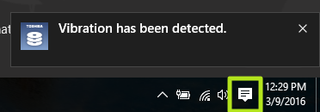
2. Right-click a notification.
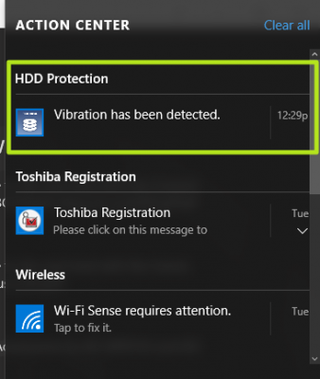
3. Select "Turn off notifications for this app".
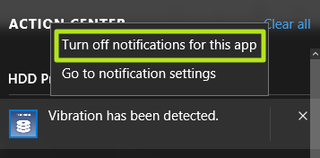
That application can no longer send notification messages to your desktop.
Stay in the know with Laptop Mag
Get our in-depth reviews, helpful tips, great deals, and the biggest news stories delivered to your inbox.
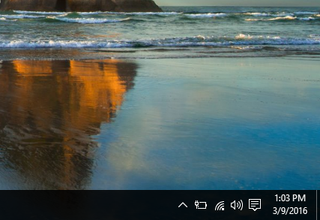
Windows 10 Annoyances and Problems
- Repair Windows 10
- Remove the Lock Screen
- Disable or Enable Grayscale Mode
- Set Compatibility Mode for Apps
- Access the BIOS on a Windows 10 PC
- Stop Windows Update from Automatically Restarting Your PC
- Turn Off App Notifications
- Fix a Slow-Opening Windows Downloads Folder
- Disable Personalized Ads on Microsoft Sites and Apps
- Stop Skype’s Annoying Auto Updates
- Fix a 'Boot Configuration Data File is Missing' Error
- Clear the Run Command's History
- Disable Cortana
- Uninstall and Restore Built-in Apps
- Restore a Missing Battery Icon
- Fix a Boot Configuration File Error
- Get to the Advanced Startup Options Menu
- Delete a Locked File
- Restart without Rebooting
- Roll Back Windows 10 to an Earlier Version
- Disable Automatic Driver Downloads
- Disable Internet Explorer
- Pause Windows Updates for Up to 35 Days
- Use Battery Saver
- Downgrade to Windows 10 S
- Save Netflix Videos for Offline Viewing
- All Windows 10 Tips
- Worst Windows 10 Annoyances
- Disable Password Prompt on Wake



