How to Disable (or Enable) Grayscale Mode in Windows 10
You're working diligently on your PC when, all of a sudden, the entire screen turns to grayscale. Did your screen magically transform into an old, black and white TV when you weren't looking? No, you probably just hit a key combination that enables Windows 10's built-in color filters.
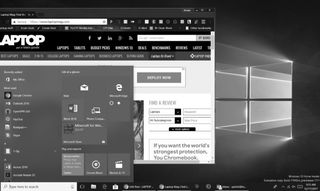
The simplest way to go from grayscale to full color mode is to hit CTRL + Windows Key + C, which should work right away. If you hit the same key combination again, you'll go back to grayscale.
Windows 10 has a grayscale mode, because some visually impaired or color blind users have an easier time working with a different color scheme. In addition to grayscale, you can also choose among five other different filters, including "Inverted," "Grayscale Inverted" and "Protanopia," a filter for red-green color blindness. To choose a color filter:
1. Type "color filter" into the Windows search box.

2. Click "Turn color filters on or off."
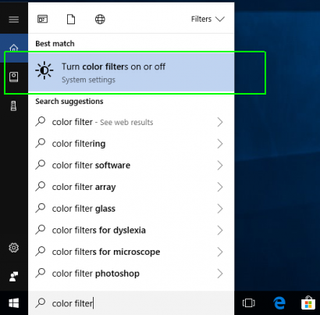
3. Toggle "Turn on color filters" to On.
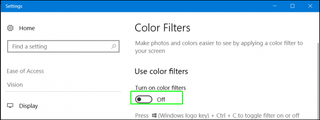
4. Pick a filter.
Stay in the know with Laptop Mag
Get our in-depth reviews, helpful tips, great deals, and the biggest news stories delivered to your inbox.
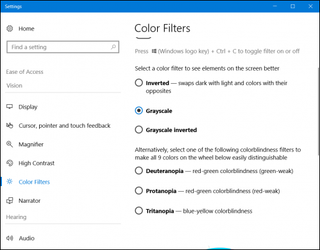
You can always toggle the filter on and off, using Windows Key + CTRL + C.
Windows 10 Annoyances and Problems
- Repair Windows 10
- Remove the Lock Screen
- Disable or Enable Grayscale Mode
- Set Compatibility Mode for Apps
- Access the BIOS on a Windows 10 PC
- Stop Windows Update from Automatically Restarting Your PC
- Turn Off App Notifications
- Fix a Slow-Opening Windows Downloads Folder
- Disable Personalized Ads on Microsoft Sites and Apps
- Stop Skype’s Annoying Auto Updates
- Fix a 'Boot Configuration Data File is Missing' Error
- Clear the Run Command's History
- Disable Cortana
- Uninstall and Restore Built-in Apps
- Restore a Missing Battery Icon
- Fix a Boot Configuration File Error
- Get to the Advanced Startup Options Menu
- Delete a Locked File
- Restart without Rebooting
- Roll Back Windows 10 to an Earlier Version
- Disable Automatic Driver Downloads
- Disable Internet Explorer
- Pause Windows Updates for Up to 35 Days
- Use Battery Saver
- Downgrade to Windows 10 S
- Save Netflix Videos for Offline Viewing
- All Windows 10 Tips
- Worst Windows 10 Annoyances
- Disable Password Prompt on Wake



