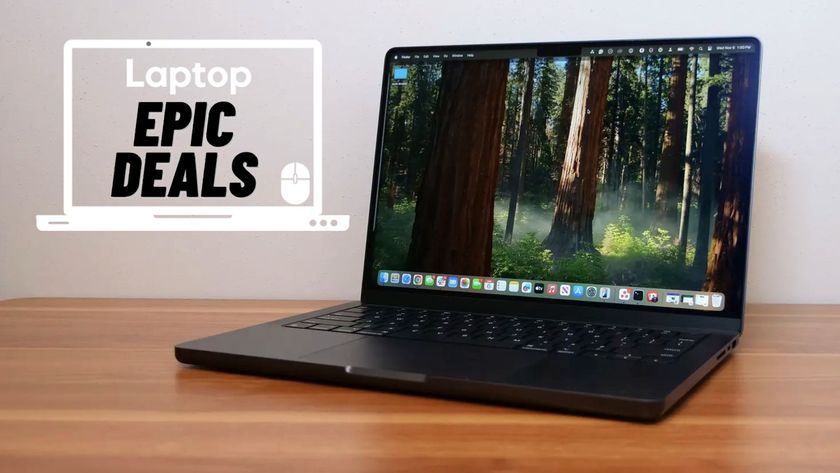How to Download and Install macOS Sierra
The latest operating system update for MacBooks and desktop Macs, macOS Sierra, is finally here. Besides eschewing the OS X moniker, Sierra finally brings Siri to the Mac, alongside picture-in-picture, updated Photos app, Apple Pay in Safari and the ability to unlock your computer with an Apple Watch.
It's a feature rich update, and you'll want to get it on your Mac. Here's how to download and install macOS Sierra:
1. Go to this link (or through the App Store) to get to the download page.
2. Click "Download" and wait while it downloads. If you download in the first few days of availability, expect to wait a while.
- How to Use Telegram on iOS and Android
- How to block or mute someone on Microsoft Teams
- How to make a GIF on Windows 10
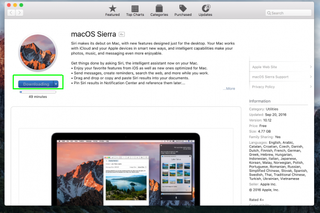
3. Click Continue in the macOS installer.
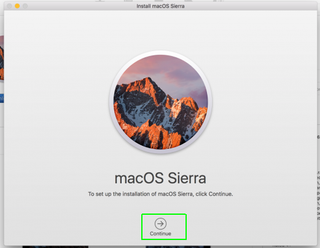
4. Agree to the terms and conditions.
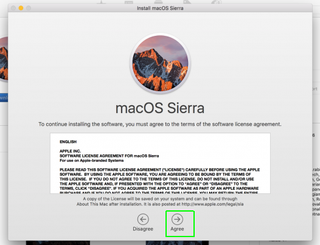
5. Click Agree in the pop-up box.
Stay in the know with Laptop Mag
Get our in-depth reviews, helpful tips, great deals, and the biggest news stories delivered to your inbox.
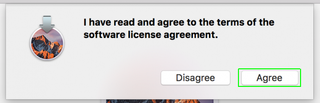
6. Click Install when it shows your boot drive.
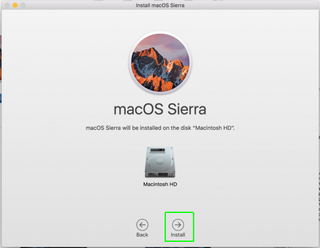
7. Enter your username and password and click Add helper.
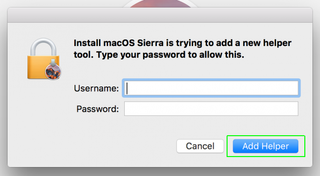
After this step, your computer will reboot and begin to install the operating system. This took us about 45 minutes.
8. Enter your iCloud password and click Continue.
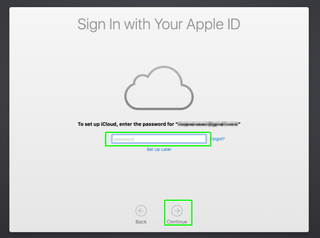
9. Agree to the Terms and Conditions.
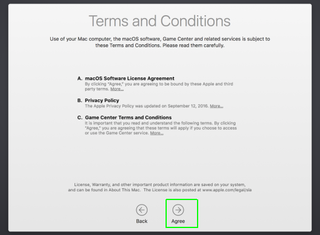
10. Decide whether you want to store your desktop and Documents folders in iCloud Drive. Click Continue.
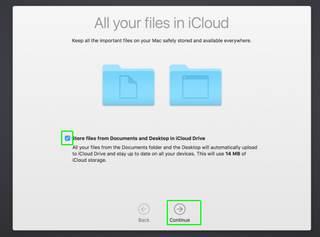
Note that this might take up a bunch of iCloud Drive space, depending on your usage.
11. Decide whether or not to send Diagnostics and Usage data to Apple. Click Continue.
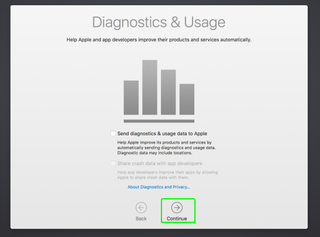
12. Decide whether or not to enable Siri, and click Continue.
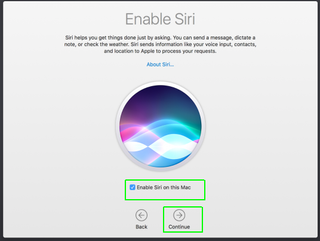
macOS Sierra will finish installation.
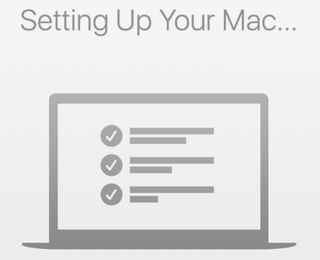
macOS High Sierra Tips
- How to Download and Install macOS High Sierra
- How to Use Picture-in-Picture on a Mac
- How to Use Siri on Your Mac
- How to Use Optimized Storage in macOS Sierra
- How to Use Memories in the Photos App on Mac
- How to Use Messages in macOS Sierra
- How to Use Apple Pay in macOS Sierra
- How to Unlock a MacBook with Your Apple Watch