How to Use Edge Browser
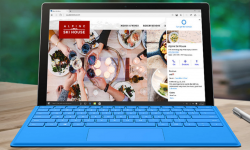
Windows 10 has brought a lot of new features to Microsoft's OS, including its Edge Browser, which officially replaces Internet Explorer. If you've used the new browser, you know that it's fast -- often faster than Chrome or Firefox -- and full of new features such as an integrated Cortana assistant and the ability to draw on top of web pages.
To make the most of the new browser, we've published over 20 tip articles that explain how to use new features or tweak key settings in Microsoft Edge Browser. Check out the table of contents below to learn how to switch to share web pages, change the search engine to Google, enable a dark theme and much more.
Edge Browser Tips
- Share a Web Page
- Disable Flash
- Change Download Folder
- Send a Web Note
- Disable or Enable Cookies
- Stop Restoring Tabs After a Crash
- Change Search Engine to Google
- Pin a Website to Windows 10’s Start Menu
- Enable Do Not Track
- Set Homepage (or Homepages)
- Enable Dark Theme
- How to Enable Do Not Track in Microsoft Edge Browser
- How to Import Favorites into Edge From Another Browser
- Clear Your History and Cookies in Microsoft Edge
- Print in Microsoft Edge
- Add a Page to the Reading List in Microsoft Edge Browser
- Rename a Favorite in Microsoft Edge Browser
- How to Add a Favorite Site/Bookmark in Microsoft Edge
- How to Open an InPrivate Window in Microsoft Edge
- Turn On Reading Mode in Microsoft Edge
- Enable and Use Cortana in Microsoft Edge
- Block Pop-ups in Microsoft Edge Browser
- Manage or View Saved Passwords
- Set Aside Tabs
- Increase Your Privacy
- All Windows 10 Tips
Stay in the know with Laptop Mag
Get our in-depth reviews, helpful tips, great deals, and the biggest news stories delivered to your inbox.
