How to Edit the Autocorrect Dictionary in Windows 10
Windows 10 creates separate folders for each language you add. Each of these languages has a default file to store commonly mistyped words and their correct spelling.
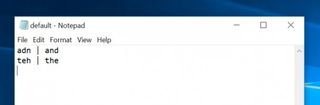
When you are typing in Windows apps, for example, when you open Facebook in Microsoft Edge, this list is used to autocorrect typos as you type. You can edit the autocorrect dictionary to add your own words, and their correct spelling.
Here’s how it’s done.
1. On the Task Bar, type File Explorer in the search box.
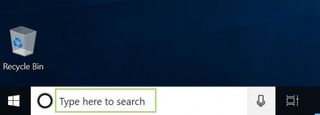
2. Click on File Explorer to open a window.
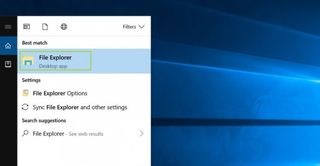
3. To go to the language folder, type %AppData%\Microsoft\Spelling in the address bar and press Enter.
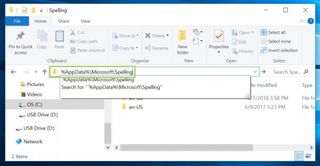
4. Open the language folder for which you want to edit the autocorrect dictionary.
Stay in the know with Laptop Mag
Get our in-depth reviews, helpful tips, great deals, and the biggest news stories delivered to your inbox.
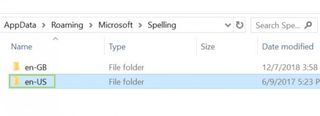
5. Open the default.acl or AutoCorrect List File.
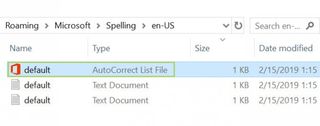
6. Enter the typo and the correct spelling in the following format: typo | correct_Spelling. For example: adn | and.
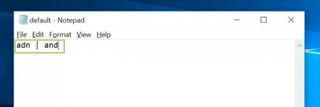
7. Save the file.
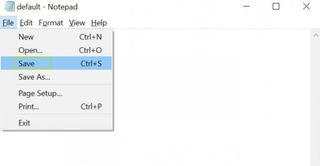
Credit: Microsoft



