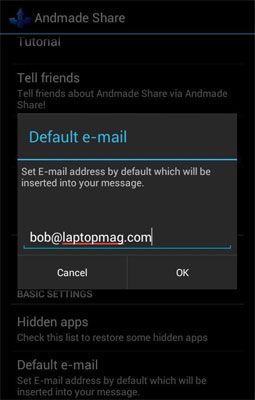How to Edit the Share Menu in Android
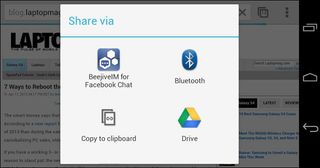
It seems like every other app you install on your Android device adds its icon to the share menu. While it's great that Android has a universal share menu that extends across the entire operating system, something iOS lacks, it's annoying that services you'd never share with, like Bluetooth, appear above the ones you always use, like Facebook, Twitter and your email client.
Fortunately, if you download a free app called Andmade Share and configure it correctly, you can make sure the Android share menu shows only the options you need in the order you want.
1. Download and install Andmade Share from the Google Play store.
2. Launch the Andmade Share app.
3. Tap Hidden Apps. A list of all apps with share functionality appears.
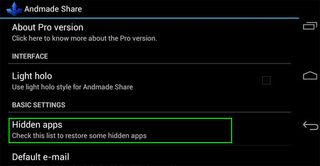
4. Select apps you want to remove from the share menu by toggling the checkboxes next to them to On.
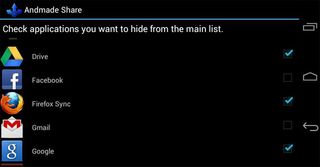
5. Hit the back button to return to the Andmade Share main menu screen.
Stay in the know with Laptop Mag
Get our in-depth reviews, helpful tips, great deals, and the biggest news stories delivered to your inbox.
6. Open your browser and select Share from its menu. A dialog box appears.
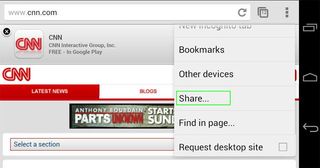
7. Select Andmade share and tap Always. A dialog box with a list of sharing options appears. Andmade Share's curated list of apps will now appear every time you launch a share menu.
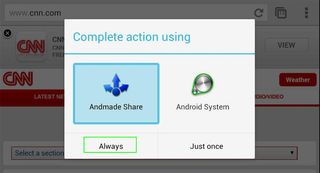
8. Long-press and drag your favorite share-capable app (ex: Facebook) to the top of the list. Long-press and drag the other apps to reorder the list. For example, on our list we decided to put email, Facebook, Twitter and Google+ at the top.
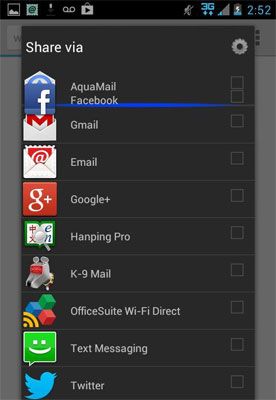
Andmade Share has a few other neat features you might want to take advantage of. When you use it, you can share with more than one app at a time by checking the boxes next to each service then hitting the Share button below the list. However, you will have to manually switch between the services' apps (Facebook and Twitter) to actually send any shared content live.
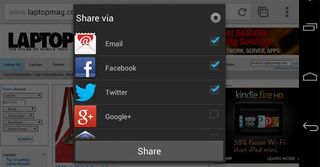
If there's someone you always email funny links or videos to, you can set that person's email address as the default one to share with. Simply tap Default E-mail in the Andmade Share main menu and enter the person's address. Then, the next time you send a share email with Gmail or another email client, that address will appear in the To field automatically.