How to Edit Siri's Activation Keyboard Shortcuts on macOS
By default, users activate Siri on macOS by clicking its dock or menu bar icon, or holding down Command + Space. Unfortunately, for those used to clicking Command + Space to activate Spotlight search, things can get confusing and complicated. Luckily, though, you can customize the keyboard shortcut that beckons Siri.
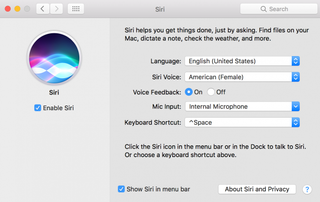
It's pretty easy to set this up, but just make sure you know what keyboard command will work best for you, a string of keys that your brain will tie to Siri. Might I suggest holding Command + Option? Those keys are right next to each other on both sides of the keyboard, so it works well for both righties and lefties.
Here's how to select which keyboard shortcut activates Siri:
1. Click the Apple logo in the top left corner.
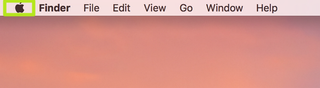
2. Select System Preferences.

3. Click Siri.
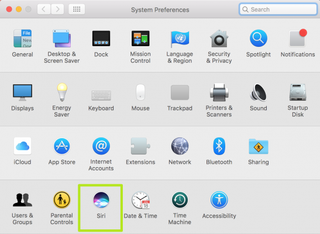
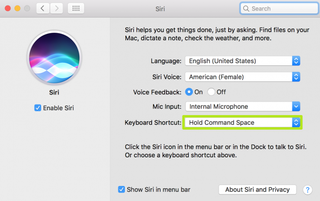
5. Select an option. If you select Customize, enter a keyboard shortcut of your own.
Stay in the know with Laptop Mag
Get our in-depth reviews, helpful tips, great deals, and the biggest news stories delivered to your inbox.
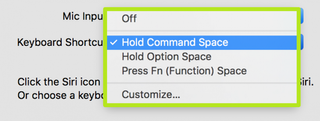
6. Use your selected or custom key command and summon Siri!
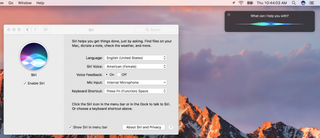
macOS High Sierra Tips
- How to Download and Install macOS High Sierra
- How to Use Picture-in-Picture on a Mac
- How to Use Siri on Your Mac
- How to Use Optimized Storage in macOS Sierra
- How to Use Memories in the Photos App on Mac
- How to Use Messages in macOS Sierra
- How to Use Apple Pay in macOS Sierra
- How to Unlock a MacBook with Your Apple Watch



