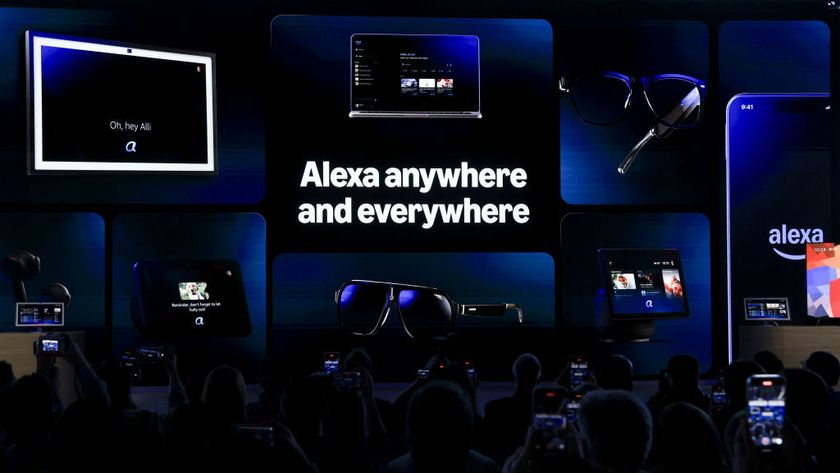How to Use Emoji for Folder Names in Windows 10
While I couldn’t suggest using emoji for most files on your Windows 10 PC, it can certainly be a fun change of pace sometimes to name a file after your favorite character. Since Windows 10 now provides easy access to the emoji panel -- and seriously, what took you so long, Microsoft? -- you can use these characters to bring about a bit of fun to your filenames.
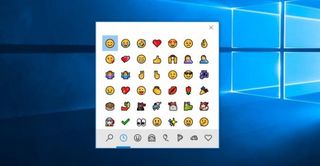
Of course, not all of the emoji names work as intended, and could hamper any efforts to find them in Power Shell, or when linking to a Word or Powerpoint file. But if you can get past that, it’s a lot of fun.
1. From the taskbar, type File Explorer in the search box. If the search box isn’t there, or you had disabled it previously, you can open the Start menu and use that search field instead.
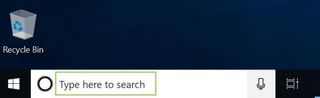
2. Under best match, click File Explorer.
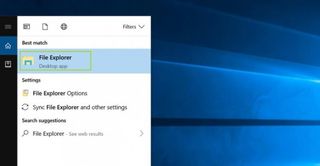
3. Select the folder you want to rename
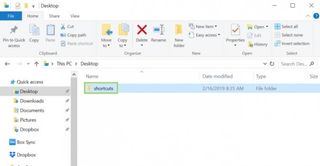
4. Click Rename.
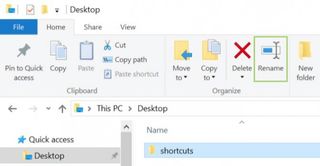
5. Press Windows Key and G at the same time to open the emoji panel.
Stay in the know with Laptop Mag
Get our in-depth reviews, helpful tips, great deals, and the biggest news stories delivered to your inbox.
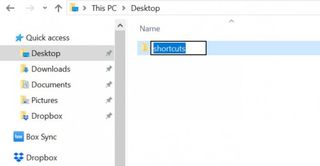
6. Select an emoji from the panel.
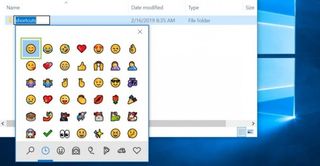
7. Press Enter to save emoji as the folder name.
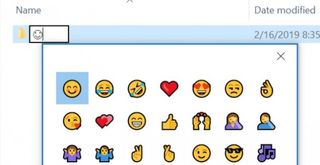
Credit: Microsoft