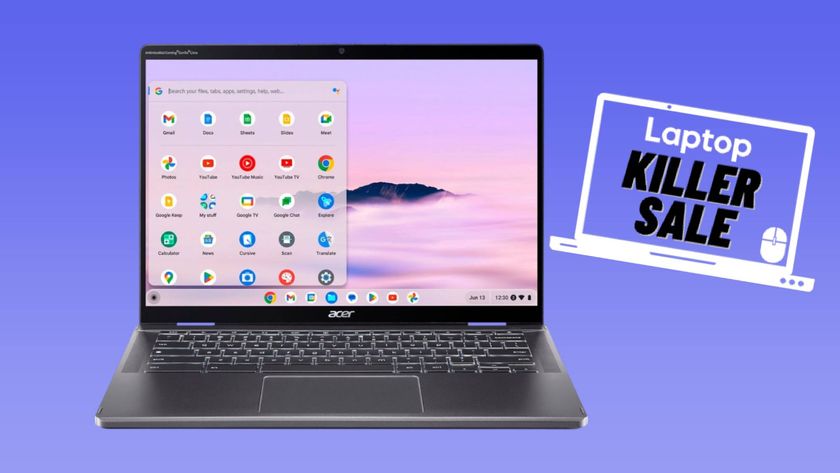How to Enable Chrome OS Developer Mode, Try New Features
Chrome OS may be Google's simple, minimalist operating system, but the company is still adding features to make it more useful for users. These features are often first found in Developer Mode, which isn't difficult to enable.
For example, users running Chrome OS in Developer mode can access a PIN Unlock feature, so they don't have to type in your entire Google password to unlock the display after putting the notebook to sleep. Here's how to enable Chrome OS's Developer Mode.
Chrome OS may warn you from using Developer mode, telling you it's not as stable as regular Chrome OS, but remember, you're already saving all of your files in the cloud. What's the worst that can happen: having to perform factory restore?
1. Open Chrome.
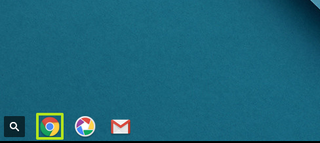
2. Click the Options button.
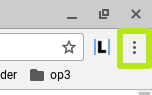
3. Click Settings.
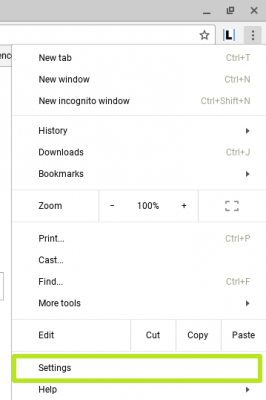
4. Click "About Chrome OS."
Stay in the know with Laptop Mag
Get our in-depth reviews, helpful tips, great deals, and the biggest news stories delivered to your inbox.

5. Click "More info."
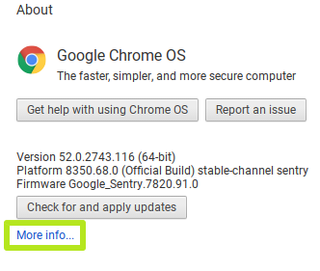
6. Click "Change channel."
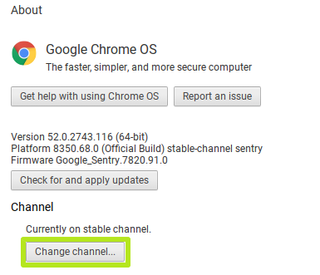
7. Select Developer - unstable.
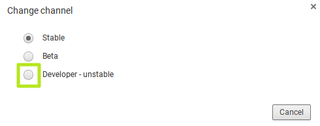
8. Click Change channel. Chrome OS will now download the Developer Version updates.
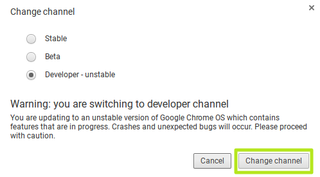
9. Click Restart.
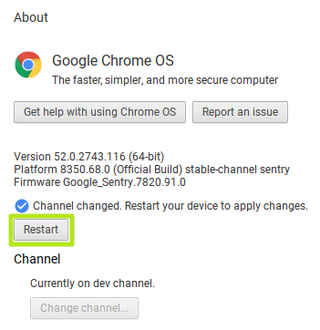
When your Chromebook reboots, navigate to chrome://flags to see all the new things you can enable.
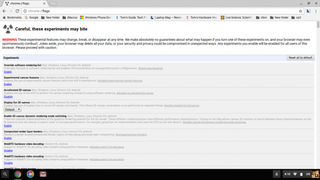
Chromebook Tips
- How to Get Android Apps, Google Play Store on a Chromebook
- Save Images On a Chromebook
- How to Redeem Your 100GB of Free Space
- Use Skype on a Chromebook
- Change Wallpaper on a Chromebook
- Set Up Google Print on Your Chromebook
- Keep Google From Spying on Your Kid's Chromebook
- Install Linux on a Chromebook
- Turn on Caps Lock
- Take a Screenshot
- Reset Your Chromebook
- Use Dropbox on Your Chromebook and Add it to File Manager
- Edit Word Docs on a Chromebook
- Set Up Offline Gmail
- How to Force Quit on a Chromebook
- Set Up Chrome Remote Desktop on Your Chromebook
- Turn Your Chromebook Desktop into an Art Gallery
- Keep Your Chromebook From Sleeping
- How to Snap Windows in Chrome OS
- Change the Screen Resolution of a Chromebook
- How to Launch a Google Hangout on Your Chromebook
- How to Stream Google Play Music on Your Chromebook
- How to Right-Click on a Chromebook
- How to Unlock Chromebooks Using a PIN Number
- How to Add Custom Shortcuts to Your Chromebook App Launcher