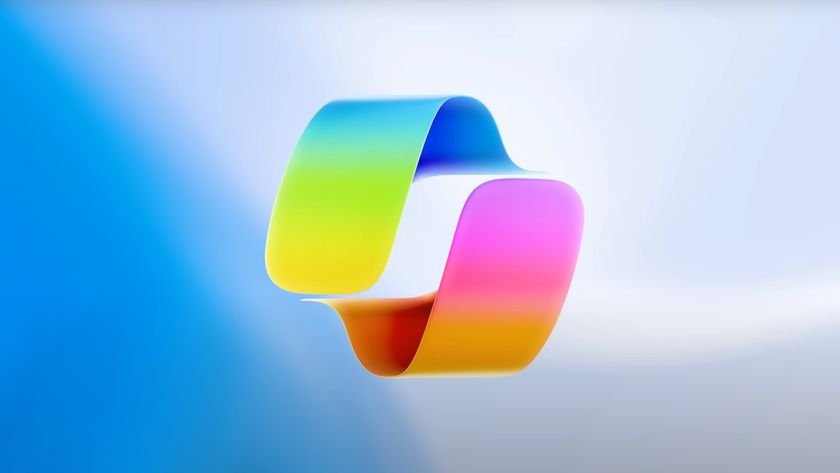Enabling Advanced Desktop Mode on the Eee PC 900
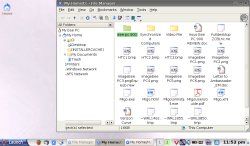
I am a fan of ASUS' Xandros tab-based desktop, but for everyday advanced users, it just isn't cut out to do the dirty work. I much prefer working in the more Windows-reminiscent Xandros full-KDE Mode with a Start Launch button and easier access to utilities and programs.
I figured enabling the advanced desktop mode on the Eee PC 900 would be a cinch if I just followed the step-by-step directions for the 700. But there's the rub. I the instructions for the 700 extremely closely; however, when I got to the step to type in "apt-get update" in the terminal, an error message popped up saying the files could not be located.
Thanks to some helpful EeeUser.com forum members I was able to solve the problem by following these steps.
In the terminal (hold down Ctrl+Alt+T to open the terminal command prompt) type "sudo synaptic." The Synaptic Package Manager will launch. Select Settings > Repositories. Select the New button and input the following in the three fields:
URI: http://update.eeepc.asus/com/p701/ Distribition: p701 Section(s): main
Select the New button again to save and then click OK.
In the Synaptic Package Manager, select the Reload button, and the new update will download to your Eee PC 900. Hit the power button on your machine and you should see the option for Full Desktop. Before switching, we restarted the computer—just to cover our bases.
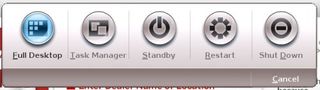
Problem solved! I am now enjoying the full desktop and I don't have any problems switching from the tabbed interface to the full desktop mode by just hitting the power button. Going back to the tabbed interface, however, requires me to shut down the computer. Any tips from the crowd as to how to get the machine to boot directly into advanced desktop mode?
Stay in the know with Laptop Mag
Get our in-depth reviews, helpful tips, great deals, and the biggest news stories delivered to your inbox.