How to Organize Evernote Notes with a Table of Contents
Evernote has dozens of ways to stay organized, but it typically all boils down to two: tags or notebooks. While both are helpful, neither is all that useful when you want to drill down several notes into a single point of reference. This is where Evernote’s table of contents feature comes into play.
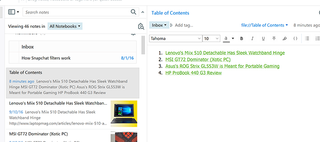
Today, we’re going to organize several of our previous notes by leaving them alone, and creating a new table of contents within seconds. Once done, the table will direct us to each note, but leave them separate and editable without having to fuss with the entire group.
1. Open Evernote’s desktop client and log in if necessary.
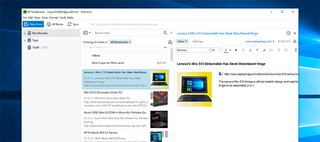
2. Control click multiple notes to highlight each.
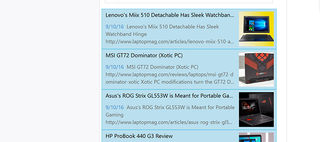
3. Click Create Table of Contents note to create a single note with a list of links to all of the selected items.
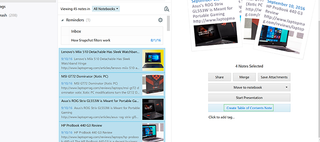
Each of these items is clickable, and displays the corresponding note for that particular item. They also retain their original note status, as opposed to using the merge feature.
4. Adjust the title and tags as needed.
Stay in the know with Laptop Mag
Get our in-depth reviews, helpful tips, great deals, and the biggest news stories delivered to your inbox.
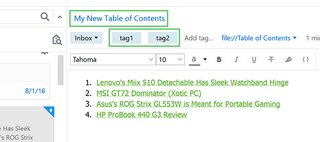
5. If needed, you can share the table of contents with others by clicking the arrow icon near the top right.
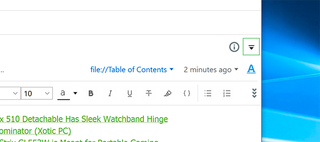
Alternatively, you can right click and select Share.
6. Select Share, from the dropdown menu and then Share note… to email the entire table to another party (or yourself).
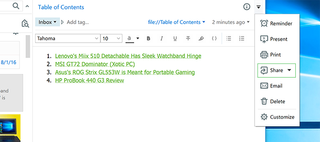
Alternatively, you can share via a Share URL or through social media channels like Facebook or Twitter.
7. Enter the email address and message.
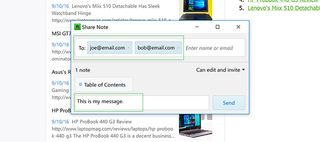
8. Adjust the permissions.
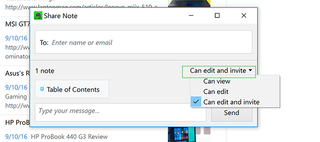
View allows the user to do just that, while edit allows for wholesale change (or deletion). Can edit and invite allows the user to invite others that can edit or view the table of contents.
9. Press Send.
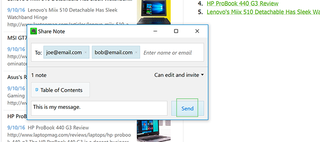
Most Popular




