How to Experience Windows Mixed Reality Without a Headset
Typically, you'd need a Mixed Reality (MR) headset in order to get a taste of Microsoft's new MR content in the Windows 10 Fall Creators Update. But if you don't own such hardware, you can simulate it with just your computer.

But in order to run MR, you'll need a machine with at least the following: a dual-core Core i5-7200U CPU with Hyper-Threading Technology enabled, 8GB of RAM, 10GB of storage space and an Intel HD Graphics 620 integrated GPU.
MORE: I Jumped Off a Building In a Windows MR Headset
What can you do in the MR simulation? At the moment, you can walk around in a virtual house reminiscent of PlayStation Home, and possibly experience Windows apps such as Edge, Skype and Photos. I say possibly because they didn't always open for us when we right-clicking our mouse, even though that's how it's supposed to work.
You'll use the W, A, S, and D keys to move directionally, and the arrow keys to rotate your view. Make sure you hold Shift while you move, as the walking speed is slower than a dial-up modem.
Here's how to unlock the headset-free version of Mixed Reality Portal:
1. Click the Start button.
Stay in the know with Laptop Mag
Get our in-depth reviews, helpful tips, great deals, and the biggest news stories delivered to your inbox.
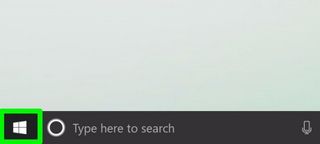
2. Click the Settings gear.
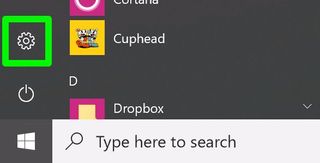
3. Click Update & Security.
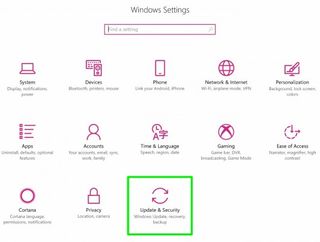
4. Click For developers.
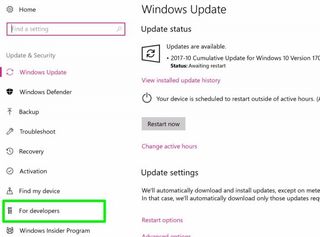
5. Select Developer mode.
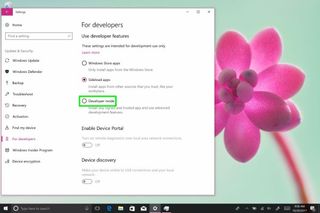
6. Click Yes.
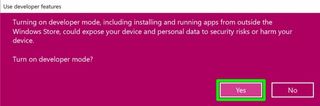
7. Click in the Search field in the task bar.
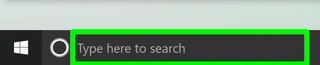
8. Type "mixed reality portal."
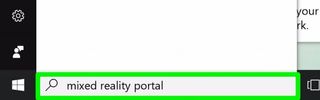
9. Select Mixed Reality Portal.
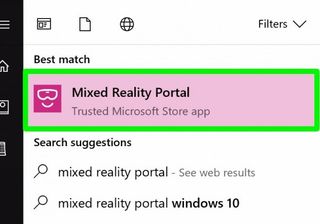
10. Click Get started.
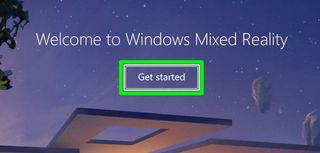
11. Click I agree.
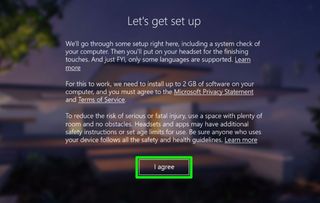
12. Click Set up simulation (for developers) after you discover if your hardware supports the experience.
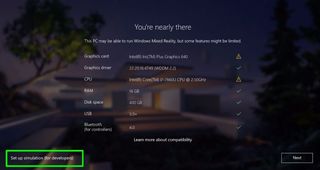
13. Click Set up.
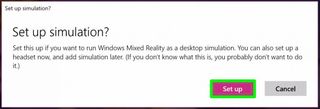
14. Click the Tools icon in the bottom left corner.
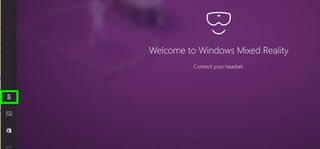
15. Turn the switch under Headset to the On position.
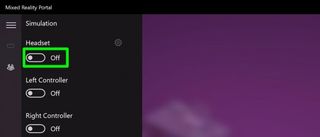
16. Click the Tools icon to hide the panel.
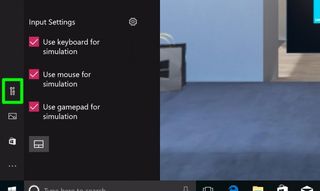
You've got Windows' Mixed Reality Portal running without a headset! Click Win+Y to switch controls between keyboard and display.

Windows 10 Performance and Productivity
- Best Windows 10 Keyboard Shortcuts
- MIrror Your Screen to a TV or Monitor
- Speed Windows 10 Boot Time
- Get Superfast Mouse, Touchpad Speeds
- Calibrate Your Monitor
- Activate 'God Mode'
- Defragment Your Hard Drive
- Measure the Time it Takes for Apps to Load at Boot
- Use Maximum CPU Power
- Enable Swipe to Delete in Email
- Copy and Paste at the Command Prompt
- Record Video of an App
- Use Offline Maps
- Get the Full Layout in Windows 10’s Touch Keyboard
- Create a .Reg File for Easy Registry Hacks
- Record PC Gameplay on the Xbox App
- Perform a Clean Install of Windows 10
- Uninstall Windows 10 and Roll Back to 7 or 8
- Enable the Linux Bash Shell
- Generate a Detailed Battery Report
- Turn a PC into a Wireless Display
- Open Folders in the Taskbar
- Open Sites in the Taskbar
- Import Gmail Contacts
- Get Android Notifications
- Use Multiple Desktops
- Use Eye Control
- Use the Timeline Feature to Resume a Task
- Send Web Pages from Phone to PC
- All Windows 10 Tips
- Increase your Battery Life



