How to find your GPU model in Windows 10
Here’s how to find out on any Windows 10 device
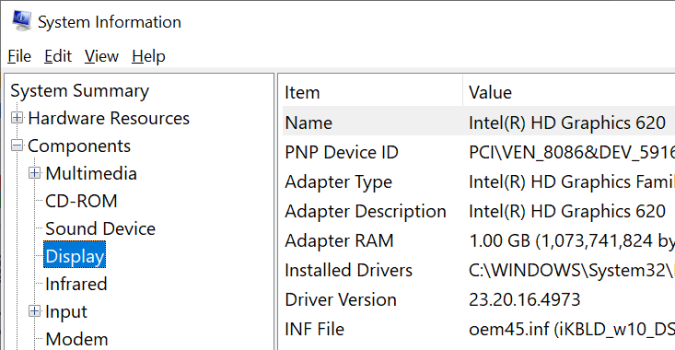
For most people, knowing their specific model of GPU isn’t really required. So long as it’s working, it’s mostly an afterthought.
Anyone experiencing issues, however, might need it for troubleshooting. Or, there are gamers, video editors, and the other power users of the world that wear their GPU model as a badge of honor. For these types, knowing what GPU a PC is running is as important as specs like storage, memory, and screen resolution.
If you’re buying a new machine, or just forgot which model GPU you have, here’s how to find out on any Windows 10 device.
- More: How to Use Windows 10
How to Find Your GPU Model on Windows 10
1. In the search box on the Taskbar, type "system."
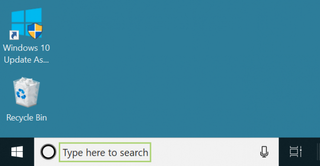
2. In the search options that appear, select System Information.
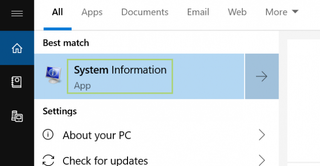
3. Click Components, in the System Information window.
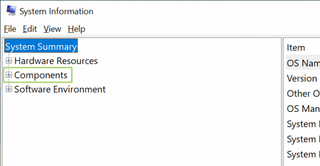
4. In the Components menu, click Display.
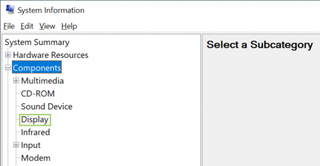
5. The right pane has all the information you need, to the right of Name. In this PC, it’s the internal Intel Graphics card. If you have more cards, those will be listed below.
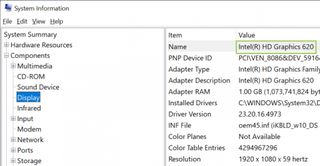
Credit: Microsoft
Stay in the know with Laptop Mag
Get our in-depth reviews, helpful tips, great deals, and the biggest news stories delivered to your inbox.



