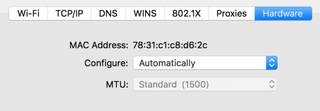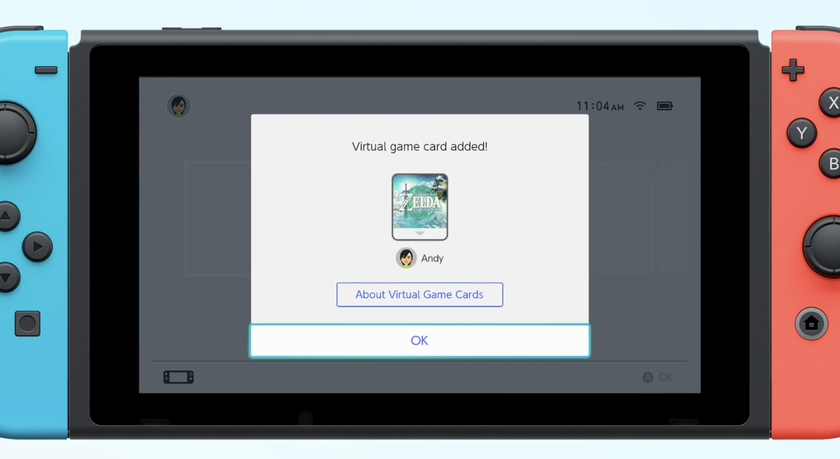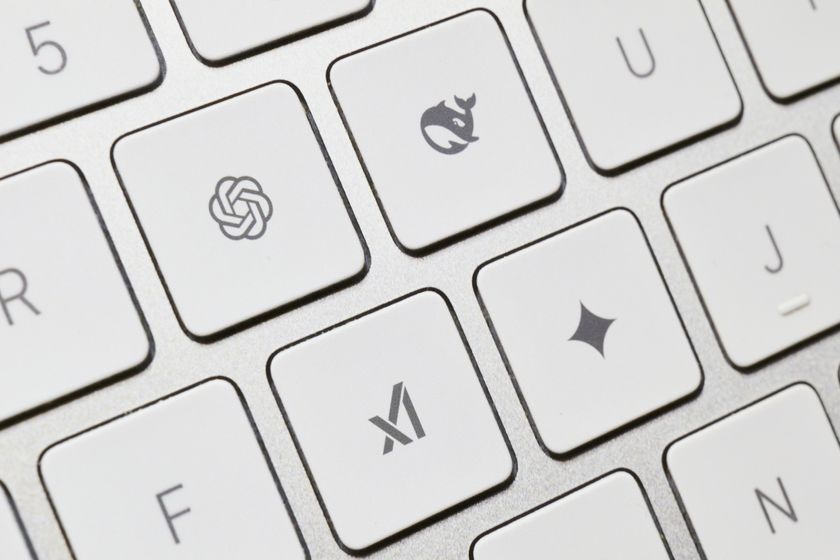How to find your MAC address on your Mac computer
Find your MAC address on a MacBook, iMac, and other Macs

"How do I find my Mac address?" a question that may come across a Mac user's mind, especially since it's not easy to find (for the sake of security. Every network-compatible device can be identified by its MAC (media access control) address, a unique 17-character string of letters, numbers and colons.
That being said, if you need to know how to find your MAC address on your macOS device, you've come to the right place. Check out the instructions below on how to discover your MAC address in four easy steps (Using Windows instead? How to find your MAC address on Windows 10).
- How to Change the Default Application a File Opens With on Your Mac
- See What to Do If Your MacBook Pro's Audio Is Going Bad
- These are the Best MacBook Air cases
- This is how to Fix Logitech Mouse Scrolling in macOS Mojave
1. Click the Apple icon in the top left corner.
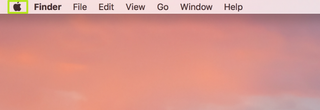
2. Select System Preferences.
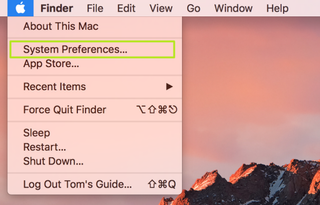
3. Select Network.
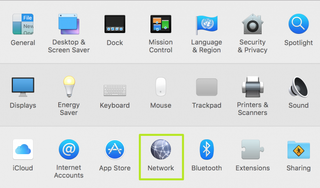
4. Click Advanced in the bottom right corner.
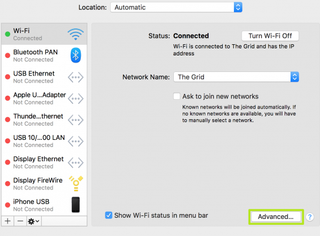
You've found your MAC Address!
Stay in the know with Laptop Mag
Get our in-depth reviews, helpful tips, great deals, and the biggest news stories delivered to your inbox.