How to Load Your Favorite Pages Each Time You Open Firefox
If you’re like me, the first thing you do each morning is check a series of web pages. For me, it’s Facebook, Twitter, and a couple of news outlets, but the point is that it's always the same. With a little bit of effort, Firefox can automatically load these pages each time you start a browsing session. Here’s how.
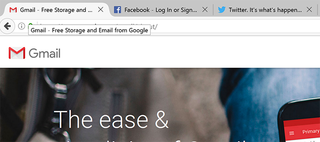
1. Open Firefox.
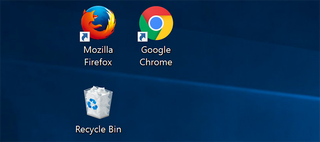
2. Navigate to the pages you’d like to open automatically on each browsing session and ensure you open each in a separate tab.
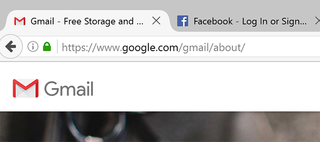
3. Open the hamburger menu to the right of the address bar.
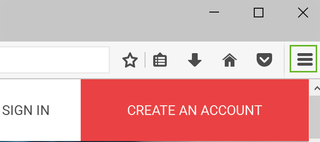
4. Select Options.
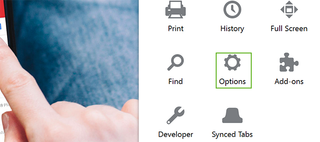
5. Choose Use Current Pages under the General heading.
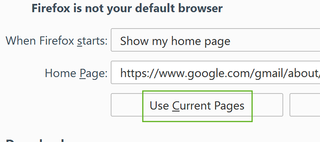
Firefox Browser Tips
- Clear Your Internet History in Firefox
- How to Use Firefox Sync
- Try Cool New Firefox Features with Test Pilot
- How to Update Firefox
- Mute Noisy Firefox Tabs
- Change the Default Search Engine in Firefox
- How to Show White Text on a Black Background in Firefox
- Stop Autoplaying Videos
- Firefox Quantum versus Chrome
Stay in the know with Laptop Mag
Get our in-depth reviews, helpful tips, great deals, and the biggest news stories delivered to your inbox.

Microsoft doesn't want to tell you how to uninstall Microsft Edge

There are now 3 great reasons to switch from Google Search to ChatGPT Search

