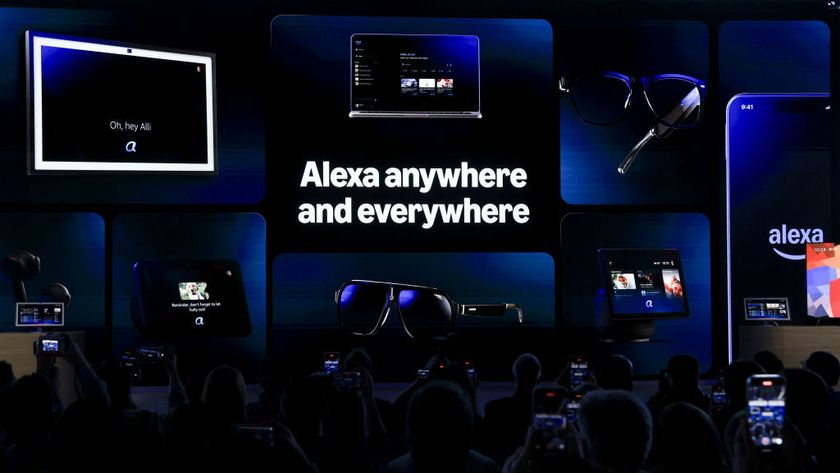How to Fix Dell XPS 13 Display Driver Problems
One of the most common complaints about the Dell XPS 13 is that the display may flash, flicker or produce a message that the display driver has crashed. Luckily for owners of the laptop, Dell has identified and fixed the issue with a January update to the Intel HD Graphics driver.
Here is how to download and install your new Dell XPS 13 Display Driver:
1. Go to the driver page. You can find it here.
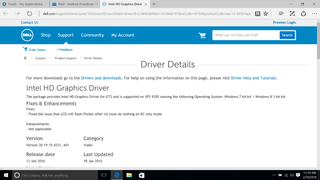
2. Click Download File.
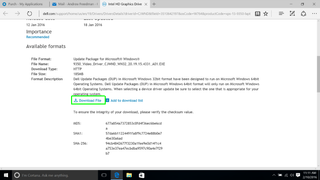
3. Click Run.
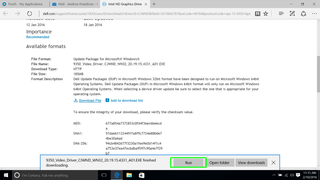
4. Click Yes when asked if the driver can make changes to your PC.
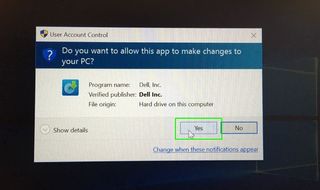
5. Click Install when the Update Package window appears.
Stay in the know with Laptop Mag
Get our in-depth reviews, helpful tips, great deals, and the biggest news stories delivered to your inbox.
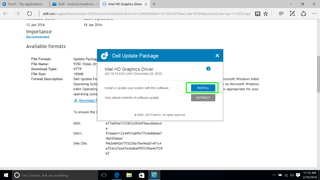
6. Click Next in the setup program.
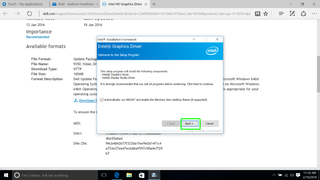
7. Click Yes to accept the license agreement.
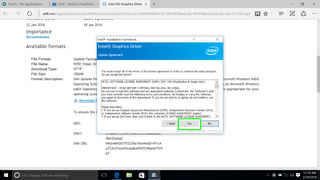
8. Click Next on the Readme screen. The driver will begin to install, and your screen may flash. This is normal.
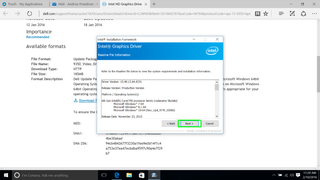
9. Click Next when the setup operations are complete.
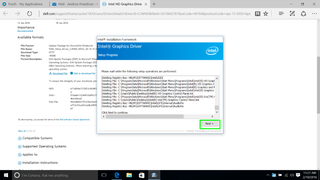
10. Click Finish after deciding when to restart your computer.
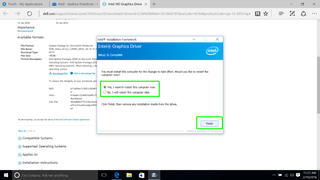
Once the computer restarts, you'll have the latest driver, and, hopefully, no more screen issues.