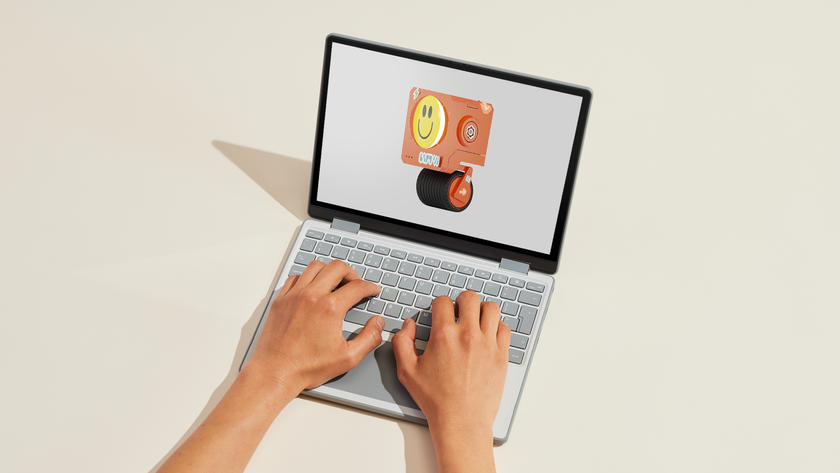How to Fix The Surface Pro 3's Short Battery Life Problem
Surface Pro 3 users who have reported awful battery life since May finally got a solution, as Microsoft released an update for the detachable PC yesterday (August 29) that aims to fix the problem. A 118-page thread in the company's forums shows that the hybrids were running out of juice in 1 to 2 hours, an alarmingly short time for a product that's supposed to be portable.

In the notes accompanying the update, Microsoft explained the problem by comparing the "fuel gauge" in cars to "logic in the firmware component," revealing that the issue is rooted in incorrect reporting of full charges. After a Surface Pro 3 is updated, it should begin to "self-correct over the next several charge and discharge cycles."
MORE: Best 2-in-1s (Laptop/Tablet Hybrids)
Despite the amount of posts on that thread, Microsoft claims the problem was observed by a "limited number of Surface Pro 3 owners."
Microsoft notes that Surface Pro 3 owners who paid for an out-of-warranty exchange for this issue may be able to get a refund, but no details are available at this moment. The company will get back to those users within 30 days from the date of the release of the patch (August 29)
Here's how to fix a Windows 10 Surface Pro 3's poor battery life problem with the August 29 update:
- Confirm that the Surface Pro 3 is plugged directly into an AC power source using the standard power adapter shipped with the hybrid.
- Do not use the Surface Docking Station.
- Disconnect any USB devices or external monitors.
- Confirm that Windows shows a 40% battery charge by hovering over its taskbar icon.
- Click Start.
- Click Settings.
- Click Update & Security.
- Click Windows Update.
- Click Check for updates.
- Click Install next to "System Firmware Update - 8/29/2016" and follow the instructions.
- Click Restart now. After your system restarts, you will see a black screen with the Surface logo and a message indicating a firmware update is being applied.
- After the Surface boots to Windows, restart again.
Here's how to fix a Windows 8.1 Surface Pro 3's poor battery life problem with the August 29 update:
- Confirm that the Surface Pro 3 is plugged directly into an AC power source using the standard power adapter shipped with the hybrid.
- Do not use the Surface Docking Station.
- Disconnect any USB devices or external monitors.
- Confirm that Windows shows a 40% battery charge by hovering over its taskbar icon.
- Swipe in from the right edge of the screen.
- Select Settings.
- Select Change PC settings.
- Select Windows Update.
- Select Check now.
- Select Install next to "System Firmware Update - 8/29/2016" and follow the instructions.
- Select Restart now. After your system restarts, you will see a black screen with the Surface logo and a message indicating a firmware update is being applied.
- After the Surface boots to Windows, restart again.
If Windows Update isn't working correctly, users can download the fix manually from Microsoft here.
Windows 10 Performance and Productivity
- Best Windows 10 Keyboard Shortcuts
- MIrror Your Screen to a TV or Monitor
- Speed Windows 10 Boot Time
- Get Superfast Mouse, Touchpad Speeds
- Calibrate Your Monitor
- Activate 'God Mode'
- Defragment Your Hard Drive
- Measure the Time it Takes for Apps to Load at Boot
- Use Maximum CPU Power
- Enable Swipe to Delete in Email
- Copy and Paste at the Command Prompt
- Record Video of an App
- Use Offline Maps
- Get the Full Layout in Windows 10’s Touch Keyboard
- Create a .Reg File for Easy Registry Hacks
- Record PC Gameplay on the Xbox App
- Perform a Clean Install of Windows 10
- Uninstall Windows 10 and Roll Back to 7 or 8
- Enable the Linux Bash Shell
- Generate a Detailed Battery Report
- Turn a PC into a Wireless Display
- Open Folders in the Taskbar
- Open Sites in the Taskbar
- Import Gmail Contacts
- Get Android Notifications
- Use Multiple Desktops
- Use Eye Control
- Use the Timeline Feature to Resume a Task
- Send Web Pages from Phone to PC
- All Windows 10 Tips
- Increase your Battery Life
Stay in the know with Laptop Mag
Get our in-depth reviews, helpful tips, great deals, and the biggest news stories delivered to your inbox.