How to Force Quit in Windows 10
Of all the problems that Macs and PCs share, crashing and unresponsive programs rank as one of the more annoying commonalities. If you're switching from a Mac to a PC, you'll kiss Force Quit goodbye, and now rely on Task Manager to shut down programs that you can't quit by traditional means.

While you can use Task Manager to end any program, even if it's not unresponsive, it's primarily used to close programs that are frozen and do not respond to clicking the X icon in the upper right corner.
MORE: How to Create Keyboard Shortcuts in Windows 10
How to Force Quit in Windows 10
1. Hold Control + Alt + Delete at the same time. Your keyboard may vary. If this does not work, try Control + Shift + Escape.
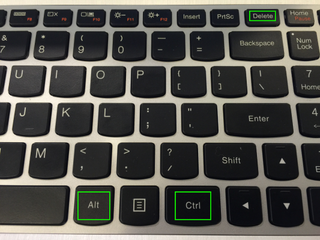
2. Select Task Manager.
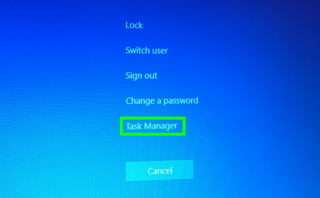
3. Select the unresponsive app.
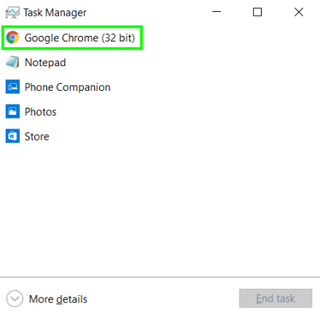
4. Tap End Task.
Stay in the know with Laptop Mag
Get our in-depth reviews, helpful tips, great deals, and the biggest news stories delivered to your inbox.
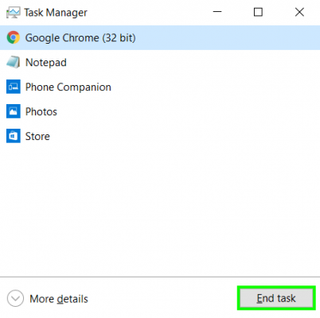
The unresponsive program has been shut down!
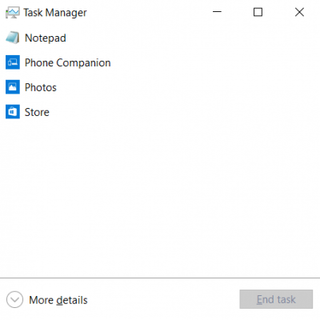
Mac to PC Guide: How to Make the Switch
- Create a Microsoft Account
- Set Up and Use iCloud on Windows
- Format a Hard Drive For Both Windows and Mac
- Move Your Mac files to a Windows PC
- Convert Mac-Specific Files To Work on Windows 10
- Authorize Your New PC with Your iTunes Account
- How to Import iPhone Photos to Windows 10
- A Guide to Windows 10 Touchpad Gestures for Mac Users
- A Mac User’s Guide to Windows 10 Keyboard Shortcuts
- Sign Into Facebook and Twitter in Windows 10
- Set Up iCloud Email and Calendars on Windows 10
- How to Install Apps in Windows 10
- Make Desktop Shortcuts in Windows 10
- Snap 4 Windows at Once in Windows 10
- How to Use Cortana in Windows 10: Tips and How-Tos
- Install QuickTime on Windows 10



